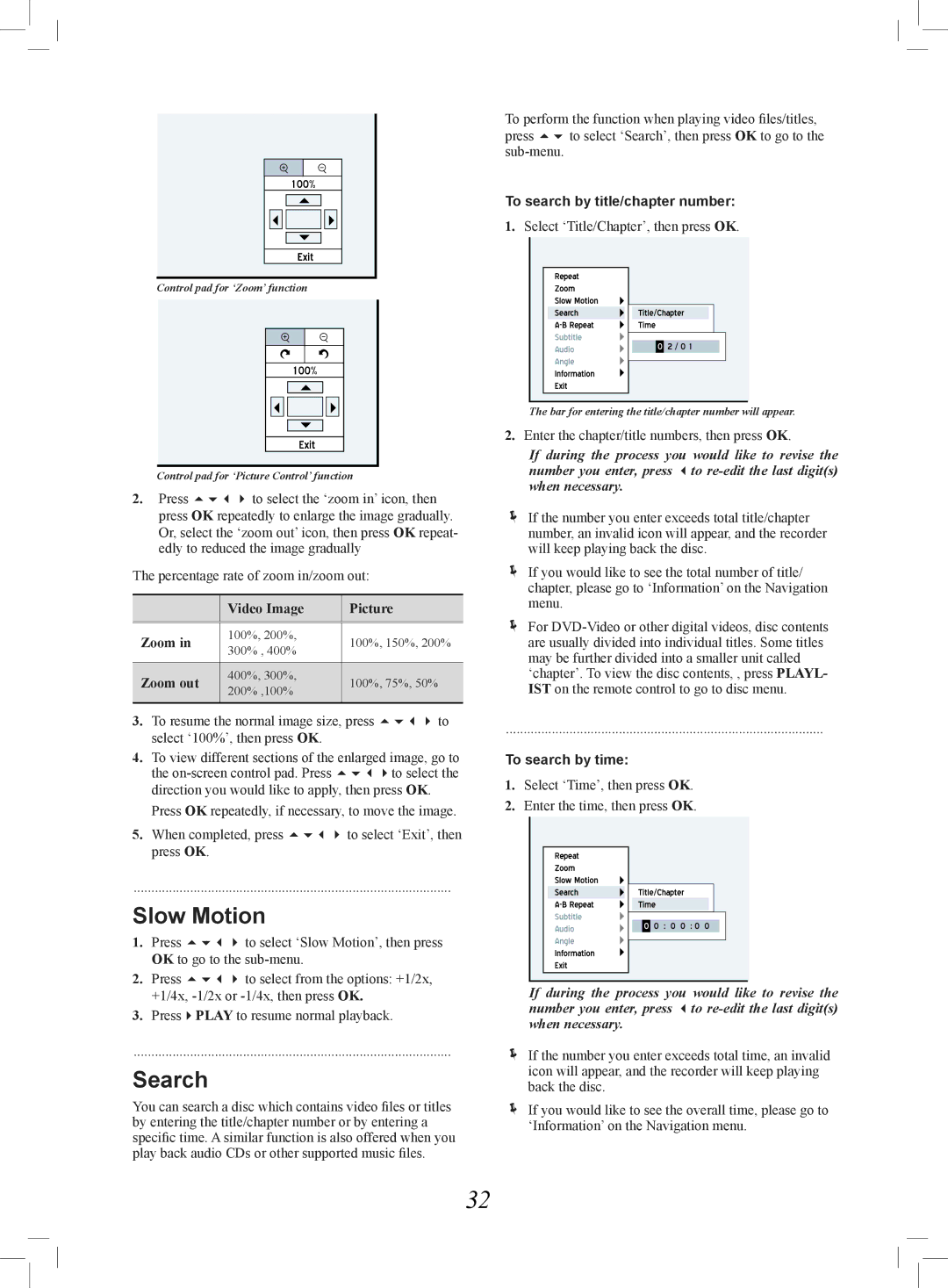Playback_01_02
Control pad for ‘Zoom’ function
Playback_01_02
Control pad for ‘Picture Control’ function
2.Press to select the ‘zoom in’ icon, then press OK repeatedly to enlarge the image gradually. Or, select the ‘zoom out’ icon, then press OK repeat- edly to reduced the image gradually
The percentage rate of zoom in/zoom out:
| Video Image | Picture | ||
|
|
| ||
|
|
|
| |
Zoom in | 100%, 200%, | 100%, 150%, 200% | ||
300% | , 400% | |||
|
| |||
|
|
| ||
Zoom out | 400%, 300%, | 100%, 75%, 50% | ||
200% | ,100% | |||
|
| |||
|
|
|
| |
3.To resume the normal image size, press to select ‘100%’, then press OK.
4.To view different sections of the enlarged image, go to the
Press OK repeatedly, if necessary, to move the image.
5.When completed, press to select ‘Exit’, then press OK.
..........................................................................................
Slow Motion
1.Press to select ‘Slow Motion’, then press OK to go to the
2.Press to select from the options: +1/2x, +1/4x,
3.PressPLAY to resume normal playback.
..........................................................................................
Search
You can search a disc which contains video files or titles by entering the title/chapter number or by entering a specific time. A similar function is also offered when you play back audio CDs or other supported music files.
To perform the function when playing video files/titles, press to select ‘Search’, then press OK to go to the
To search by title/chapter number:
1.Select ‘Title/Chapter’, then press OK.
![]()
![]()
![]() Playback
Playback![]() _01_03
_01_03![]()
The bar for entering the title/chapter number will appear.
2.Enter the chapter/title numbers, then press OK.
If during the process you would like to revise the number you enter, press to
If the number you enter exceeds total title/chapter number, an invalid icon will appear, and the recorder will keep playing back the disc.
If you would like to see the total number of title/ chapter, please go to ‘Information’ on the Navigation menu.
For
..........................................................................................
To search by time:
1.Select ‘Time’, then press OK.
2.Enter the time, then press OK.
Playback![]() _01_05
_01_05![]()
If during the process you would like to revise the number you enter, press to
If the number you enter exceeds total time, an invalid icon will appear, and the recorder will keep playing back the disc.
If you would like to see the overall time, please go to ‘Information’ on the Navigation menu.
32