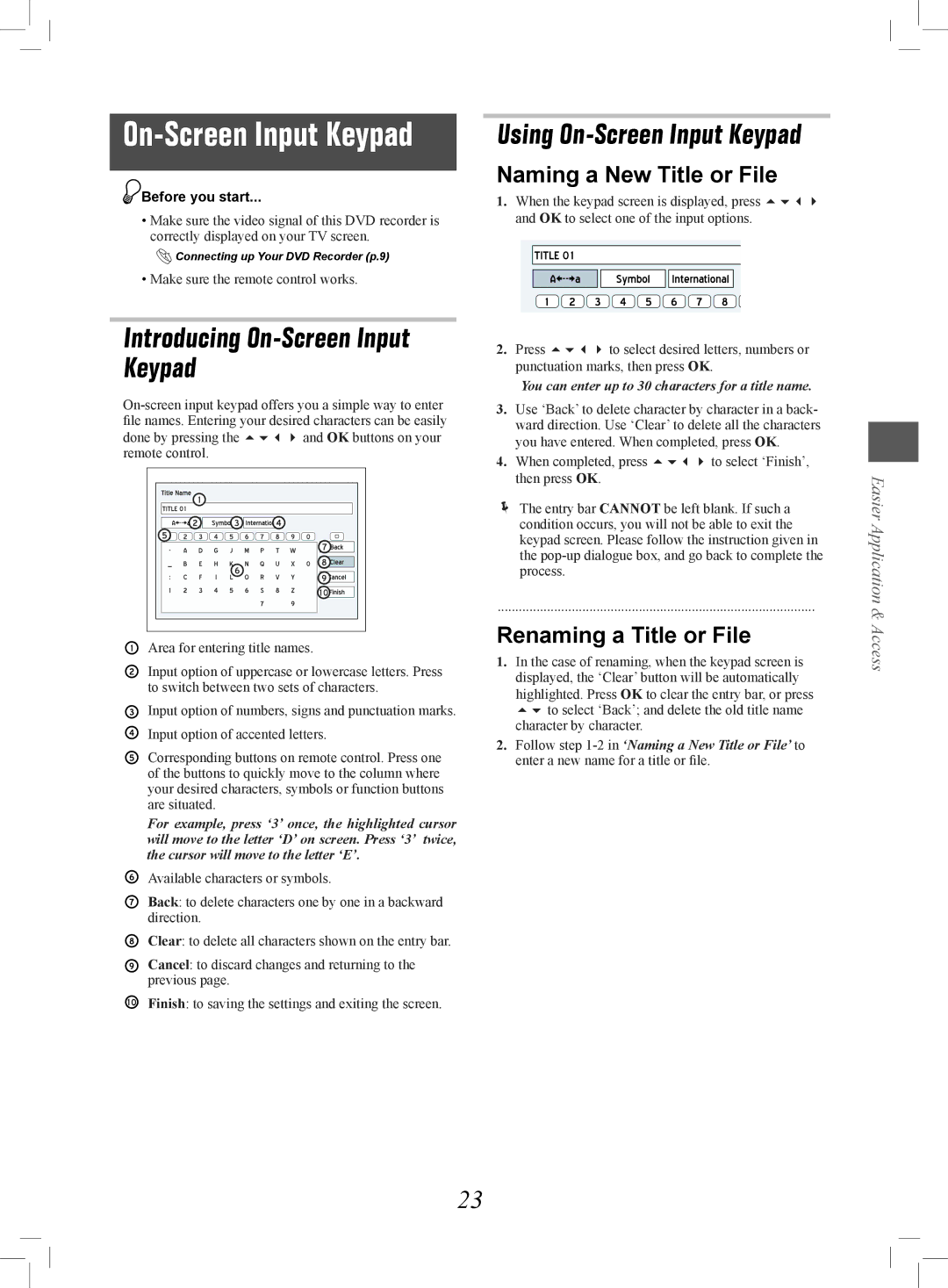On-Screen Input Keypad
![]() Before you start...
Before you start...
•Make sure the video signal of this DVD recorder is correctly displayed on your TV screen.
![]() Connecting up Your DVD Recorder (p.9)
Connecting up Your DVD Recorder (p.9)
•Make sure the remote control works.
Introducing On-Screen Input Keypad
Area for entering title names.
Input option of uppercase or lowercase letters. Press to switch between two sets of characters.
Input option of numbers, signs and punctuation marks. Input option of accented letters.
Corresponding buttons on remote control. Press one of the buttons to quickly move to the column where your desired characters, symbols or function buttons are situated.
For example, press ‘3’ once, the highlighted cursor will move to the letter ‘D’ on screen. Press ‘3’ twice, the cursor will move to the letter ‘E’.
Available characters or symbols.
Back: to delete characters one by one in a backward direction.
Clear: to delete all characters shown on the entry bar.
Cancel: to discard changes and returning to the previous page.
Finish: to saving the settings and exiting the screen.
Using On-Screen Input Keypad
Naming a New Title or File
1.When the keypad screen is displayed, press and OK to select one of the input options.
2.Press to select desired letters, numbers or punctuation marks, then press OK.
You can enter up to 30 characters for a title name.
3.Use ‘Back’ to delete character by character in a back- ward direction. Use ‘Clear’ to delete all the characters you have entered. When completed, press OK.
4.When completed, press to select ‘Finish’, then press OK.
The entry bar CANNOT be left blank. If such a condition occurs, you will not be able to exit the keypad screen. Please follow the instruction given in the
..........................................................................................
Renaming a Title or File
1.In the case of renaming, when the keypad screen is displayed, the ‘Clear’ button will be automatically highlighted. Press OK to clear the entry bar, or press to select ‘Back’; and delete the old title name character by character.
2.Follow step
Easier Application & Access
23