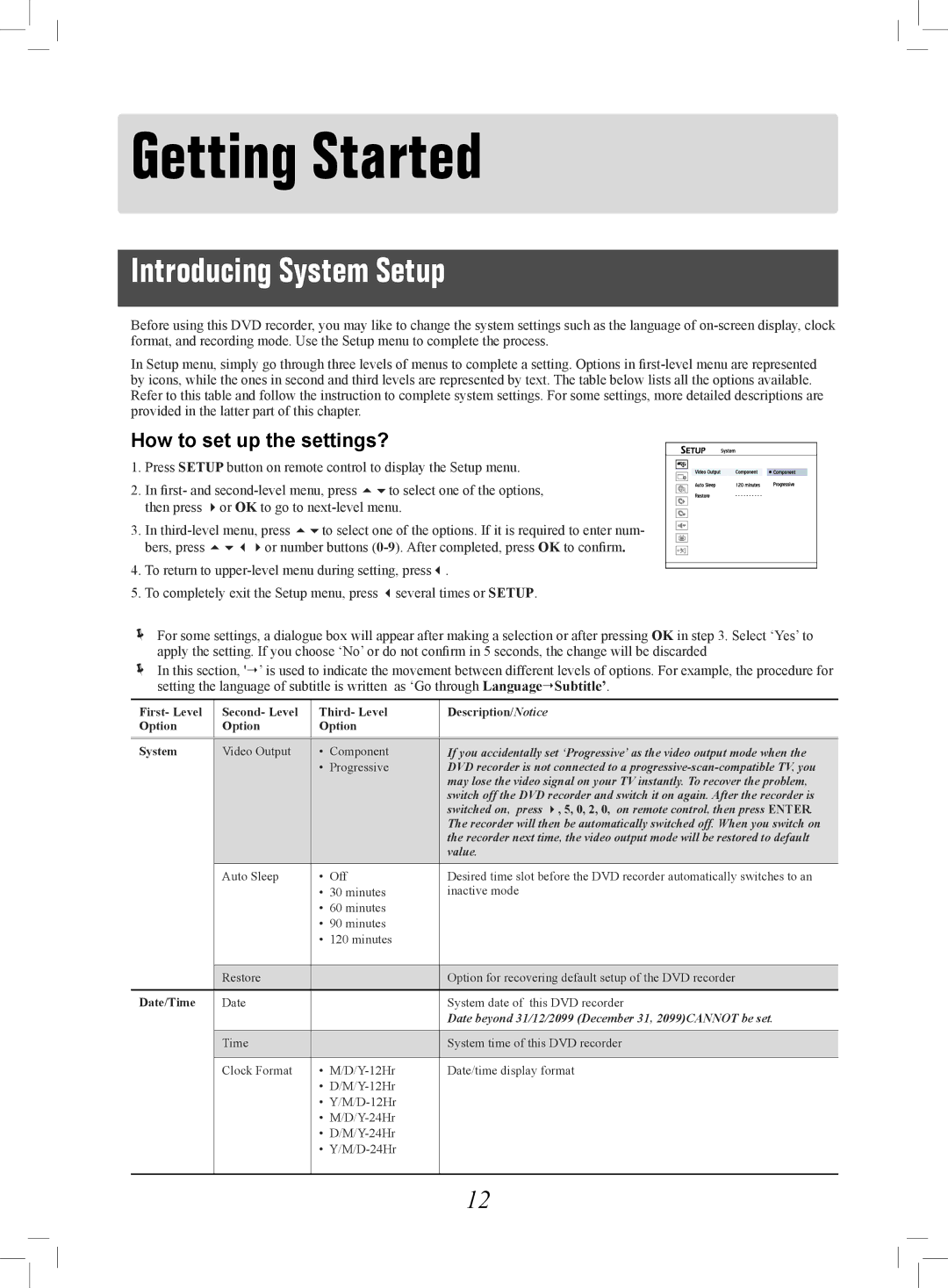Getting Started
Introducing System Setup
Before using this DVD recorder, you may like to change the system settings such as the language of
In Setup menu, simply go through three levels of menus to complete a setting. Options in
How to set up the settings?
1.Press SETUP button on remote control to display the Setup menu.
2.In first- and
3.In
4.To return to
5.To completely exit the Setup menu, press several times or SETUP.
Started_SystemSetup_02_02
For some settings, a dialogue box will appear after making a selection or after pressing OK in step 3. Select ‘Yes’ to apply the setting. If you choose ‘No’ or do not confirm in 5 seconds, the change will be discarded
In this section, '’ is used to indicate the movement between different levels of options. For example, the procedure for setting the language of subtitle is written as ‘Go through LanguageSubtitle’.
First- Level | Second- Level | Third- Level | Description/Notice | |
Option | Option | Option |
| |
|
|
|
| |
|
|
|
| |
System | Video Output | • Component | If you accidentally set ‘Progressive’ as the video output mode when the | |
|
| • | Progressive | DVD recorder is not connected to a |
|
|
|
| may lose the video signal on your TV instantly. To recover the problem, |
|
|
|
| switch off the DVD recorder and switch it on again. After the recorder is |
|
|
|
| switched on, press , 5, 0, 2, 0, on remote control, then press ENTER. |
|
|
|
| The recorder will then be automatically switched off. When you switch on |
|
|
|
| the recorder next time, the video output mode will be restored to default |
|
|
|
| value. |
|
|
|
|
|
| Auto Sleep | • | Off | Desired time slot before the DVD recorder automatically switches to an |
|
| • | 30 minutes | inactive mode |
|
| • | 60 minutes |
|
|
| • | 90 minutes |
|
|
| • 120 minutes |
| |
|
|
|
|
|
| Restore |
|
| Option for recovering default setup of the DVD recorder |
|
|
|
|
|
Date/Time | Date |
|
| System date of this DVD recorder |
|
|
|
| Date beyond 31/12/2099 (December 31, 2099)CANNOT be set. |
|
|
|
|
|
| Time |
|
| System time of this DVD recorder |
|
|
|
| |
| Clock Format | • | Date/time display format | |
|
| • |
| |
|
| • |
| |
|
| • |
| |
|
| • |
| |
|
| • |
| |
|
|
|
|
|
12