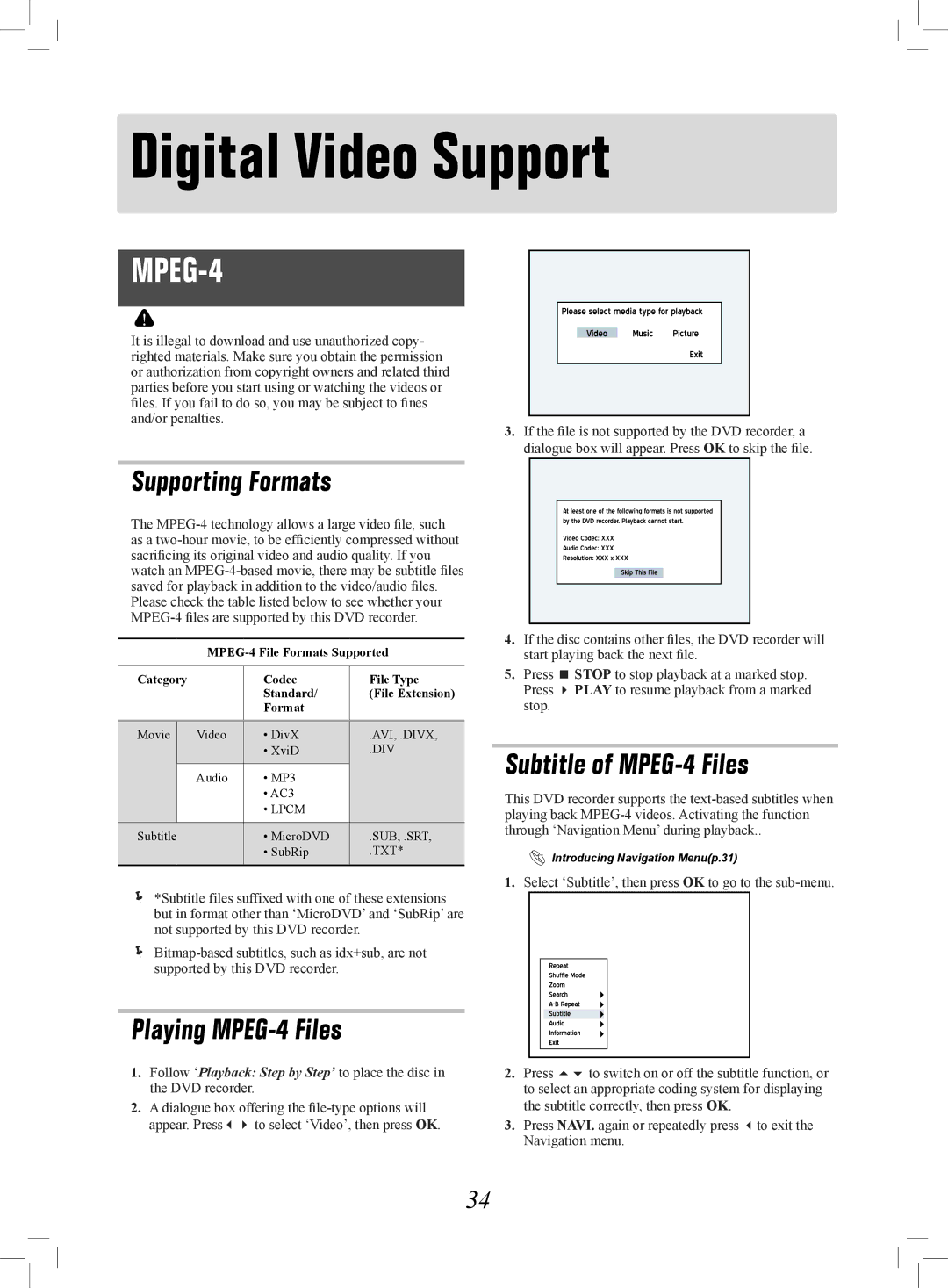Digital Video Support
MPEG-4
It is illegal to download and use unauthorized copy- righted materials. Make sure you obtain the permission or authorization from copyright owners and related third parties before you start using or watching the videos or files. If you fail to do so, you may be subject to fines and/or penalties.
![]() Playback_06_01
Playback_06_01![]()
![]()
3.If the file is not supported by the DVD recorder, a dialogue box will appear. Press OK to skip the file.
Supporting Formats
The
Category |
| Codec | File Type | |
|
|
| Standard/ | (File Extension) |
|
|
| Format |
|
|
|
|
|
|
|
|
|
| |
Movie |
| Video | • DivX | .AVI, .DIVX, |
|
|
| • XviD | .DIV |
|
|
|
|
|
|
| Audio | • MP3 |
|
|
|
| • AC3 |
|
|
|
| • LPCM |
|
|
|
|
|
|
Subtitle |
| • MicroDVD | .SUB, .SRT, | |
|
|
| • SubRip | .TXT* |
|
|
|
|
|
*Subtitle files suffixed with one of these extensions but in format other than ‘MicroDVD’ and ‘SubRip’ are not supported by this DVD recorder.
![]()
![]()
![]()
![]()
![]() Playback_07_01
Playback_07_01
4.If the disc contains other files, the DVD recorder will start playing back the next file.
5.Press STOP to stop playback at a marked stop. Press PLAY to resume playback from a marked stop.
Subtitle of MPEG-4 Files
This DVD recorder supports the
Introducing Navigation Menu(p.31)
1.Select ‘Subtitle’, then press OK to go to the
![]()
![]()
![]()
![]()
![]() Playback_01_03
Playback_01_03
Playing MPEG-4 Files
1.Follow ‘Playback: Step by Step’ to place the disc in the DVD recorder.
2.A dialogue box offering the
2.Press to switch on or off the subtitle function, or to select an appropriate coding system for displaying the subtitle correctly, then press OK.
3.Press NAVI. again or repeatedly press to exit the Navigation menu.
34