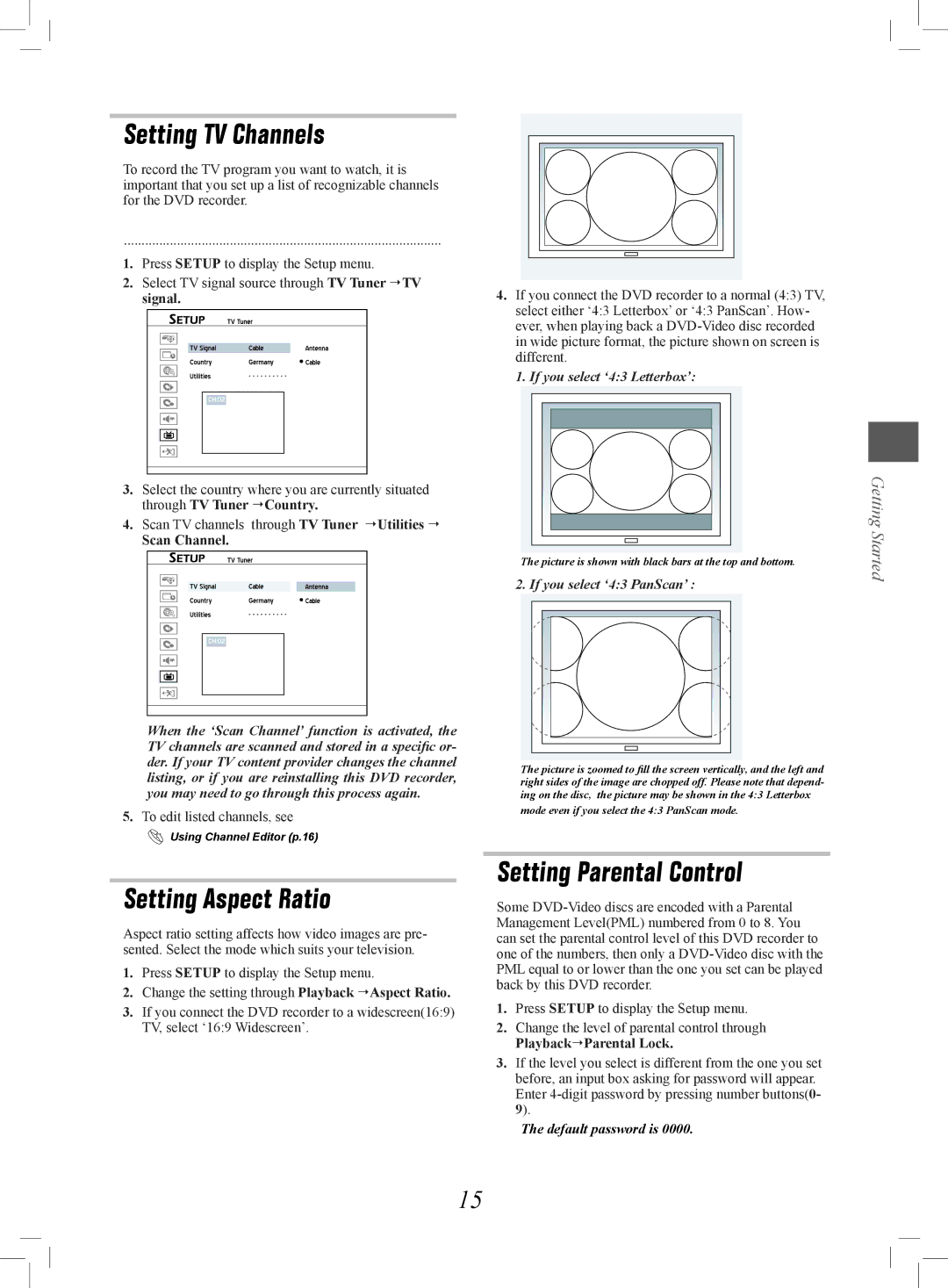Setting TV Channels
To record the TV program you want to watch, it is important that you set up a list of recognizable channels for the DVD recorder.
..........................................................................................
1.Press SETUP to display the Setup menu.
2.Select TV signal source through TV Tuner TV signal.
Started_Advanced_01_01
3.Select the country where you are currently situated through TV Tuner Country.
4.Scan TV channels through TV Tuner Utilities
Scan Channel.
Started_Advanced_01HRC_HRC03
When the ‘Scan Channel’ function is activated, the TV channels are scanned and stored in a specific or- der. If your TV content provider changes the channel listing, or if you are reinstalling this DVD recorder, you may need to go through this process again.
5.To edit listed channels, see
Using Channel Editor (p.16)
Setting Aspect Ratio
Aspect ratio setting affects how video images are pre- sented. Select the mode which suits your television.
1.Press SETUP to display the Setup menu.
2.Change the setting through Playback Aspect Ratio.
3.If you connect the DVD recorder to a widescreen(16:9) TV, select ‘16:9 Widescreen’.
Started_SystemSetup_07_03
4.If you connect the DVD recorder to a normal (4:3) TV, select either ‘4:3 Letterbox’ or ‘4:3 PanScan’. How- ever, when playing back a
1. If you select ‘4:3 Letterbox’:
Started_SystemSetup_07_05
The picture is shown with black bars at the top and bottom.
2. If you select ‘4:3 PanScan’ :
Started_SystemSetup_07_04
The picture is zoomed to fill the screen vertically, and the left and right sides of the image are chopped off. Please note that depend- ing on the disc, the picture may be shown in the 4:3 Letterbox
mode even if you select the 4:3 PanScan mode.
Setting Parental Control
Some
1.Press SETUP to display the Setup menu.
2.Change the level of parental control through PlaybackParental Lock.
3.If the level you select is different from the one you set before, an input box asking for password will appear. Enter
The default password is 0000.
Getting Started
15