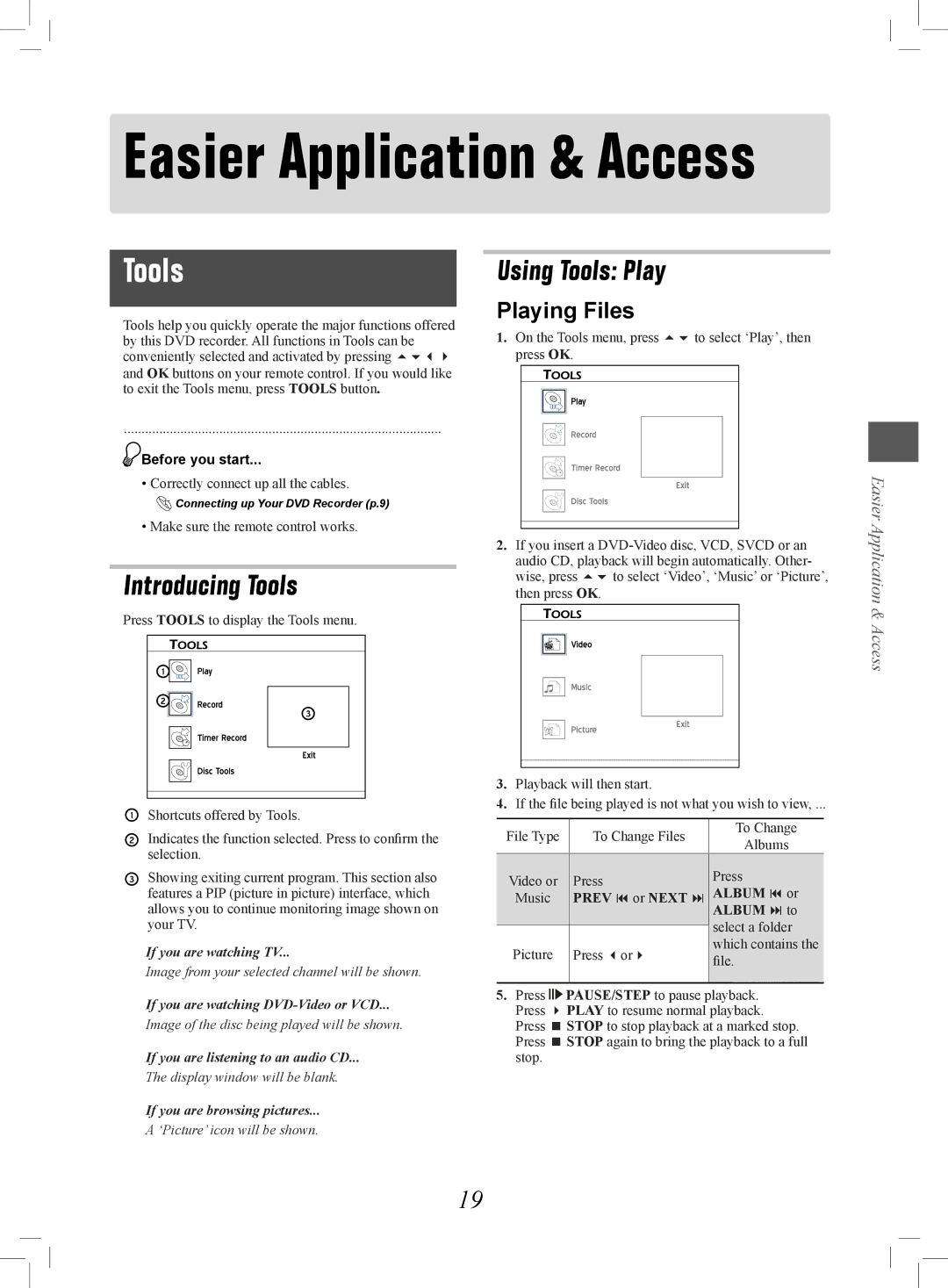Easier Application & Access
Tools
Tools help you quickly operate the major functions offered by this DVD recorder. All functions in Tools can be conveniently selected and activated by pressing and OK buttons on your remote control. If you would like to exit the Tools menu, press TOOLS button.
..........................................................................................
![]() Before you start...
Before you start...
•Correctly connect up all the cables.
![]() Connecting up Your DVD Recorder (p.9)
Connecting up Your DVD Recorder (p.9)
•Make sure the remote control works.
Introducing Tools
Press TOOLS to display the Tools menu.
EasyAccess_EasyGuider_01_01
Shortcuts offered by Tools.
Indicates the function selected. Press to confirm the selection.
Showing exiting current program. This section also features a PIP (picture in picture) interface, which allows you to continue monitoring image shown on your TV.
If you are watching TV...
Image from your selected channel will be shown.
If you are watching
Image of the disc being played will be shown.
If you are listening to an audio CD...
The display window will be blank.
If you are browsing pictures...
A ‘Picture’ icon will be shown.
Using Tools: Play
Playing Files
1.On the Tools menu, press to select ‘Play’, then press OK.
EasyAccess_EasyGuider_02_01
2.If you insert a
3.Playback will then start.
4.If the file being played is not what you wish to view, ...
File Type | To Change Files | To Change | |
Albums | |||
|
| ||
|
|
| |
Video or | Press | Press | |
ALBUM or | |||
Music | PREV or NEXT | ||
|
| ALBUM to | |
|
| select a folder | |
|
| ||
Picture | Press or | which contains the | |
file. | |||
|
| ||
|
|
|
5.Press ![]()
![]()
![]() PAUSE/STEP to pause playback. Press PLAY to resume normal playback. Press STOP to stop playback at a marked stop. Press STOP again to bring the playback to a full stop.
PAUSE/STEP to pause playback. Press PLAY to resume normal playback. Press STOP to stop playback at a marked stop. Press STOP again to bring the playback to a full stop.
Easier Application & Access
19