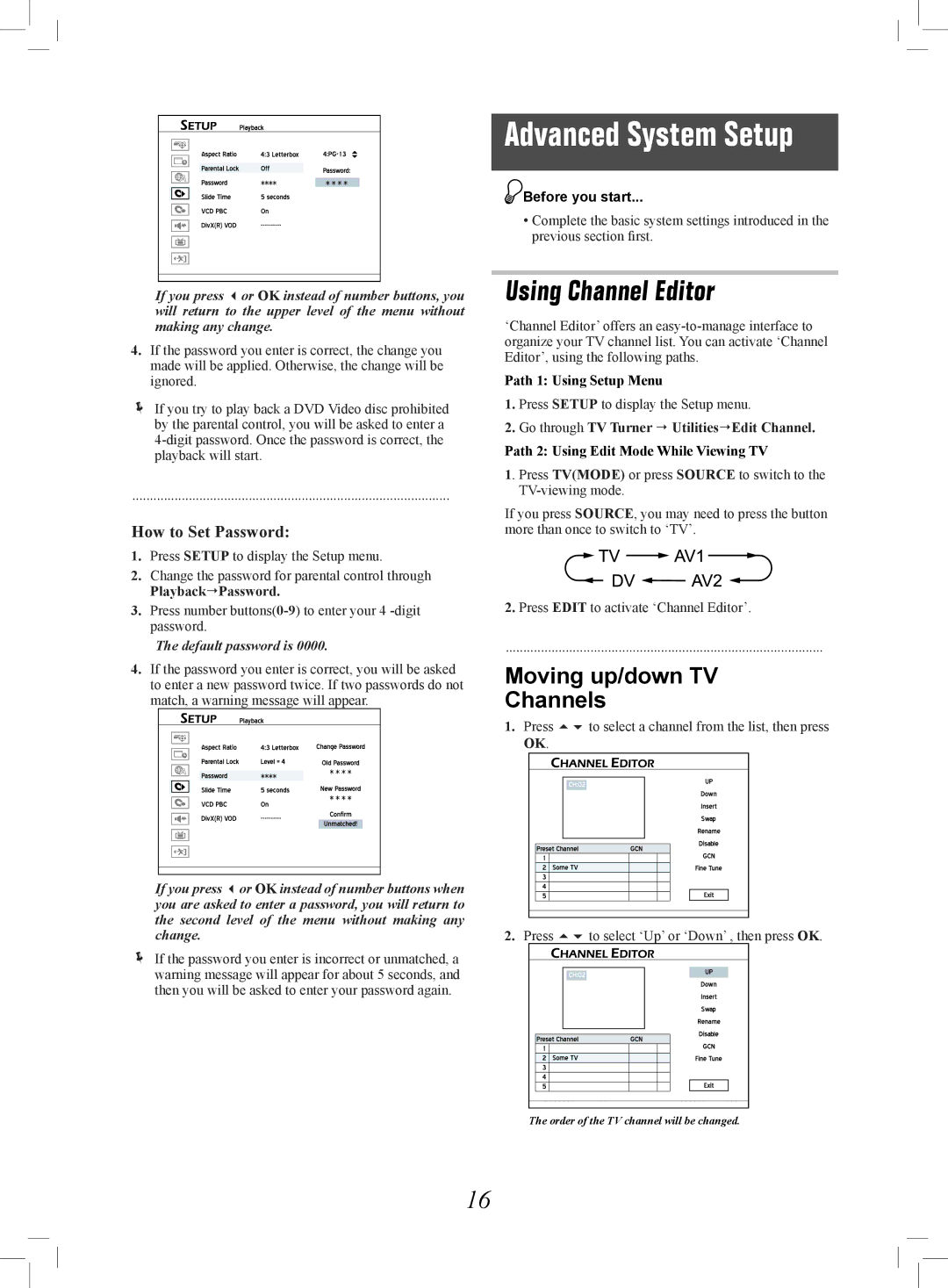If you press or OK instead of number buttons, you will return to the upper level of the menu without making any change.
4.If the password you enter is correct, the change you made will be applied. Otherwise, the change will be ignored.
If you try to play back a DVD Video disc prohibited by the parental control, you will be asked to enter a
..........................................................................................
How to Set Password:
1.Press SETUP to display the Setup menu.
2.Change the password for parental control through PlaybackPassword.
3.Press number
The default password is 0000.
4.If the password you enter is correct, you will be asked to enter a new password twice. If two passwords do not match, a warning message will appear.
If you press or OK instead of number buttons when you are asked to enter a password, you will return to the second level of the menu without making any change.
If the password you enter is incorrect or unmatched, a warning message will appear for about 5 seconds, and then you will be asked to enter your password again.
Advanced System Setup
![]() Before you start...
Before you start...
•Complete the basic system settings introduced in the previous section first.
Using Channel Editor
‘Channel Editor’ offers an
Path 1: Using Setup Menu
1.Press SETUP to display the Setup menu.
2.Go through TV Turner UtilitiesEdit Channel.
Path 2: Using Edit Mode While Viewing TV
1. Press TV(MODE) or press SOURCE to switch to the
If you press SOURCE, you may need to press the button more than once to switch to ‘TV’.
Recording_021_031
2.Press EDIT to activate ‘Channel Editor’.
..........................................................................................
Moving up/down TV
Channels
1.Press to select a channel from the list, then press OK.
Started_Advanced_02_02 |
2.Press to select ‘Up’ or ‘Down’ , then press OK.
Started_Advanced_02_02 |
The order of the TV channel will be changed.
16