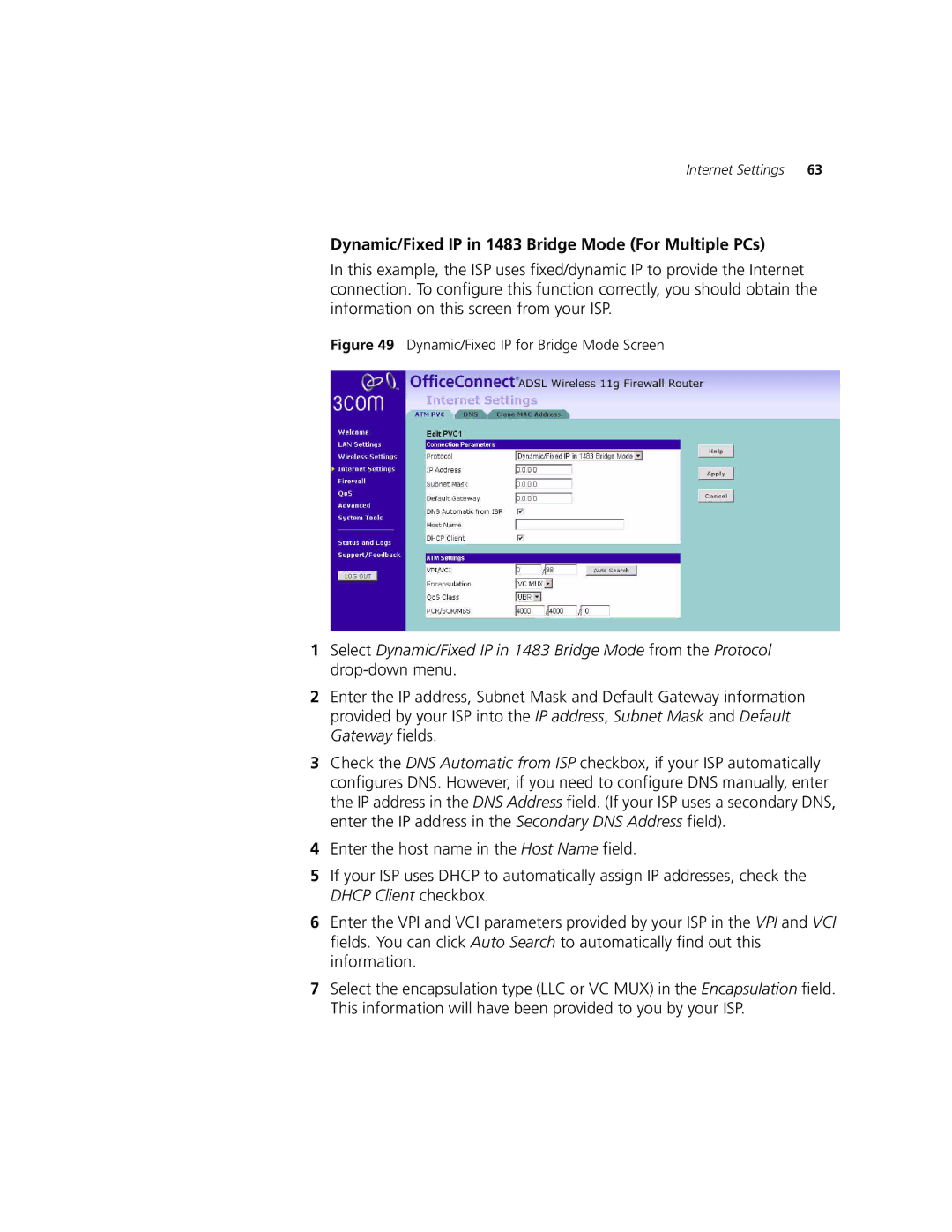Internet Settings 63
Dynamic/Fixed IP in 1483 Bridge Mode (For Multiple PCs)
In this example, the ISP uses fixed/dynamic IP to provide the Internet connection. To configure this function correctly, you should obtain the information on this screen from your ISP.
Figure 49 Dynamic/Fixed IP for Bridge Mode Screen
1Select Dynamic/Fixed IP in 1483 Bridge Mode from the Protocol
2Enter the IP address, Subnet Mask and Default Gateway information provided by your ISP into the IP address, Subnet Mask and Default Gateway fields.
3Check the DNS Automatic from ISP checkbox, if your ISP automatically configures DNS. However, if you need to configure DNS manually, enter the IP address in the DNS Address field. (If your ISP uses a secondary DNS, enter the IP address in the Secondary DNS Address field).
4Enter the host name in the Host Name field.
5If your ISP uses DHCP to automatically assign IP addresses, check the DHCP Client checkbox.
6Enter the VPI and VCI parameters provided by your ISP in the VPI and VCI fields. You can click Auto Search to automatically find out this information.
7Select the encapsulation type (LLC or VC MUX) in the Encapsulation field. This information will have been provided to you by your ISP.