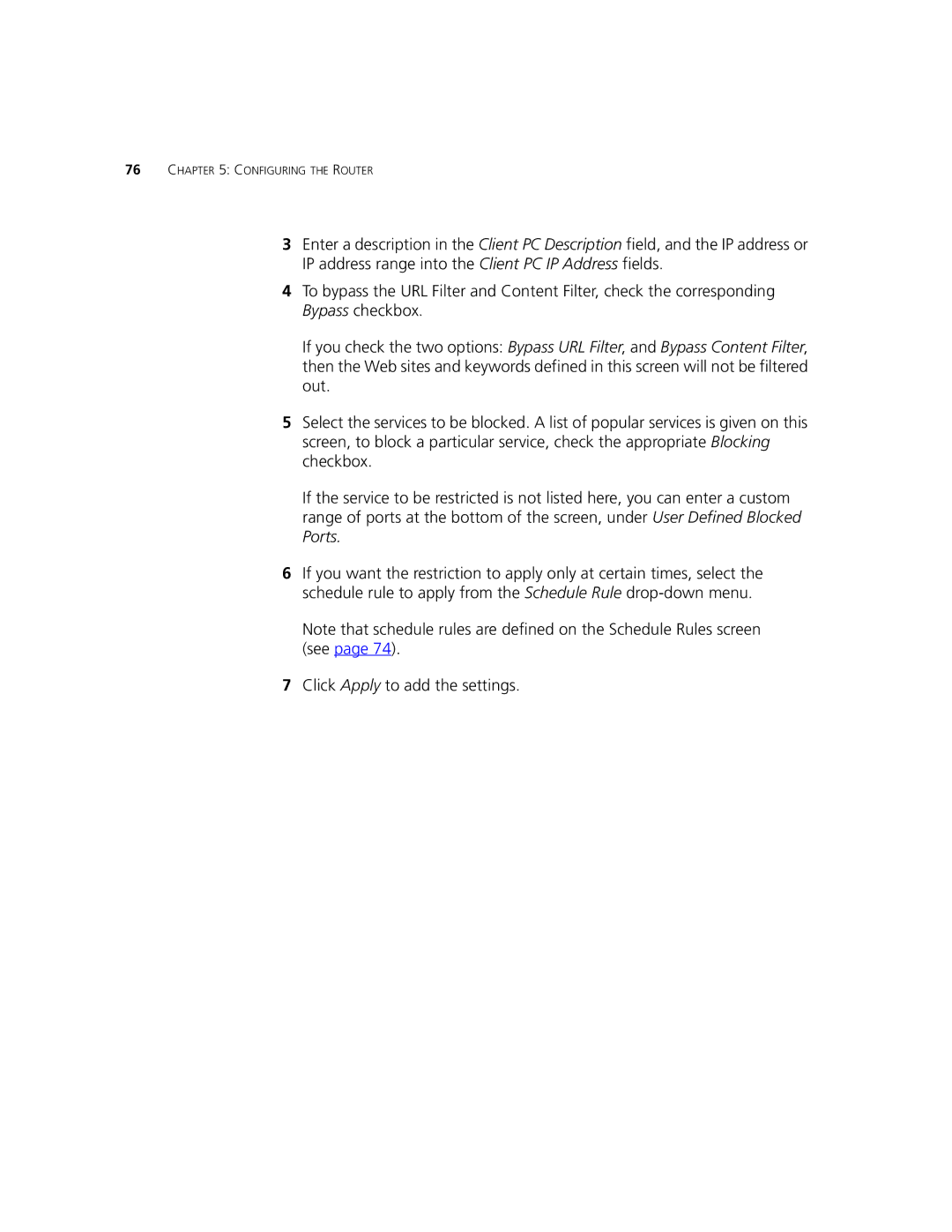76CHAPTER 5: CONFIGURING THE ROUTER
3Enter a description in the Client PC Description field, and the IP address or IP address range into the Client PC IP Address fields.
4To bypass the URL Filter and Content Filter, check the corresponding Bypass checkbox.
If you check the two options: Bypass URL Filter, and Bypass Content Filter, then the Web sites and keywords defined in this screen will not be filtered out.
5Select the services to be blocked. A list of popular services is given on this screen, to block a particular service, check the appropriate Blocking checkbox.
If the service to be restricted is not listed here, you can enter a custom range of ports at the bottom of the screen, under User Defined Blocked Ports.
6If you want the restriction to apply only at certain times, select the schedule rule to apply from the Schedule Rule
Note that schedule rules are defined on the Schedule Rules screen (see page 74).