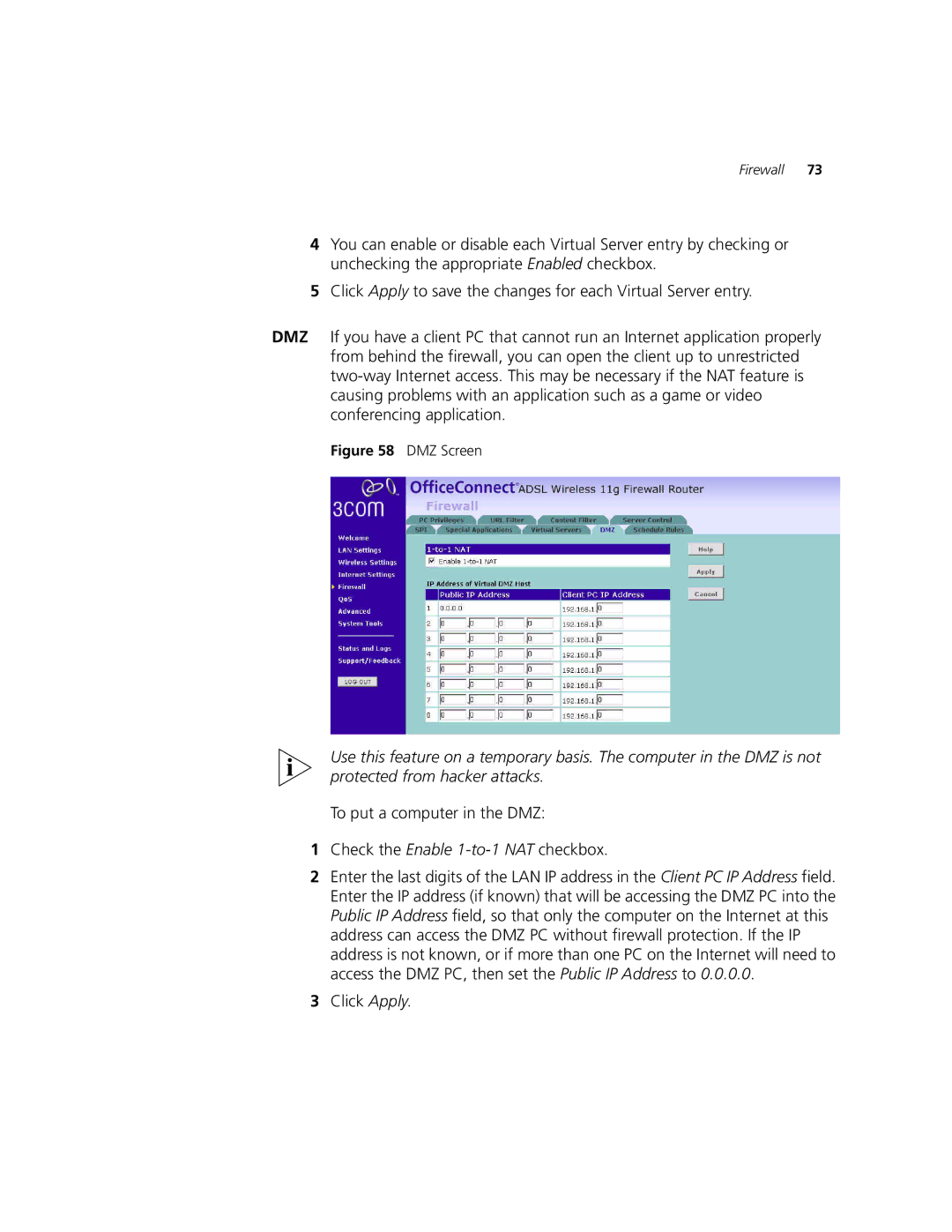Firewall 73
4You can enable or disable each Virtual Server entry by checking or unchecking the appropriate Enabled checkbox.
5Click Apply to save the changes for each Virtual Server entry.
DMZ If you have a client PC that cannot run an Internet application properly from behind the firewall, you can open the client up to unrestricted
Figure 58 DMZ Screen
Use this feature on a temporary basis. The computer in the DMZ is not protected from hacker attacks.
To put a computer in the DMZ:
1Check the Enable
2Enter the last digits of the LAN IP address in the Client PC IP Address field. Enter the IP address (if known) that will be accessing the DMZ PC into the Public IP Address field, so that only the computer on the Internet at this address can access the DMZ PC without firewall protection. If the IP address is not known, or if more than one PC on the Internet will need to access the DMZ PC, then set the Public IP Address to 0.0.0.0.
3Click Apply.