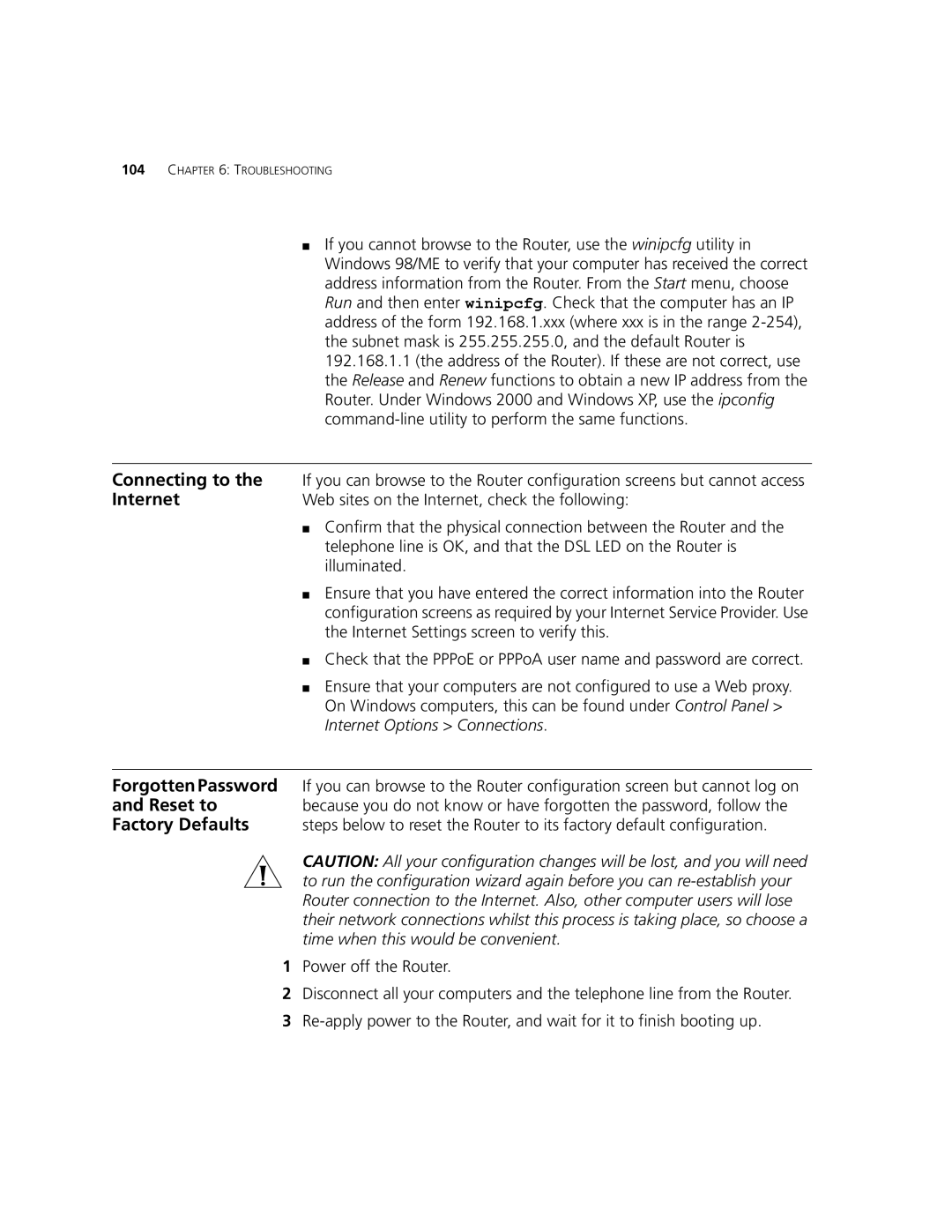104CHAPTER 6: TROUBLESHOOTING
■If you cannot browse to the Router, use the winipcfg utility in Windows 98/ME to verify that your computer has received the correct address information from the Router. From the Start menu, choose Run and then enter winipcfg. Check that the computer has an IP address of the form 192.168.1.xxx (where xxx is in the range
Connecting to the | If you can browse to the Router configuration screens but cannot access |
Internet | Web sites on the Internet, check the following: |
| ■ Confirm that the physical connection between the Router and the |
| telephone line is OK, and that the DSL LED on the Router is |
| illuminated. |
| ■ Ensure that you have entered the correct information into the Router |
| configuration screens as required by your Internet Service Provider. Use |
| the Internet Settings screen to verify this. |
| ■ Check that the PPPoE or PPPoA user name and password are correct. |
| ■ Ensure that your computers are not configured to use a Web proxy. |
| On Windows computers, this can be found under Control Panel > |
| Internet Options > Connections. |
|
|
Forgotten Password | If you can browse to the Router configuration screen but cannot log on |
and Reset to | because you do not know or have forgotten the password, follow the |
Factory Defaults | steps below to reset the Router to its factory default configuration. |
| CAUTION: All your configuration changes will be lost, and you will need |
| to run the configuration wizard again before you can |
| Router connection to the Internet. Also, other computer users will lose |
| their network connections whilst this process is taking place, so choose a |
| time when this would be convenient. |
1Power off the Router.
2Disconnect all your computers and the telephone line from the Router.
3