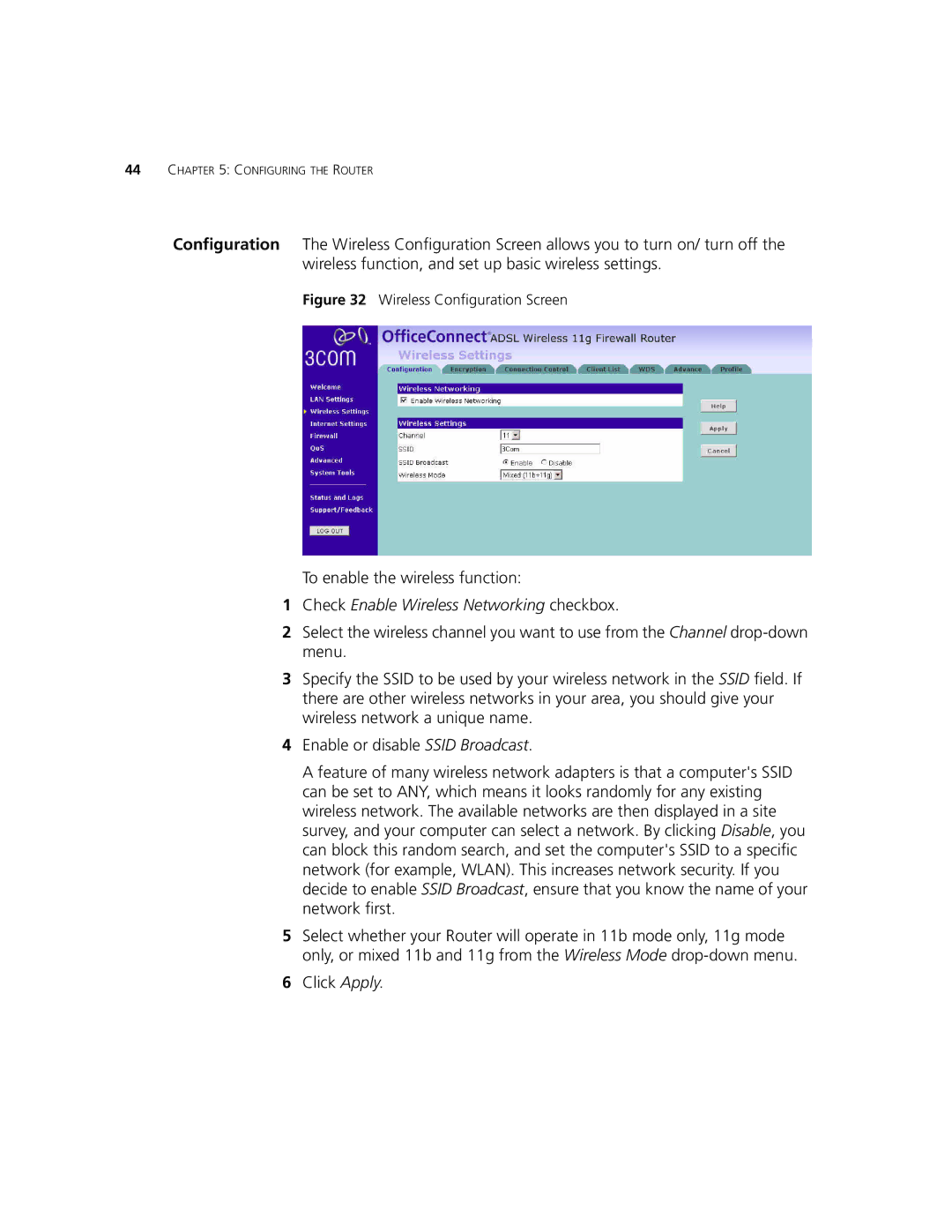44CHAPTER 5: CONFIGURING THE ROUTER
Configuration The Wireless Configuration Screen allows you to turn on/ turn off the
wireless function, and set up basic wireless settings.
Figure 32 Wireless Configuration Screen
To enable the wireless function:
1Check Enable Wireless Networking checkbox.
2Select the wireless channel you want to use from the Channel
3Specify the SSID to be used by your wireless network in the SSID field. If there are other wireless networks in your area, you should give your wireless network a unique name.
4Enable or disable SSID Broadcast.
A feature of many wireless network adapters is that a computer's SSID can be set to ANY, which means it looks randomly for any existing wireless network. The available networks are then displayed in a site survey, and your computer can select a network. By clicking Disable, you can block this random search, and set the computer's SSID to a specific network (for example, WLAN). This increases network security. If you decide to enable SSID Broadcast, ensure that you know the name of your network first.
5Select whether your Router will operate in 11b mode only, 11g mode only, or mixed 11b and 11g from the Wireless Mode
6Click Apply.