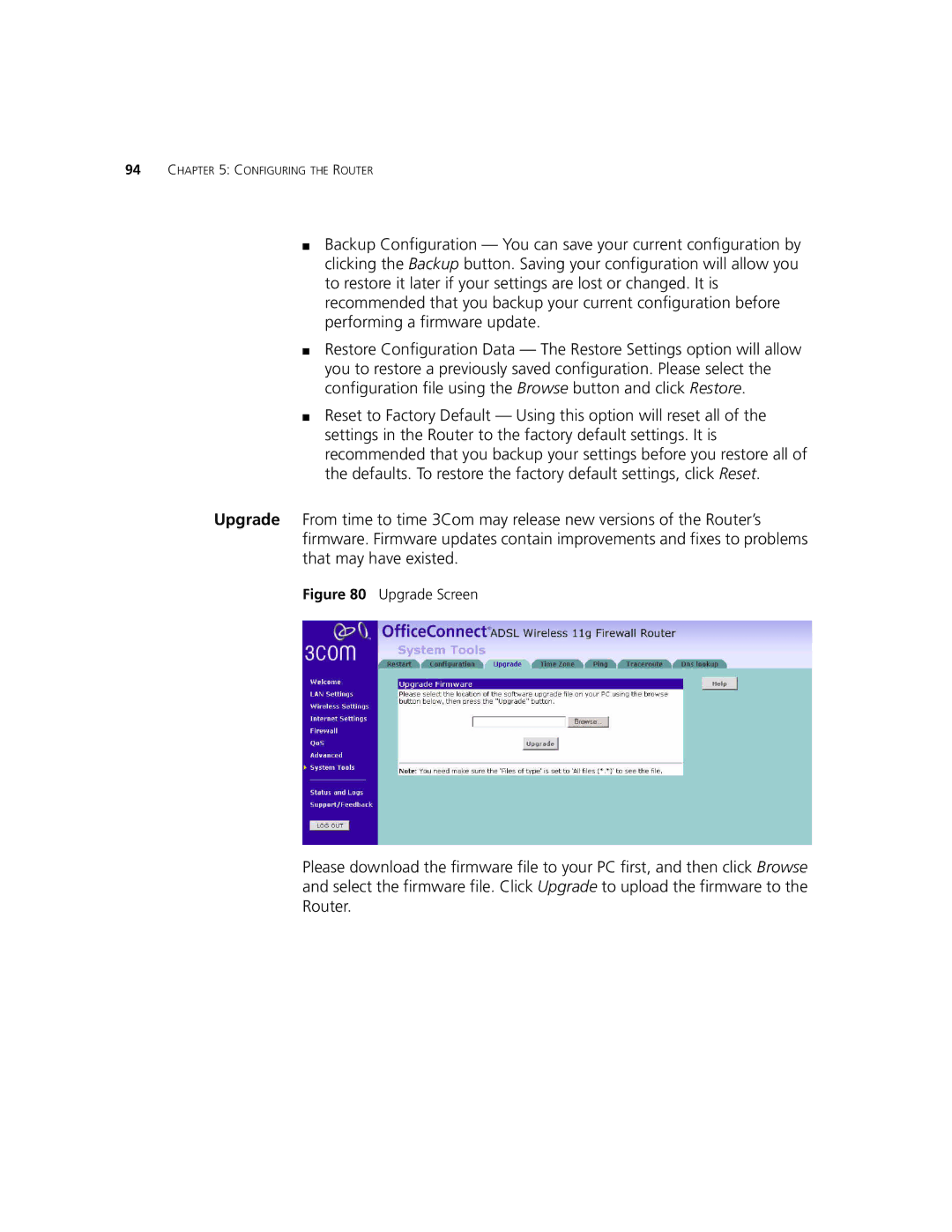94CHAPTER 5: CONFIGURING THE ROUTER
■Backup Configuration — You can save your current configuration by clicking the Backup button. Saving your configuration will allow you to restore it later if your settings are lost or changed. It is recommended that you backup your current configuration before performing a firmware update.
■Restore Configuration Data — The Restore Settings option will allow you to restore a previously saved configuration. Please select the configuration file using the Browse button and click Restore.
■Reset to Factory Default — Using this option will reset all of the settings in the Router to the factory default settings. It is recommended that you backup your settings before you restore all of the defaults. To restore the factory default settings, click Reset.
Upgrade From time to time 3Com may release new versions of the Router’s firmware. Firmware updates contain improvements and fixes to problems that may have existed.
Figure 80 Upgrade Screen
Please download the firmware file to your PC first, and then click Browse and select the firmware file. Click Upgrade to upload the firmware to the Router.