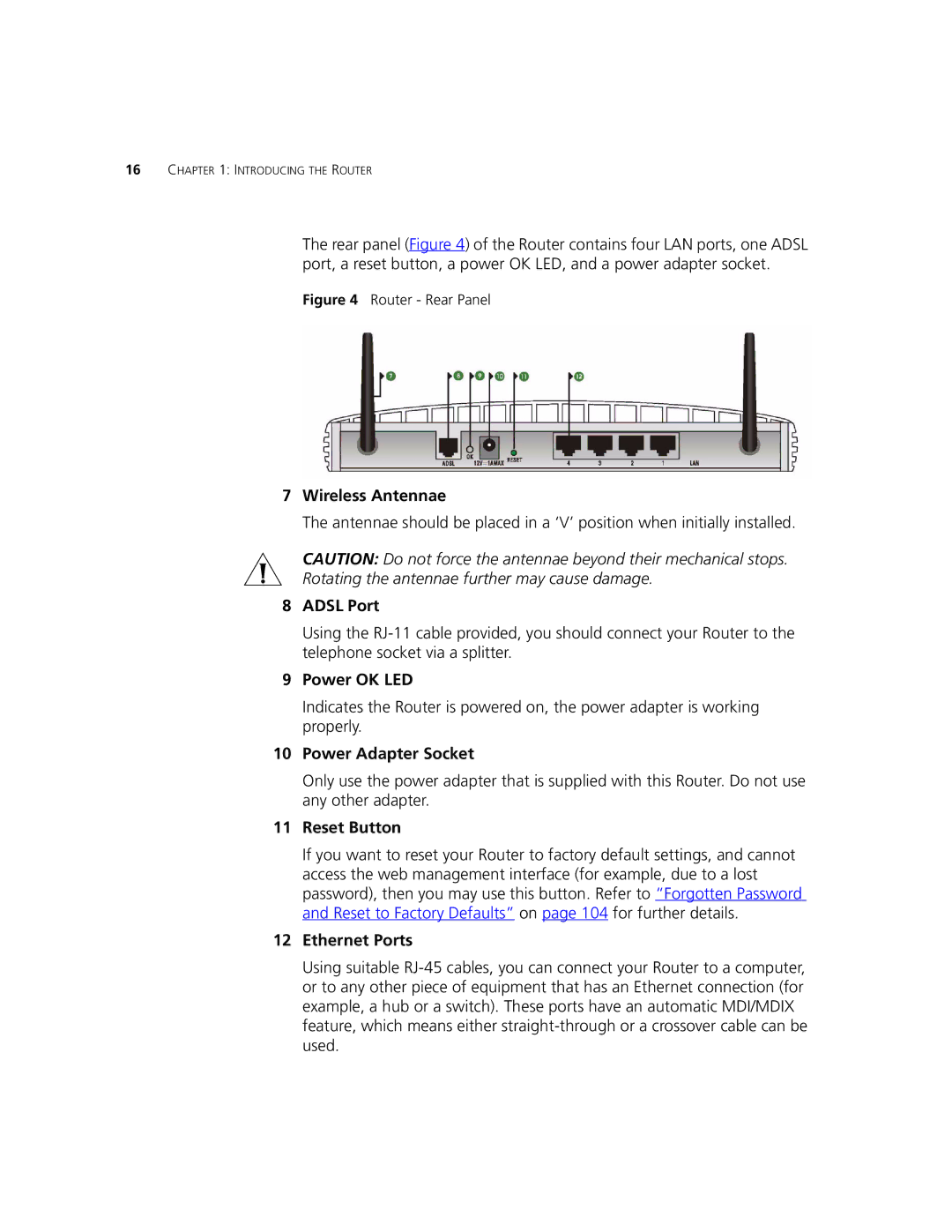16CHAPTER 1: INTRODUCING THE ROUTER
The rear panel (Figure 4) of the Router contains four LAN ports, one ADSL port, a reset button, a power OK LED, and a power adapter socket.
Figure 4 Router - Rear Panel
7Wireless Antennae
The antennae should be placed in a ‘V’ position when initially installed.
CAUTION: Do not force the antennae beyond their mechanical stops.
Rotating the antennae further may cause damage.
8ADSL Port
Using the
9Power OK LED
Indicates the Router is powered on, the power adapter is working properly.
10Power Adapter Socket
Only use the power adapter that is supplied with this Router. Do not use any other adapter.
11Reset Button
If you want to reset your Router to factory default settings, and cannot access the web management interface (for example, due to a lost password), then you may use this button. Refer to “Forgotten Password and Reset to Factory Defaults” on page 104 for further details.
12Ethernet Ports
Using suitable