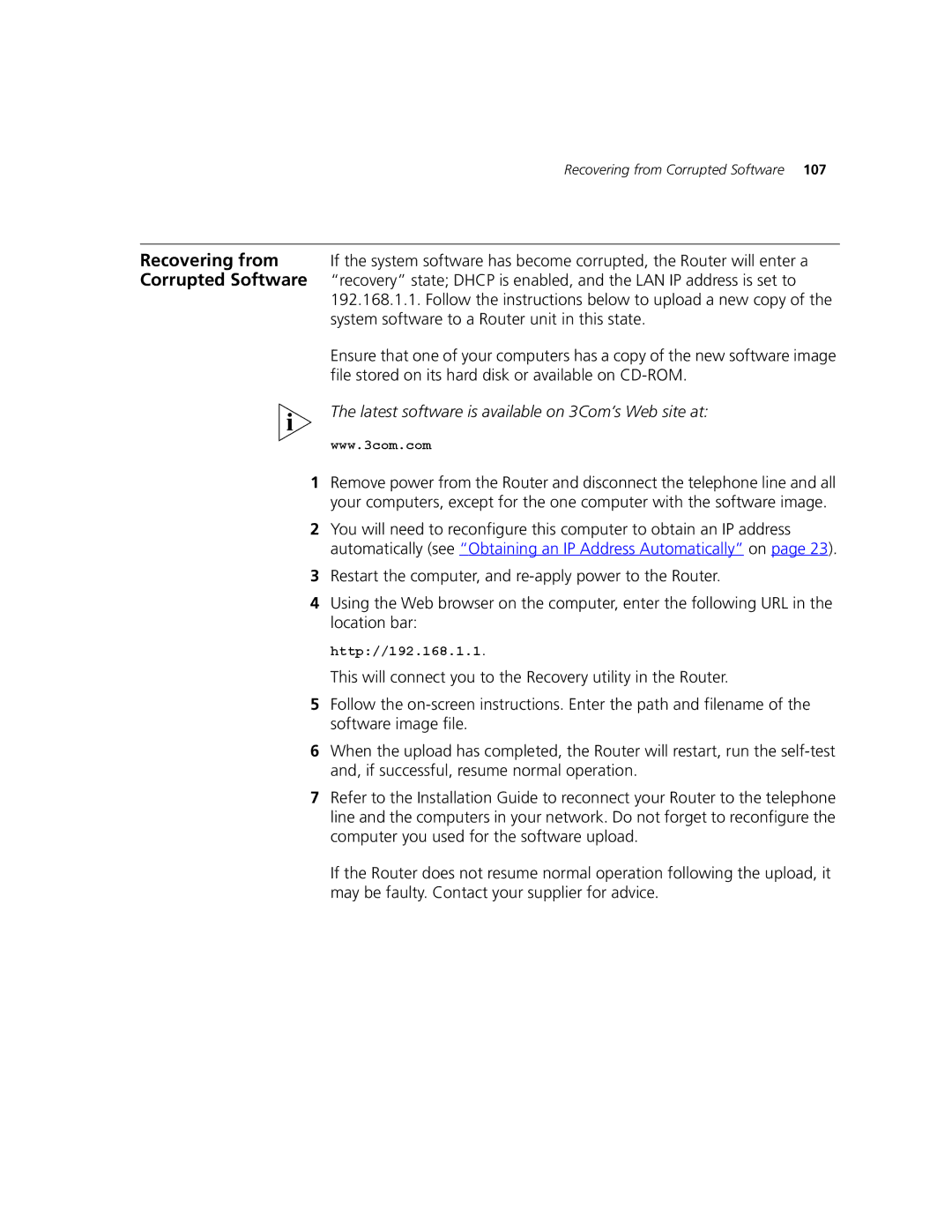Recovering from Corrupted Software 107
Recovering from If the system software has become corrupted, the Router will enter a Corrupted Software “recovery” state; DHCP is enabled, and the LAN IP address is set to
192.168.1.1. Follow the instructions below to upload a new copy of the system software to a Router unit in this state.
Ensure that one of your computers has a copy of the new software image file stored on its hard disk or available on
The latest software is available on 3Com’s Web site at:
www.3com.com
1Remove power from the Router and disconnect the telephone line and all your computers, except for the one computer with the software image.
2You will need to reconfigure this computer to obtain an IP address automatically (see “Obtaining an IP Address Automatically” on page 23).
3Restart the computer, and
4Using the Web browser on the computer, enter the following URL in the location bar:
http://192.168.1.1.
This will connect you to the Recovery utility in the Router.
5Follow the
6When the upload has completed, the Router will restart, run the
7Refer to the Installation Guide to reconnect your Router to the telephone line and the computers in your network. Do not forget to reconfigure the computer you used for the software upload.
If the Router does not resume normal operation following the upload, it may be faulty. Contact your supplier for advice.