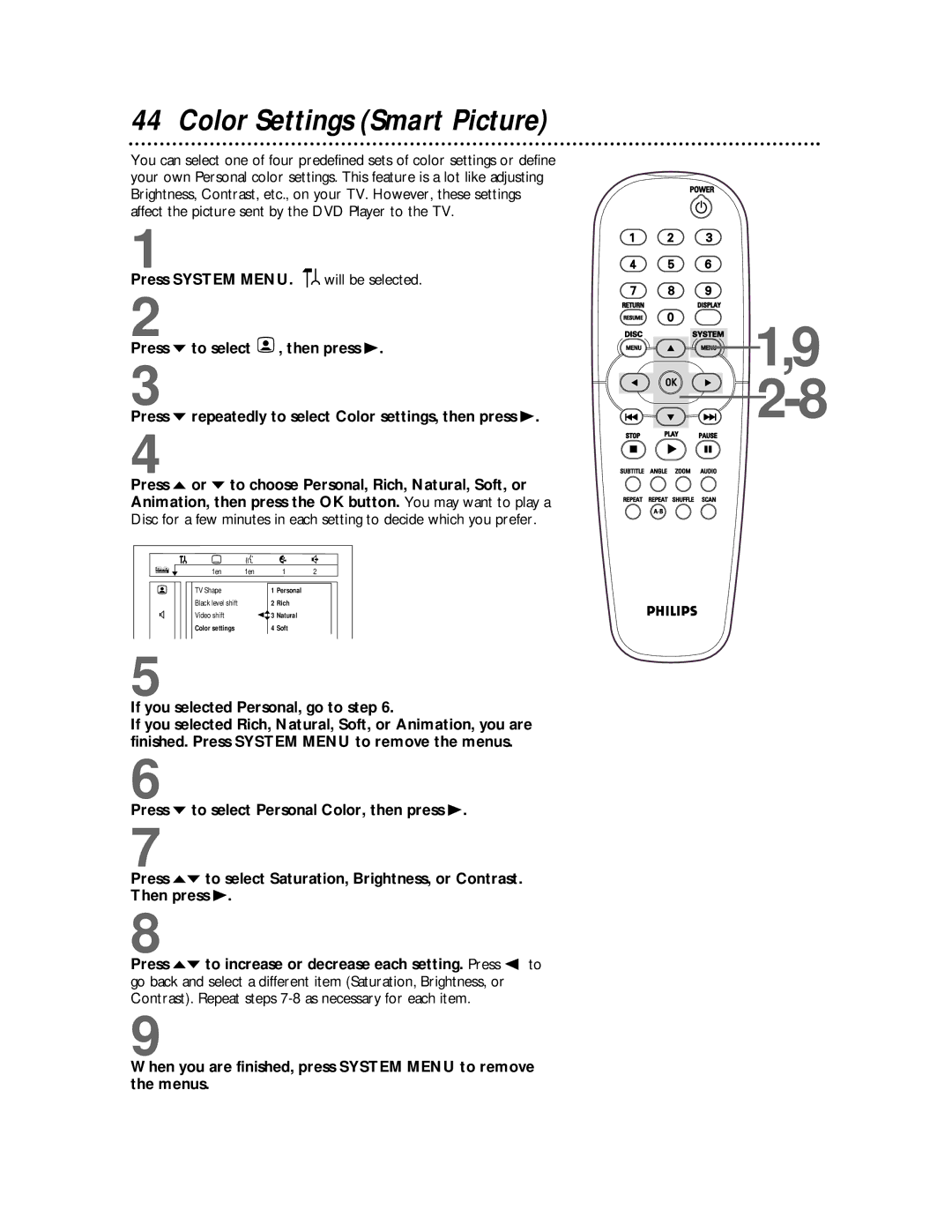44 Color Settings (Smart Picture)
You can select one of four predefined sets of color settings or define your own Personal color settings. This feature is a lot like adjusting Brightness, Contrast, etc., on your TV. However, these settings affect the picture sent by the DVD Player to the TV.
1
Press SYSTEM MENU. ![]()
![]() will be selected.
will be selected.
2
Press p to select ![]() , then press B.
, then press B.
3
Press p repeatedly to select Color settings, then press B.
4
Press o or p to choose Personal, Rich, Natural, Soft, or Animation, then press the OK button. You may want to play a Disc for a few minutes in each setting to decide which you prefer.
| Z | Y |
|
| d |
| 1en | 1en |
| 1 | 2 |
| TV Shape |
| 1 | Personal |
|
| Black level shift |
| 2 | Rich |
|
G | Video shift |
| spo3 | Natural |
|
| Color settings |
| 4 | Soft |
|
5
If you selected Personal, go to step 6.
If you selected Rich, Natural, Soft, or Animation, you are finished. Press SYSTEM MENU to remove the menus.
6
Press p to select Personal Color, then press B.
7
Press op to select Saturation, Brightness, or Contrast. Then press B.
8
Press op to increase or decrease each setting. Press s to go back and select a different item (Saturation, Brightness, or Contrast). Repeat steps
9
![]()
![]()
![]()
![]()
![]()
![]() 1,9
1,9
When you are finished, press SYSTEM MENU to remove the menus.