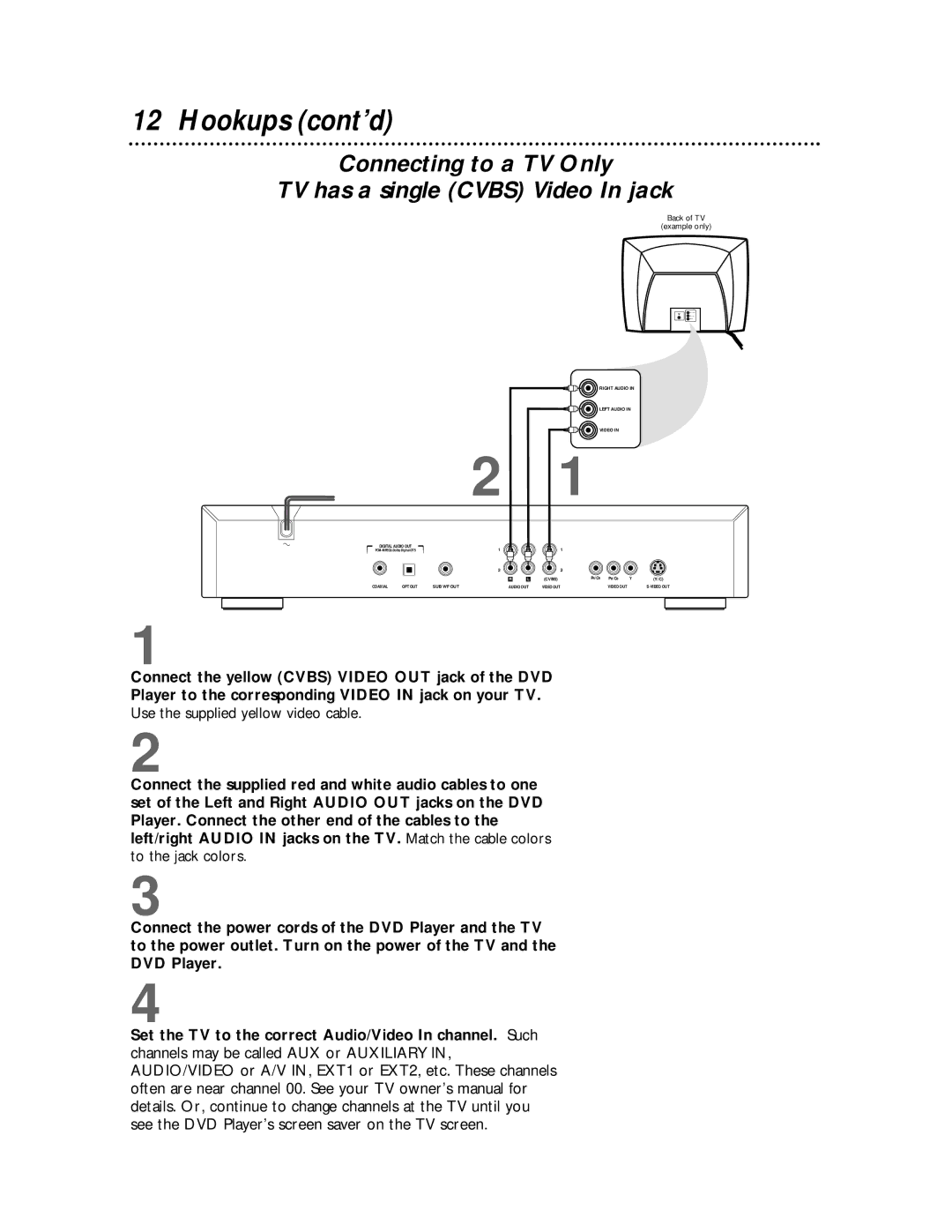12 Hookups (cont’d)
Connecting to a TV Only
TV has a single (CVBS) Video In jack
Back of TV
(example only)
RIGHT AUDIO IN
LEFT AUDIO IN
VIDEO IN
2 1
DIGITAL AUDIO OUT
| 1 |
|
| 1 |
|
|
| ||
|
|
| L |
|
|
|
|
|
|
|
|
| 2 |
|
| 2 |
|
|
|
|
|
| R | L | (CVBS) | PR/CR | PB/CB | Y | (Y/C) |
COAXIAL | OPT OUT | SUB WF OUT | AUDIO OUT | VIDEO OUT |
| VIDEO OUT |
| ||
1
Connect the yellow (CVBS) VIDEO OUT jack of the DVD
Player to the corresponding VIDEO IN jack on your TV.
Use the supplied yellow video cable.
2
Connect the supplied red and white audio cables to one set of the Left and Right AUDIO OUT jacks on the DVD Player. Connect the other end of the cables to the left/right AUDIO IN jacks on the TV. Match the cable colors to the jack colors.
3
Connect the power cords of the DVD Player and the TV to the power outlet. Turn on the power of the TV and the DVD Player.
4
Set the TV to the correct Audio/Video In channel. Such channels may be called AUX or AUXILIARY IN, AUDIO/VIDEO or A/V IN, EXT1 or EXT2, etc. These channels often are near channel 00. See your TV owner’s manual for details. Or, continue to change channels at the TV until you see the DVD Player’s screen saver on the TV screen.