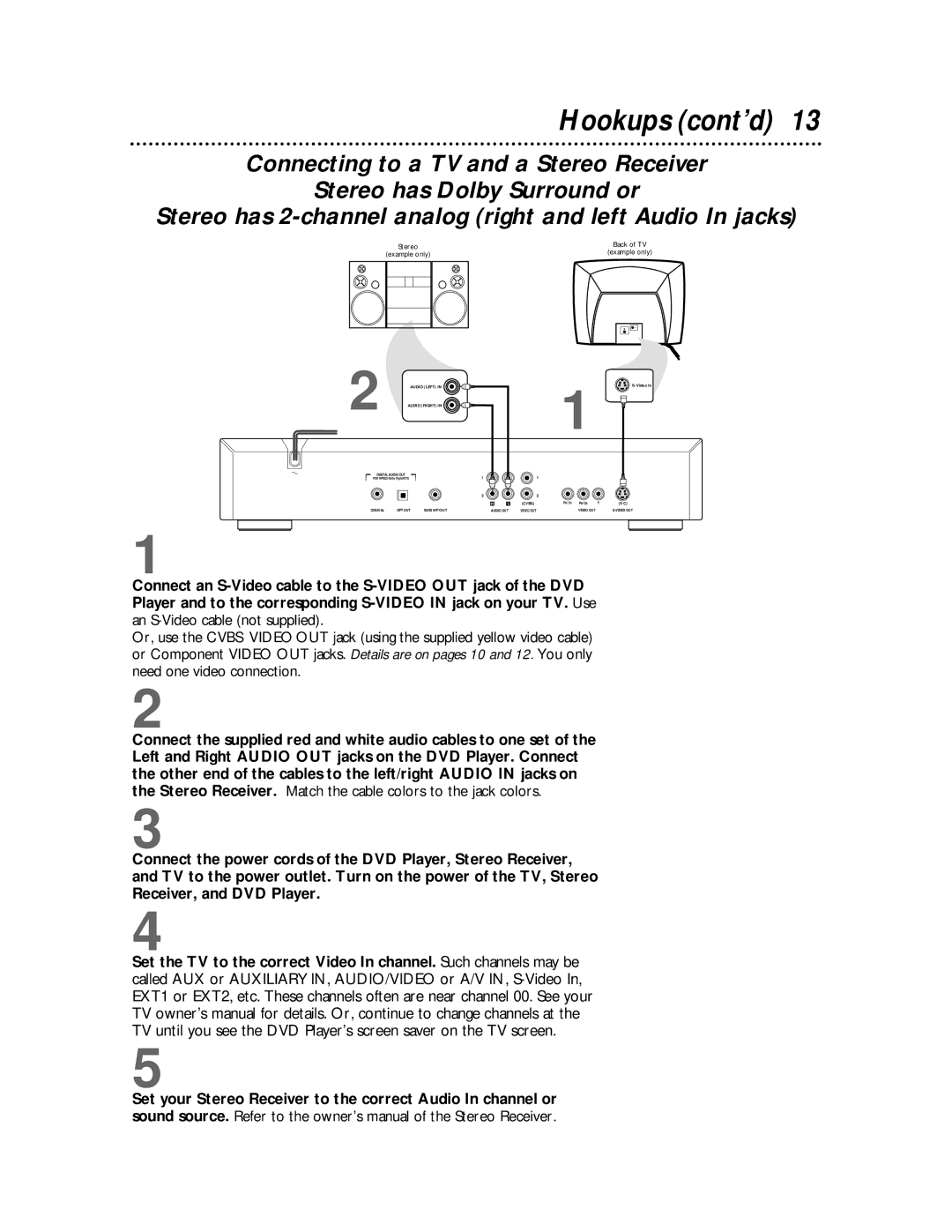Hookups (cont’d) 13
Connecting to a TV and a Stereo Receiver
Stereo has Dolby Surround or
Stereo has
| Stereo |
| Back of TV | ||
| (example only) |
| (example only) | ||
|
|
|
|
|
|
|
|
|
|
|
|
|
|
|
|
|
|
|
|
|
|
|
|
|
|
|
|
|
|
|
|
|
|
|
|
2 | AUDIO (LEFT) IN |
|
|
| AUDIO (RIGHT) IN |
| 1 |
DIGITAL AUDIO OUT |
| 1 | 1 |
L
L
|
|
| 2 |
|
| 2 |
|
|
|
|
| R | L | (CVBS) | PR/CR PB/CB | Y | (Y/C) |
COAXIAL | OPT OUT | SUB WF OUT | AUDIO OUT | VIDEO OUT | VIDEO OUT |
| ||
1
Connect an
Or, use the CVBS VIDEO OUT jack (using the supplied yellow video cable) or Component VIDEO OUT jacks. Details are on pages 10 and 12. You only need one video connection.
2
Connect the supplied red and white audio cables to one set of the Left and Right AUDIO OUT jacks on the DVD Player. Connect the other end of the cables to the left/right AUDIO IN jacks on the Stereo Receiver. Match the cable colors to the jack colors.
3
Connect the power cords of the DVD Player, Stereo Receiver, and TV to the power outlet. Turn on the power of the TV, Stereo Receiver, and DVD Player.
4
Set the TV to the correct Video In channel. Such channels may be called AUX or AUXILIARY IN, AUDIO/VIDEO or A/V IN,
5
Set your Stereo Receiver to the correct Audio In channel or sound source. Refer to the owner’s manual of the Stereo Receiver.