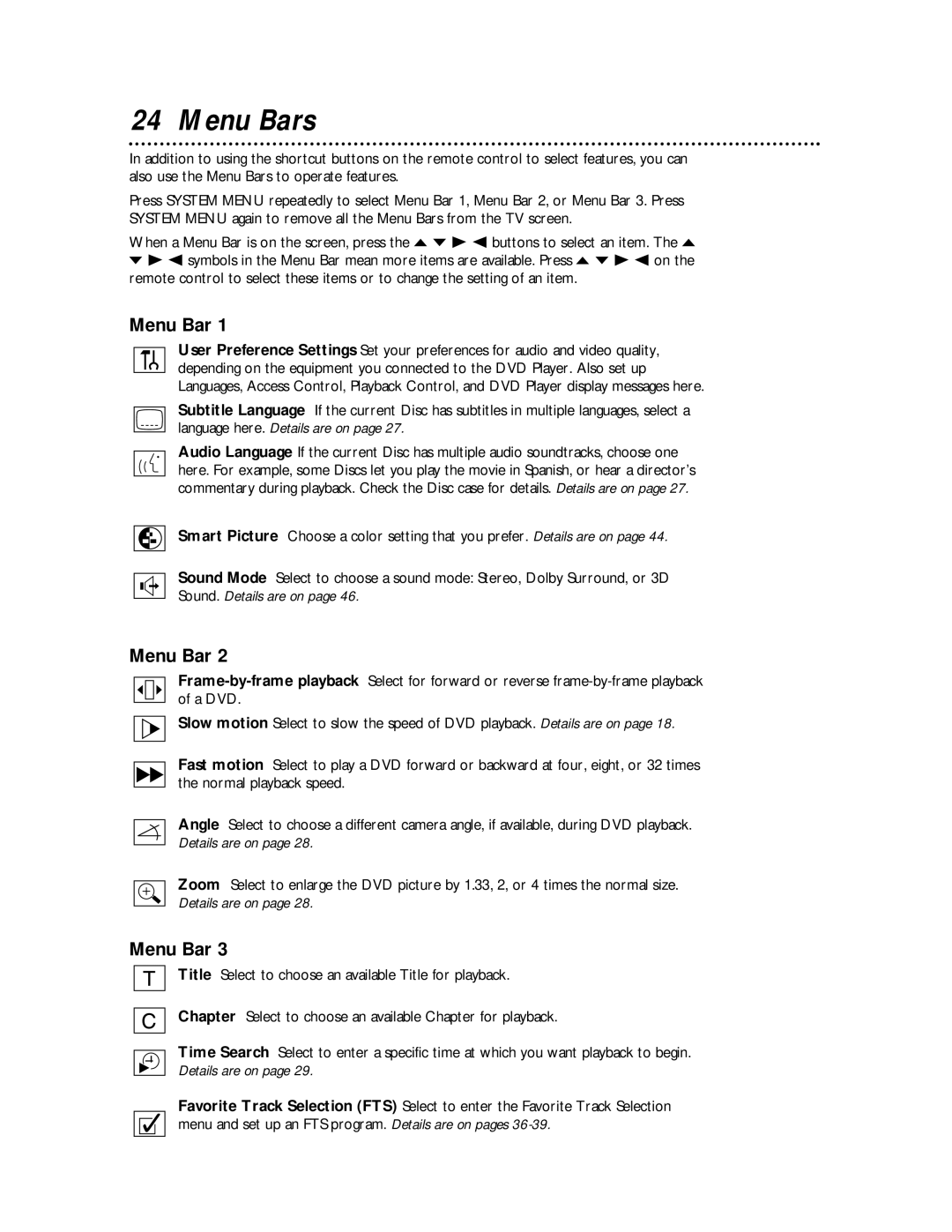24 Menu Bars
In addition to using the shortcut buttons on the remote control to select features, you can also use the Menu Bars to operate features.
Press SYSTEM MENU repeatedly to select Menu Bar 1, Menu Bar 2, or Menu Bar 3. Press SYSTEM MENU again to remove all the Menu Bars from the TV screen.
When a Menu Bar is on the screen, press the o p B s buttons to select an item. The o p B s symbols in the Menu Bar mean more items are available. Press o p B s on the remote control to select these items or to change the setting of an item.
Menu Bar 1
User Preference Settings Set your preferences for audio and video quality, depending on the equipment you connected to the DVD Player. Also set up Languages, Access Control, Playback Control, and DVD Player display messages here.
Subtitle Language If the current Disc has subtitles in multiple languages, select a language here. Details are on page 27.
Audio Language If the current Disc has multiple audio soundtracks, choose one here. For example, some Discs let you play the movie in Spanish, or hear a director’s commentary during playback. Check the Disc case for details. Details are on page 27.
Smart Picture Choose a color setting that you prefer. Details are on page 44.
Sound Mode Select to choose a sound mode: Stereo, Dolby Surround, or 3D Sound. Details are on page 46.
Menu Bar 2
Slow motion Select to slow the speed of DVD playback. Details are on page 18.
Fast motion Select to play a DVD forward or backward at four, eight, or 32 times the normal playback speed.
Angle Select to choose a different camera angle, if available, during DVD playback. Details are on page 28.
Zoom Select to enlarge the DVD picture by 1.33, 2, or 4 times the normal size. Details are on page 28.
Menu Bar 3
Title Select to choose an available Title for playback.
Chapter Select to choose an available Chapter for playback.
Time Search Select to enter a specific time at which you want playback to begin. Details are on page 29.
Favorite Track Selection (FTS) Select to enter the Favorite Track Selection menu and set up an FTS program. Details are on pages