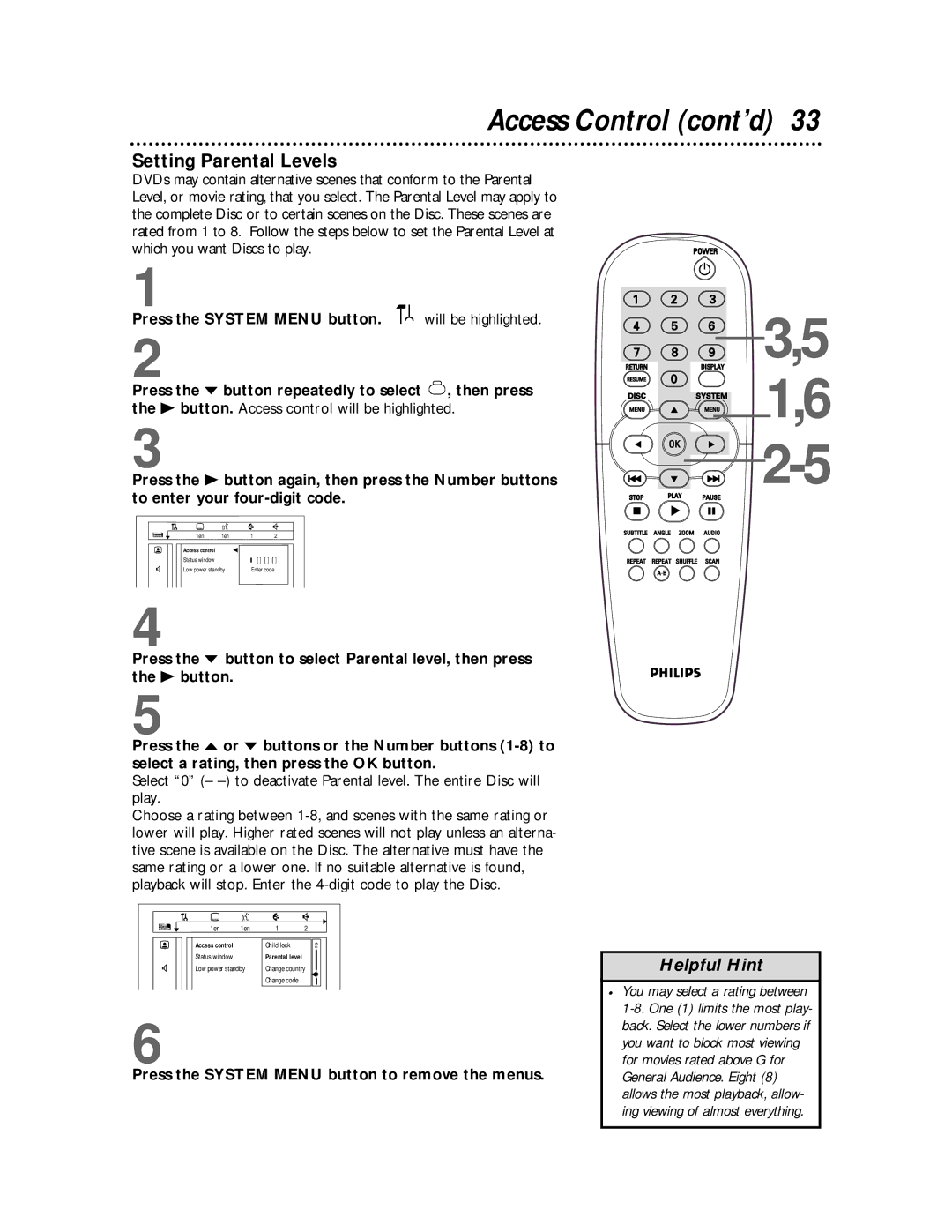Access Control (cont’d) 33
Setting Parental Levels
DVDs may contain alternative scenes that conform to the Parental Level, or movie rating, that you select. The Parental Level may apply to the complete Disc or to certain scenes on the Disc. These scenes are rated from 1 to 8. Follow the steps below to set the Parental Level at which you want Discs to play.
1
Press the SYSTEM MENU button. |
| will be highlighted. |
|
2
Press the p button repeatedly to select ![]() , then press the B button. Access control will be highlighted.
, then press the B button. Access control will be highlighted.
3
Press the B button again, then press the Number buttons to enter your
| Z | Y |
| d |
| 1en | 1en | 1 | 2 |
| Access control |
| s |
|
| Status window |
| [ ] | [ ] [ ] |
G | Low power standby | Enter code | ||
4
Press the p button to select Parental level, then press the B button.
5
Press the o or p buttons or the Number buttons
Select “0” (–
Choose a rating between
| Z | Y |
| d |
| 1en | 1en | 1 | 2 |
| Access control |
| Child lock | 2 |
| Status window |
| Parental level |
|
G | Low power standby | Change country | ||
|
|
| Change code |
|
6
Press the SYSTEM MENU button to remove the menus.
 3,5
3,5
![]()
![]()
![]()
![]()
![]()
![]()
![]() 1,6
1,6
![]()
![]() 2-5
2-5
Helpful Hint
•You may select a rating between