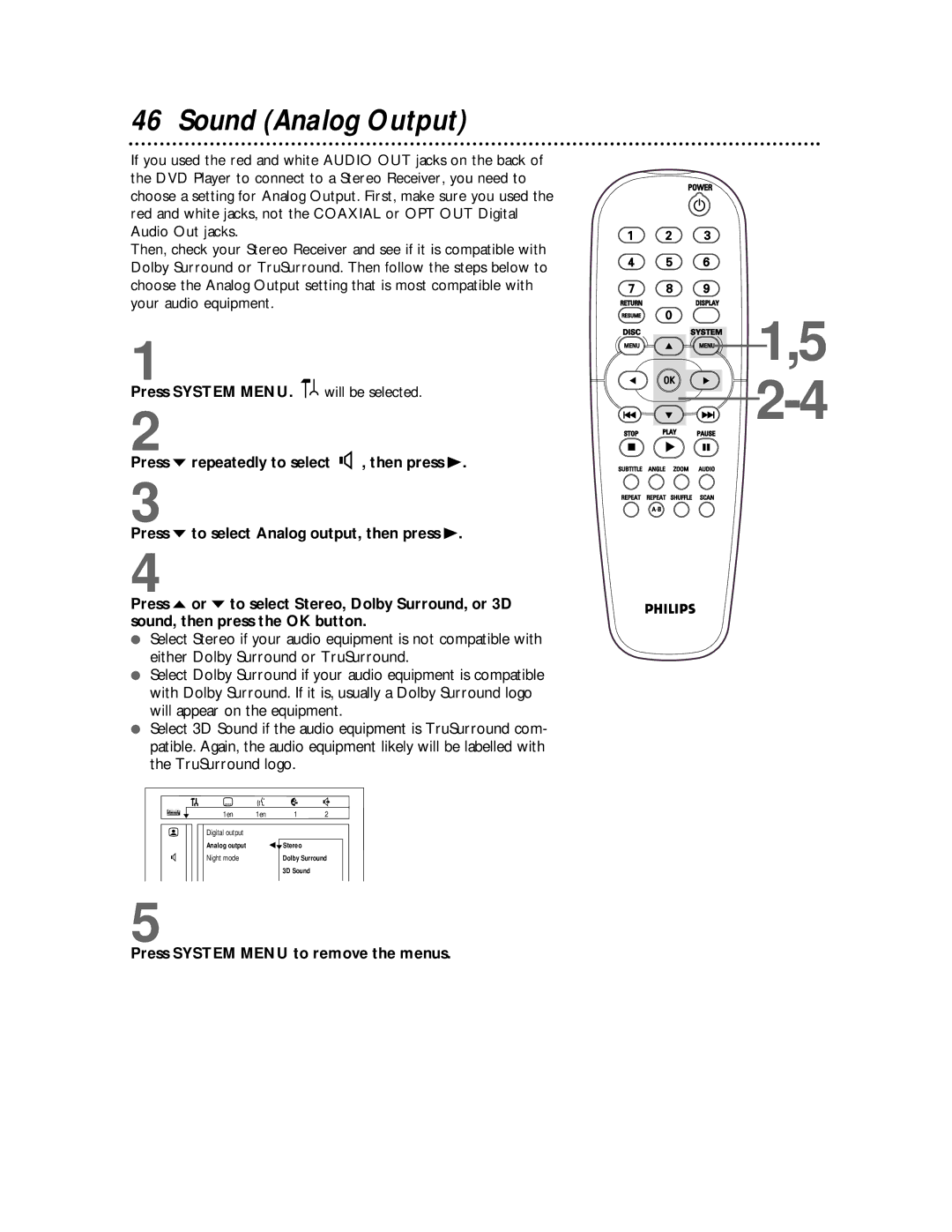46 Sound (Analog Output)
If you used the red and white AUDIO OUT jacks on the back of the DVD Player to connect to a Stereo Receiver, you need to choose a setting for Analog Output. First, make sure you used the red and white jacks, not the COAXIAL or OPT OUT Digital Audio Out jacks.
Then, check your Stereo Receiver and see if it is compatible with Dolby Surround or TruSurround. Then follow the steps below to choose the Analog Output setting that is most compatible with your audio equipment.
1
Press SYSTEM MENU. ![]()
![]() will be selected.
will be selected.
2
Press p repeatedly to select G, then press B.
3
Press p to select Analog output, then press B.
4
Press o or p to select Stereo, Dolby Surround, or 3D sound, then press the OK button.
●Select Stereo if your audio equipment is not compatible with either Dolby Surround or TruSurround.
●Select Dolby Surround if your audio equipment is compatible with Dolby Surround. If it is, usually a Dolby Surround logo will appear on the equipment.
●Select 3D Sound if the audio equipment is TruSurround com- patible. Again, the audio equipment likely will be labelled with the TruSurround logo.
| Z | Y |
| d |
| 1en | 1en | 1 | 2 |
| Digital output |
|
|
|
| Analog output |
| spStereo |
|
G | Night mode |
| Dolby Surround | |
3D Sound
5
Press SYSTEM MENU to remove the menus.
![]()
![]()
![]()
![]()
![]()
![]() 1,5
1,5
![]()
![]() 2-4
2-4