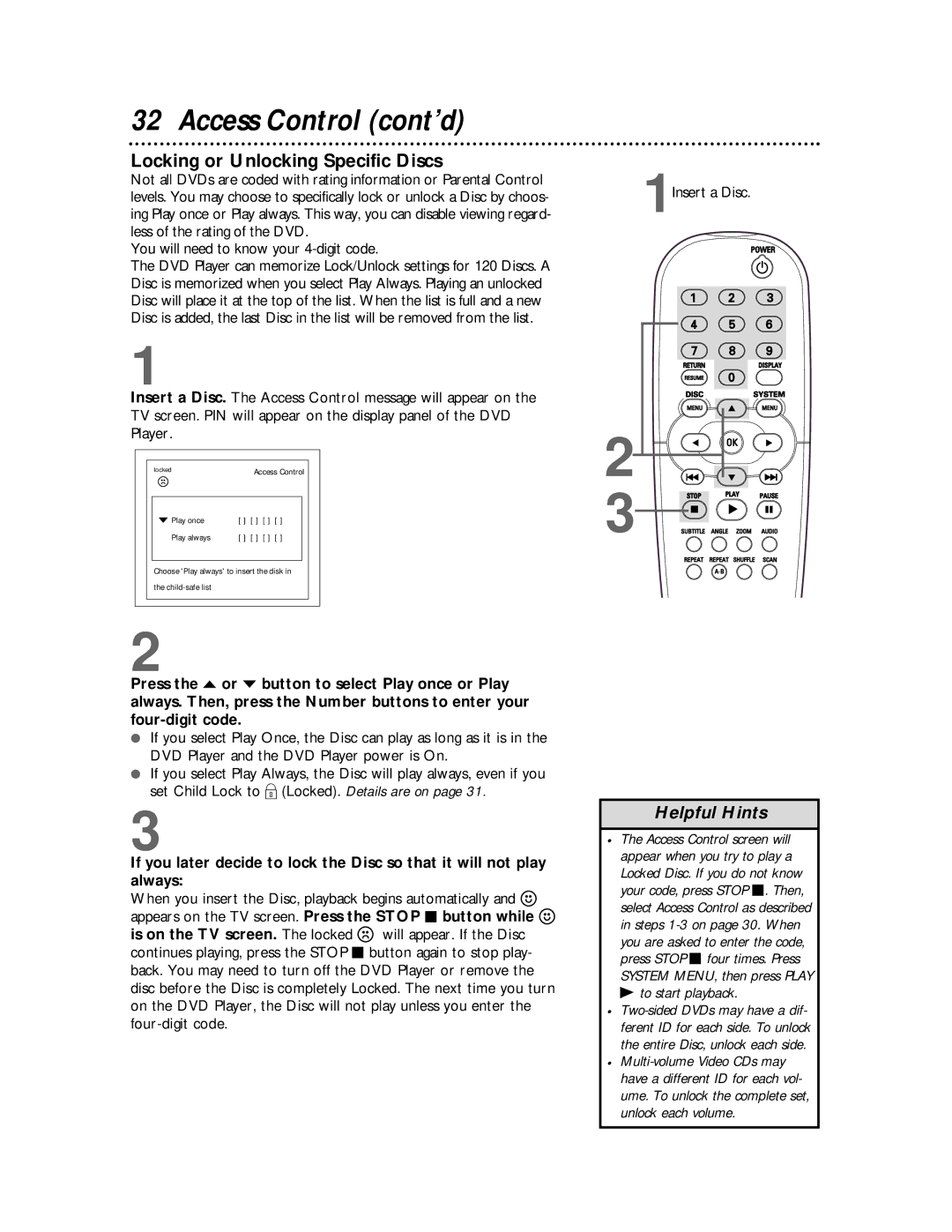32 Access Control (cont’d)
Locking or Unlocking Specific Discs
Not all DVDs are coded with rating information or Parental Control levels. You may choose to specifically lock or unlock a Disc by choos- ing Play once or Play always. This way, you can disable viewing regard- less of the rating of the DVD.
You will need to know your
The DVD Player can memorize Lock/Unlock settings for 120 Discs. A Disc is memorized when you select Play Always. Playing an unlocked Disc will place it at the top of the list. When the list is full and a new Disc is added, the last Disc in the list will be removed from the list.
1
Insert a Disc. The Access Control message will appear on the TV screen. PIN will appear on the display panel of the DVD Player.
locked |
| Access Control | ||
|
|
|
| |
|
|
|
|
|
p Play once | [ ] | [ ] | [ ] | [ ] |
Play always | [ ] | [ ] | [ ] | [ ] |
|
|
|
|
|
Choose 'Play always' to insert the disk in the
2
Press the o or p button to select Play once or Play always. Then, press the Number buttons to enter your
●If you select Play Once, the Disc can play as long as it is in the DVD Player and the DVD Player power is On.
●If you select Play Always, the Disc will play always, even if you set Child Lock to Ç (Locked). Details are on page 31.
3
If you later decide to lock the Disc so that it will not play always:
When you insert the Disc, playback begins automatically and { appears on the TV screen. Press the STOP C button while { is on the TV screen. The locked will appear. If the Disc continues playing, press the STOP C button again to stop play- back. You may need to turn off the DVD Player or remove the disc before the Disc is completely Locked. The next time you turn on the DVD Player, the Disc will not play unless you enter the
1Insert a Disc.
2
![]()
![]()
![]() 3
3![]()
![]()
![]()
![]()
![]()
![]()
![]()
![]()
![]()
![]()
![]()
![]()
![]()
![]()
![]()
![]()
![]()
![]()
![]()
![]()
![]()
![]()
Helpful Hints
•The Access Control screen will appear when you try to play a Locked Disc. If you do not know your code, press STOP çC. Then, select Access Control as described in steps
•
•