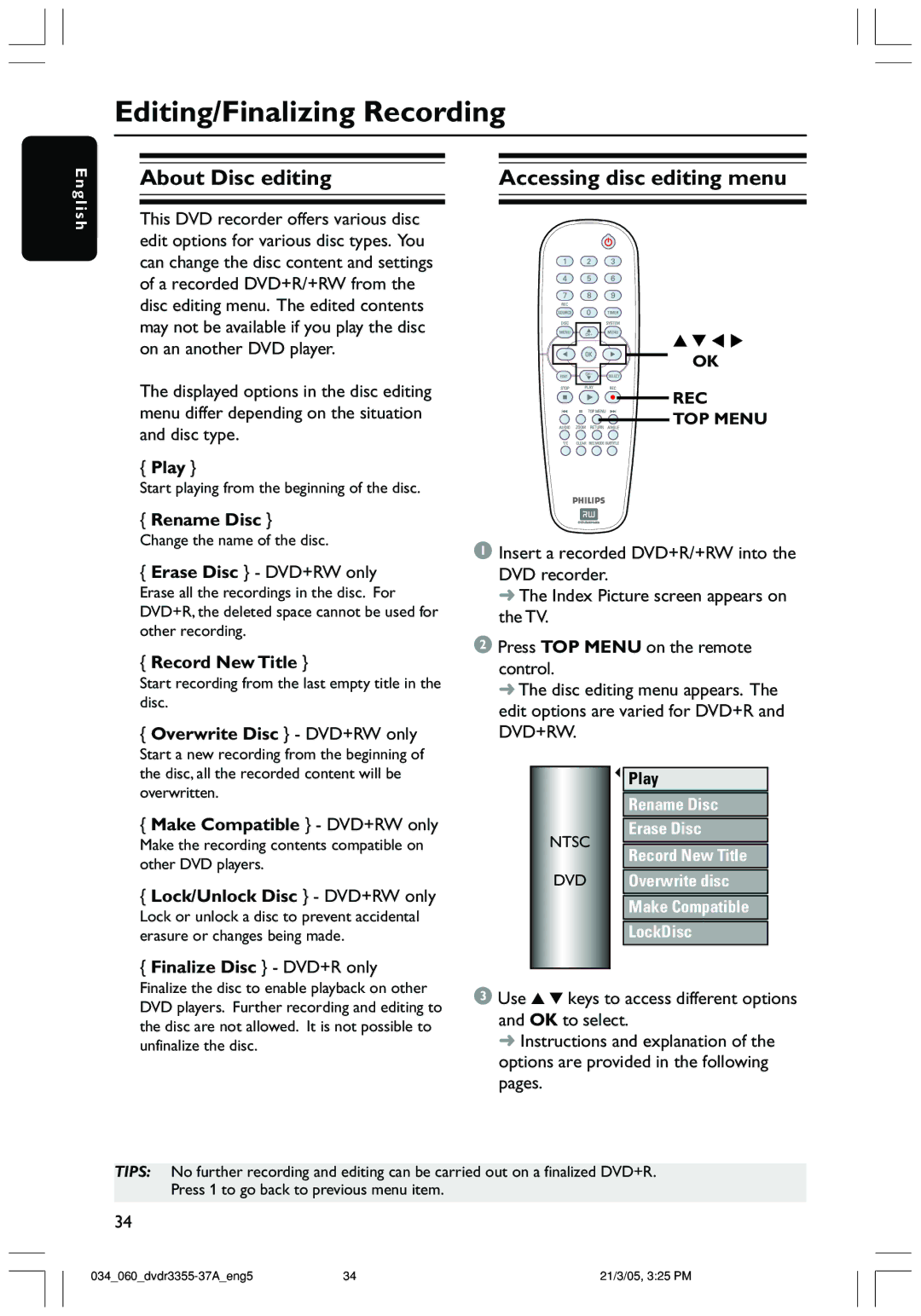En gli
Editing/Finalizing Recording
About Disc editing |
| Accessing disc editing menu |
|
|
|
sh
This DVD recorder offers various disc edit options for various disc types. You can change the disc content and settings of a recorded DVD+R/+RW from the disc editing menu. The edited contents may not be available if you play the disc on an another DVD player.
The displayed options in the disc editing menu differ depending on the situation and disc type.
{Play }
Start playing from the beginning of the disc.
{Rename Disc }
Change the name of the disc.
{Erase Disc } - DVD+RW only
Erase all the recordings in the disc. For DVD+R, the deleted space cannot be used for other recording.
{Record New Title }
Start recording from the last empty title in the disc.
{Overwrite Disc } - DVD+RW only
Start a new recording from the beginning of the disc, all the recorded content will be overwritten.
{Make Compatible } - DVD+RW only
Make the recording contents compatible on other DVD players.
{Lock/Unlock Disc } - DVD+RW only
Lock or unlock a disc to prevent accidental erasure or changes being made.
{Finalize Disc } - DVD+R only
Finalize the disc to enable playback on other DVD players. Further recording and editing to the disc are not allowed. It is not possible to unfinalize the disc.
OK
REC
![]()
![]() TOP MENU
TOP MENU
1Insert a recorded DVD+R/+RW into the DVD recorder.
➜ The Index Picture screen appears on the TV.
2Press TOP MENU on the remote control.
➜ The disc editing menu appears. The edit options are varied for DVD+R and DVD+RW.
|
| Play |
|
| Rename Disc |
NTSC |
| Erase Disc |
| Record New Title | |
|
| |
DVD |
| Overwrite disc |
|
| Make Compatible |
|
| LockDisc |
|
|
|
3Use 3 4 keys to access different options and OK to select.
➜ Instructions and explanation of the options are provided in the following pages.
TIPS: No further recording and editing can be carried out on a finalized DVD+R. Press 1 to go back to previous menu item.
34
34 | 21/3/05, 3:25 PM |