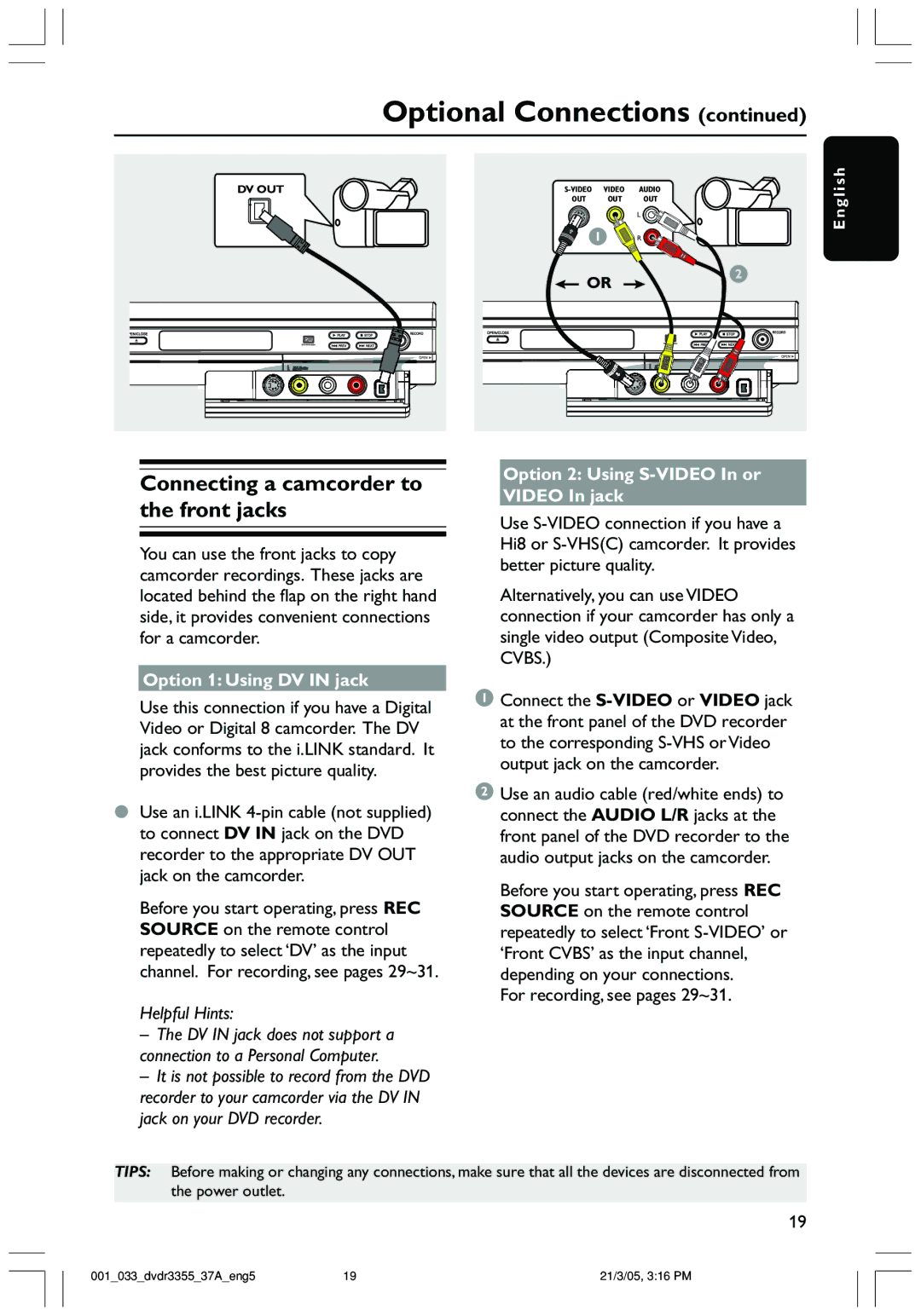Optional Connections (continued)
DV OUT | VIDEO | AUDIO | |
| OUT | OUT | OUT |
L
![]() 1
1 ![]()
![]() R
R ![]()
![]()
![]()
![]()
OR2
E n g l i s h
Connecting a camcorder to the front jacks
You can use the front jacks to copy camcorder recordings. These jacks are located behind the flap on the right hand side, it provides convenient connections for a camcorder.
Option 1: Using DV IN jack
Use this connection if you have a Digital Video or Digital 8 camcorder. The DV jack conforms to the i.LINK standard. It provides the best picture quality.
●Use an i.LINK
Before you start operating, press REC SOURCE on the remote control repeatedly to select ‘DV’ as the input channel. For recording, see pages 29~31.
Helpful Hints:
–The DV IN jack does not support a connection to a Personal Computer.
–It is not possible to record from the DVD recorder to your camcorder via the DV IN jack on your DVD recorder.
Option 2: Using S-VIDEO In or VIDEO In jack
Use
Alternatively, you can use VIDEO connection if your camcorder has only a single video output (Composite Video, CVBS.)
1Connect the
2Use an audio cable (red/white ends) to connect the AUDIO L/R jacks at the front panel of the DVD recorder to the audio output jacks on the camcorder.
Before you start operating, press REC SOURCE on the remote control repeatedly to select ‘Front
For recording, see pages 29~31.
TIPS: Before making or changing any connections, make sure that all the devices are disconnected from the power outlet.
19
001_033_dvdr3355_37A_eng5 | 19 | 21/3/05, 3:16 PM |