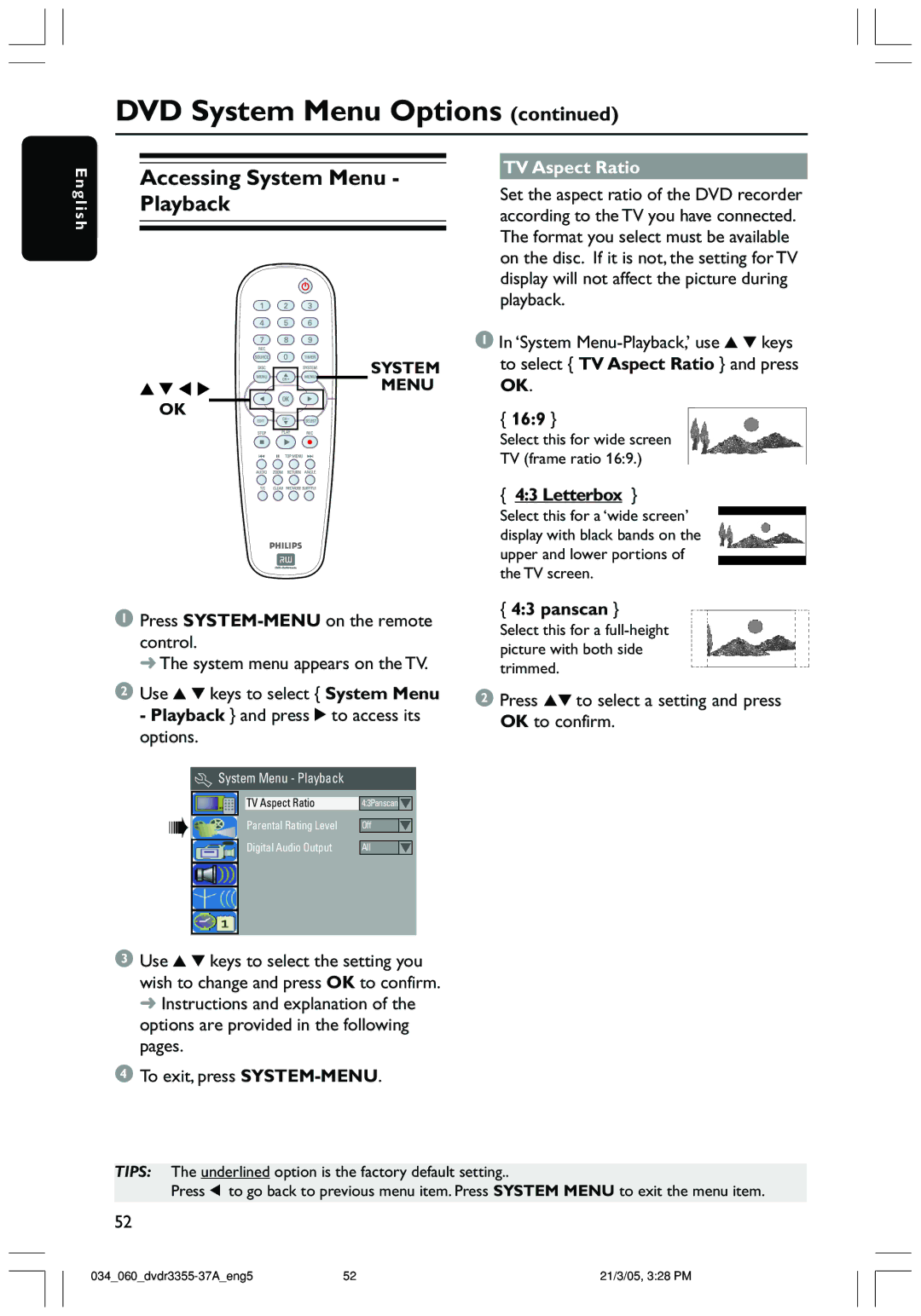DVD System Menu Options (continued)
E n g l i s h
Accessing System Menu - Playback
SYSTEM
MENU
OK
TV Aspect Ratio
Set the aspect ratio of the DVD recorder according to the TV you have connected. The format you select must be available on the disc. If it is not, the setting for TV display will not affect the picture during playback.
1In ‘System
{16:9 }
Select this for wide screen
TV (frame ratio 16:9.)
{4:3 Letterbox }
Select this for a ‘wide screen’ display with black bands on the upper and lower portions of the TV screen.
1Press
➜ The system menu appears on the TV.
2Use 3 4 keys to select { System Menu - Playback } and press 2 to access its options.
System Menu - Playback
{4:3 panscan }
Select this for a
picture with both side trimmed.
2Press 34 to select a setting and press OK to confirm.
TV Aspect Ratio | 4:3Panscan |
|
Parental Rating Level | Off |
Digital Audio Output | All |
3Use 3 4 keys to select the setting you wish to change and press OK to confirm. ➜ Instructions and explanation of the options are provided in the following pages.
4To exit, press
TIPS: The underlined option is the factory default setting..
Press 1 to go back to previous menu item. Press SYSTEM MENU to exit the menu item.
52
52 | 21/3/05, 3:28 PM |