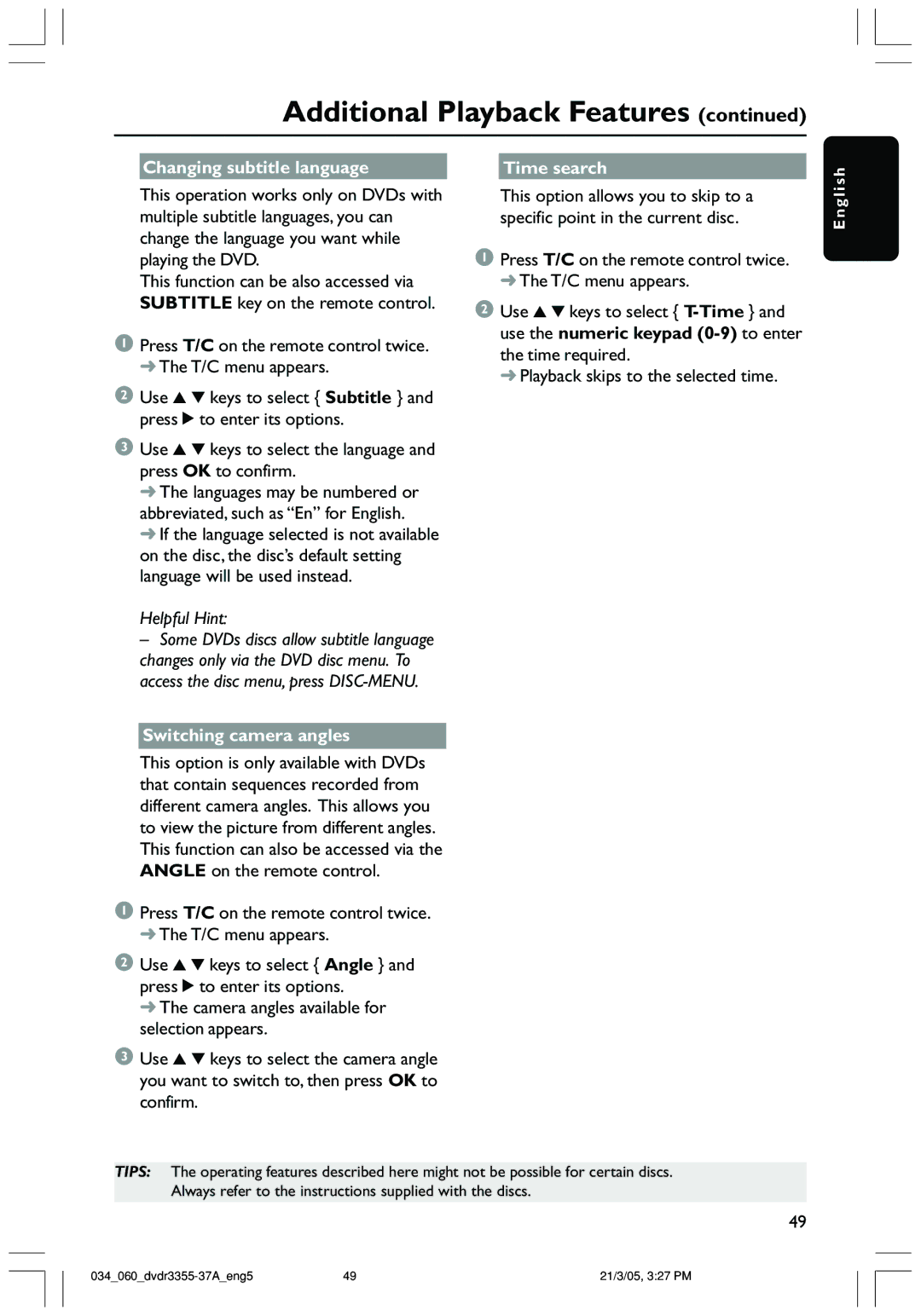Additional Playback Features (continued)
Changing subtitle language |
| Time search |
s h
This operation works only on DVDs with multiple subtitle languages, you can change the language you want while playing the DVD.
This function can be also accessed via SUBTITLE key on the remote control.
1Press T/C on the remote control twice. ➜ The T/C menu appears.
2Use 3 4 keys to select { Subtitle } and press 2 to enter its options.
3Use 3 4 keys to select the language and press OK to confirm.
➜The languages may be numbered or abbreviated, such as “En” for English.
➜If the language selected is not available on the disc, the disc’s default setting language will be used instead.
Helpful Hint:
–Some DVDs discs allow subtitle language changes only via the DVD disc menu. To access the disc menu, press
This option allows you to skip to a specific point in the current disc.
1Press T/C on the remote control twice. ➜ The T/C menu appears.
2Use 3 4 keys to select {
➜ Playback skips to the selected time.
E n g l i
Switching camera angles
This option is only available with DVDs that contain sequences recorded from different camera angles. This allows you to view the picture from different angles. This function can also be accessed via the ANGLE on the remote control.
1Press T/C on the remote control twice. ➜ The T/C menu appears.
2Use 3 4 keys to select { Angle } and press 2 to enter its options.
➜ The camera angles available for selection appears.
3Use 3 4 keys to select the camera angle you want to switch to, then press OK to confirm.
TIPS: The operating features described here might not be possible for certain discs. Always refer to the instructions supplied with the discs.
49
49 | 21/3/05, 3:27 PM |