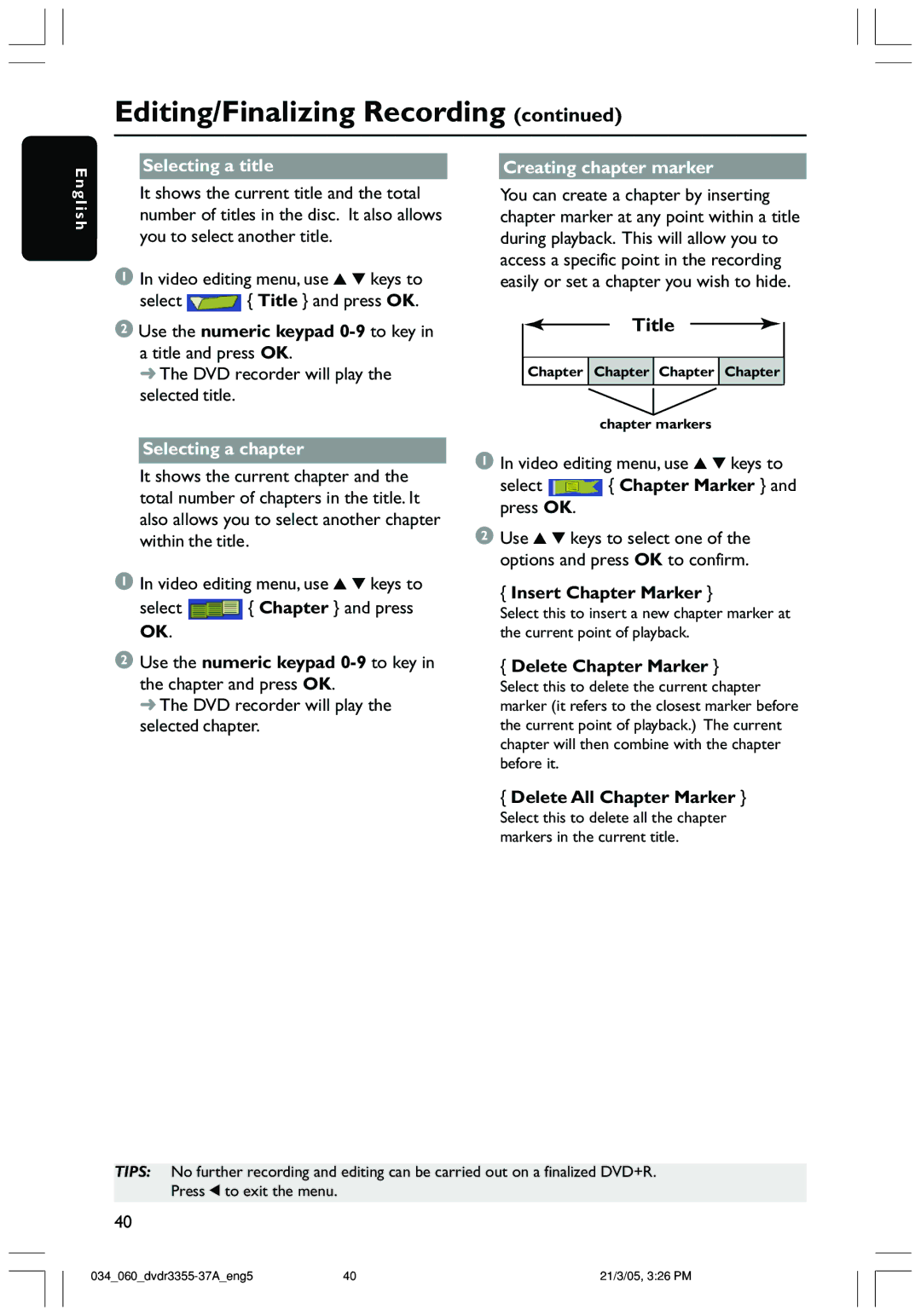Editing/Finalizing Recording (continued)
En gli sh
Selecting a title
It shows the current title and the total number of titles in the disc. It also allows you to select another title.
1In video editing menu, use 3 4 keys to
select ![]() { Title } and press OK.
{ Title } and press OK.
2Use the numeric keypad
➜ The DVD recorder will play the selected title.
Creating chapter marker
You can create a chapter by inserting chapter marker at any point within a title during playback. This will allow you to access a specific point in the recording easily or set a chapter you wish to hide.
Title
![]() Chapter
Chapter ![]() Chapter
Chapter ![]() Chapter
Chapter ![]() Chapter
Chapter
chapter markers
Selecting a chapter
It shows the current chapter and the total number of chapters in the title. It also allows you to select another chapter within the title.
1In video editing menu, use 3 4 keys to
select ![]() { Chapter } and press OK.
{ Chapter } and press OK.
2Use the numeric keypad
➜ The DVD recorder will play the selected chapter.
1In video editing menu, use 3 4 keys to
select ![]() { Chapter Marker } and press OK.
{ Chapter Marker } and press OK.
2Use 3 4 keys to select one of the options and press OK to confirm.
{Insert Chapter Marker }
Select this to insert a new chapter marker at
the current point of playback.
{Delete Chapter Marker }
Select this to delete the current chapter marker (it refers to the closest marker before the current point of playback.) The current chapter will then combine with the chapter before it.
{Delete All Chapter Marker }
Select this to delete all the chapter markers in the current title.
TIPS: No further recording and editing can be carried out on a finalized DVD+R. Press 1 to exit the menu.
40
40 | 21/3/05, 3:26 PM |