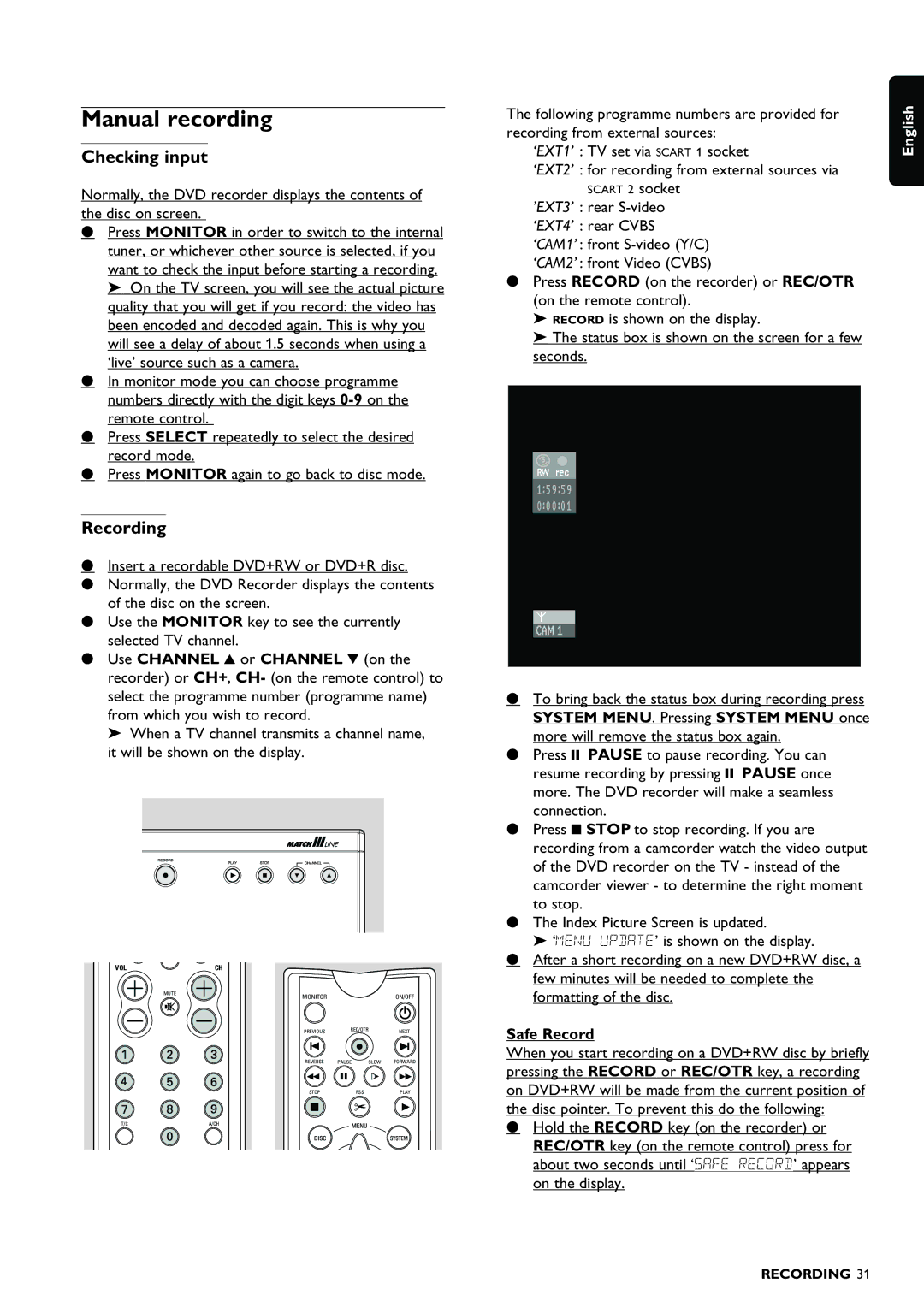Manual recording
Checking input
Normally, the DVD recorder displays the contents of the disc on screen.
•Press MONITOR in order to switch to the internal tuner, or whichever other source is selected, if you want to check the input before starting a recording. ‰ On the TV screen, you will see the actual picture quality that you will get if you record: the video has been encoded and decoded again. This is why you will see a delay of about 1.5 seconds when using a ‘live’ source such as a camera.
•In monitor mode you can choose programme numbers directly with the digit keys
•Press SELECT repeatedly to select the desired record mode.
•Press MONITOR again to go back to disc mode.
Recording
•Insert a recordable DVD+RW or DVD+R disc.
•Normally, the DVD Recorder displays the contents of the disc on the screen.
•Use the MONITOR key to see the currently selected TV channel.
•Use CHANNEL 3 or CHANNEL 4 (on the recorder) or CH+, CH- (on the remote control) to select the programme number (programme name) from which you wish to record.
‰ When a TV channel transmits a channel name,
it will be shown on the display.
VOL | CH |
MUTE
MONITORON/OFF
PREVIOUS REC/OTRNEXT
REVERSE PAUSE SLOW FORWARD
STOP | FSS | PLAY |
T/C | A/CH |
The following programme numbers are provided for recording from external sources:
‘EXT1’ : TV set via SCART 1 socket
‘EXT2’ : for recording from external sources via SCART 2 socket
’EXT3’ : rear
‘EXT4’ : rear CVBS
‘CAM1’ : front
‘CAM2’ : front Video (CVBS)
•Press RECORD (on the recorder) or REC/OTR (on the remote control).
‰RECORD is shown on the display.
‰The status box is shown on the screen for a few seconds.
•To bring back the status box during recording press SYSTEM MENU. Pressing SYSTEM MENU once more will remove the status box again.
•Press ; PAUSE to pause recording. You can resume recording by pressing ; PAUSE once more. The DVD recorder will make a seamless connection.
•Press 9 STOP to stop recording. If you are recording from a camcorder watch the video output of the DVD recorder on the TV - instead of the camcorder viewer - to determine the right moment to stop.
•The Index Picture Screen is updated.
‰ ‘MENU UPDATE’ is shown on the display.
•After a short recording on a new DVD+RW disc, a few minutes will be needed to complete the formatting of the disc.
Safe Record
When you start recording on a DVD+RW disc by briefly pressing the RECORD or REC/OTR key, a recording on DVD+RW will be made from the current position of the disc pointer. To prevent this do the following:
•Hold the RECORD key (on the recorder) or REC/OTR key (on the remote control) press for about two seconds until ‘SAFE RECORD’ appears on the display.
English
RECORDING 31