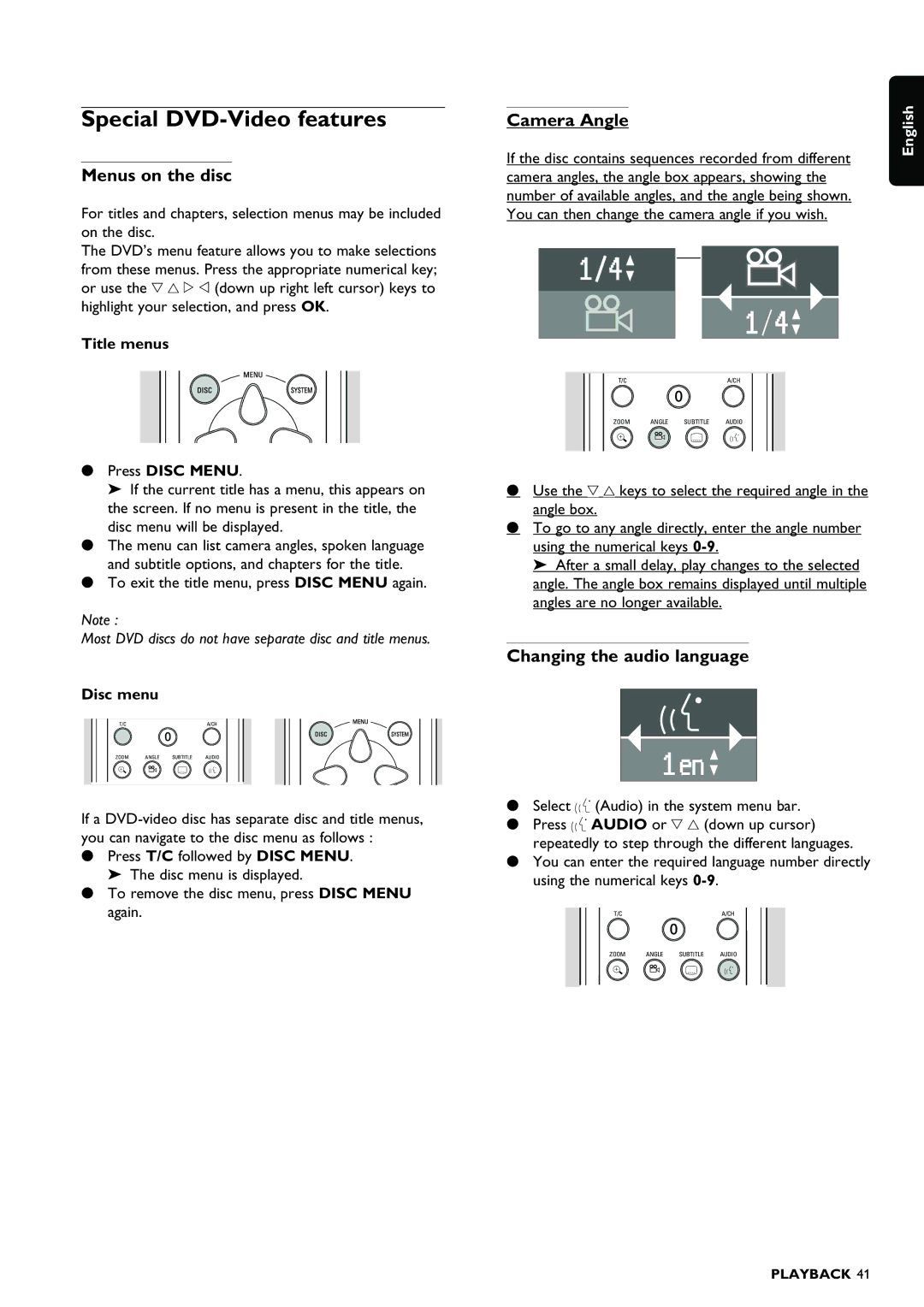Special DVD-Video features
Menus on the disc
For titles and chapters, selection menus may be included on the disc.
The DVD’s menu feature allows you to make selections from these menus. Press the appropriate numerical key; or use the w v u t (down up right left cursor) keys to highlight your selection, and press OK.
Title menus
•Press DISC MENU.
‰ If the current title has a menu, this appears on the screen. If no menu is present in the title, the disc menu will be displayed.
•The menu can list camera angles, spoken language and subtitle options, and chapters for the title.
•To exit the title menu, press DISC MENU again.
Note :
Most DVD discs do not have separate disc and title menus.
Disc menu
T/C | A/CH |
ZOOM ANGLE SUBTITLE AUDIO
a | Z Y |
If a
•Press T/C followed by DISC MENU. ‰ The disc menu is displayed.
•To remove the disc menu, press DISC MENU again.
Camera Angle |
| English | |||
| |||||
If the disc contains sequences recorded from different |
| ||||
camera angles, the angle box appears, showing the |
| ||||
number of available angles, and the angle being shown. |
| ||||
You can then change the camera angle if you wish. |
| ||||
|
|
|
|
|
|
|
|
|
|
|
|
|
|
|
|
|
|
|
|
|
|
|
|
T/C | A/CH |
ZOOM ANGLE SUBTITLE AUDIO
a | Z Y |
•Use the w v keys to select the required angle in the angle box.
•To go to any angle directly, enter the angle number using the numerical keys
‰ After a small delay, play changes to the selected angle. The angle box remains displayed until multiple angles are no longer available.
Changing the audio language
•Select Y (Audio) in the system menu bar.
•Press Y AUDIO or w v (down up cursor) repeatedly to step through the different languages.
•You can enter the required language number directly using the numerical keys
T/C | A/CH |
ZOOM ANGLE SUBTITLE AUDIO
a | Z Y |
PLAYBACK 41