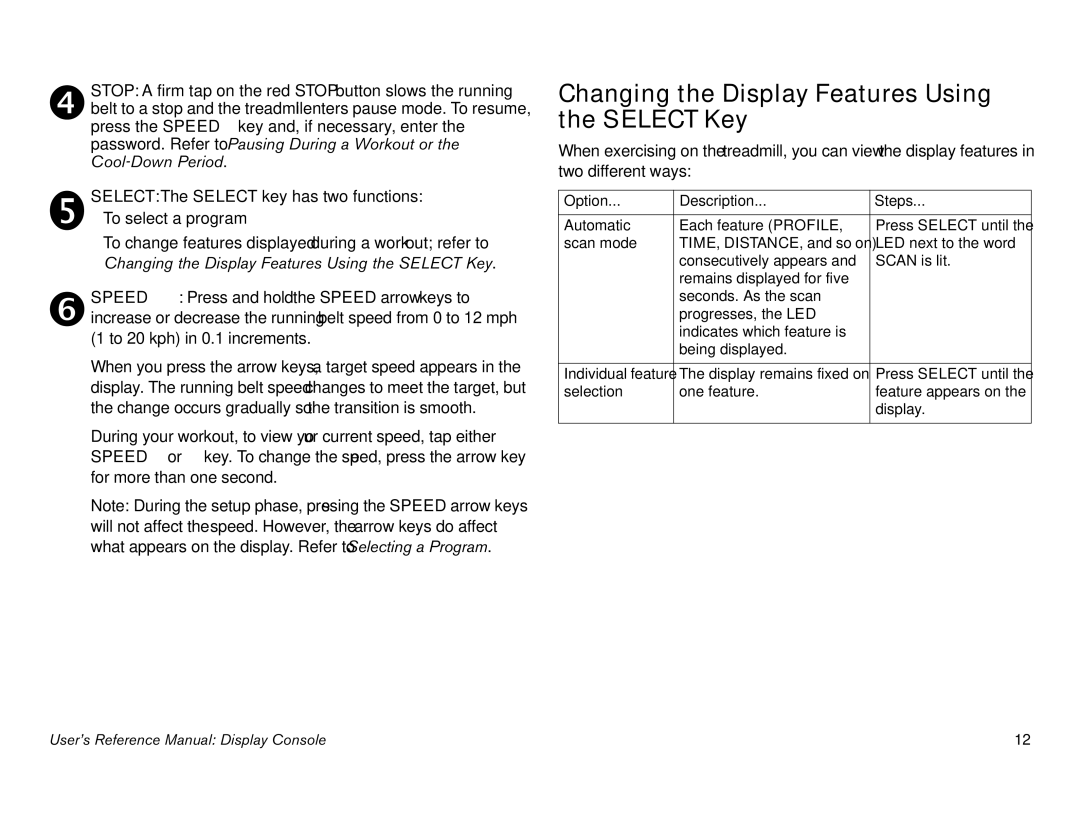STOP: A firm tap on the red STOP button slows the running belt to a stop and the treadmill enters pause mode. To resume, press the SPEED ▲ key and, if necessary, enter the password. Refer to Pausing During a Workout or the
SELECT: The SELECT key has two functions:
•To select a program
•To change features displayed during a workout; refer to Changing the Display Features Using the SELECT Key.
SPEED ▼▲: Press and hold the SPEED arrow keys to increase or decrease the running belt speed from 0 to 12 mph (1 to 20 kph) in 0.1 increments.
When you press the arrow keys, a target speed appears in the display. The running belt speed changes to meet the target, but the change occurs gradually so the transition is smooth.
During your workout, to view your current speed, tap either SPEED ▼ or ▲ key. To change the speed, press the arrow key for more than one second.
Note: During the setup phase, pressing the SPEED arrow keys will not affect the speed. However, the arrow keys do affect what appears on the display. Refer to Selecting a Program.
Changing the Display Features Using the SELECT Key
When exercising on the treadmill, you can view the display features in two different ways:
Option... | Description... | Steps... |
|
|
|
Automatic | Each feature (PROFILE, | Press SELECT until the |
scan mode | TIME, DISTANCE, and so on) | LED next to the word |
| consecutively appears and | SCAN is lit. |
| remains displayed for five |
|
| seconds. As the scan |
|
| progresses, the LED |
|
| indicates which feature is |
|
| being displayed. |
|
|
|
|
Individual feature | The display remains fixed on | Press SELECT until the |
selection | one feature. | feature appears on the |
|
| display. |
|
|
|
User’s Reference Manual: Display Console | 12 |