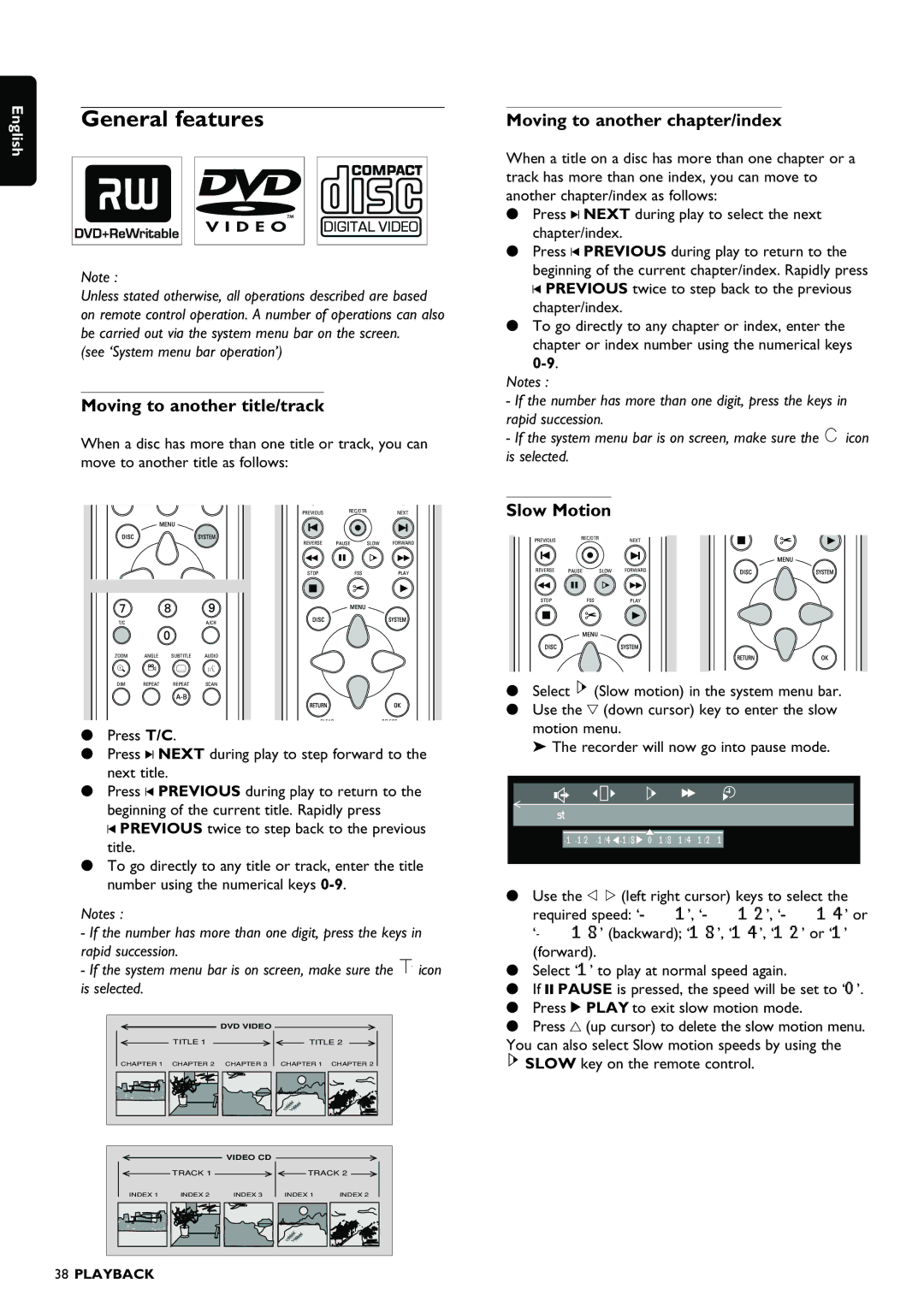English
General features
Note :
Unless stated otherwise, all operations described are based on remote control operation. A number of operations can also be carried out via the system menu bar on the screen.
(see ‘System menu bar operation’)
Moving to another title/track
When a disc has more than one title or track, you can move to another title as follows:
PREVIOUS REC/OTRNEXT
REVERSE PAUSE SLOW FORWARD
STOP | FSS | PLAY | ||
|
|
|
|
|
|
|
|
|
|
T/C | A/CH |
ZOOM ANGLE SUBTITLE AUDIO
a | Z Y |
DIM REPEAT REPEAT SCAN
CLEARSELECT
•Press T/C.
•Press K NEXT during play to step forward to the next title.
•Press J PREVIOUS during play to return to the beginning of the current title. Rapidly press
J PREVIOUS twice to step back to the previous title.
•To go directly to any title or track, enter the title number using the numerical keys
Notes :
-If the number has more than one digit, press the keys in rapid succession.
-If the system menu bar is on screen, make sure the ![]() icon is selected.
icon is selected.
DVD VIDEO
TITLE 1 ![]()
![]() TITLE 2
TITLE 2
CHAPTER 1 | CHAPTER 2 | CHAPTER 3 | CHAPTER 1 | CHAPTER 2 |
VIDEO CD
![]() TRACK 1
TRACK 1 ![]()
![]() TRACK 2
TRACK 2 ![]()
INDEX 1 | INDEX 2 | INDEX 3 | INDEX 1 | INDEX 2 |
Moving to another chapter/index
When a title on a disc has more than one chapter or a track has more than one index, you can move to another chapter/index as follows:
•Press K NEXT during play to select the next chapter/index.
•Press J PREVIOUS during play to return to the beginning of the current chapter/index. Rapidly press J PREVIOUS twice to step back to the previous chapter/index.
•To go directly to any chapter or index, enter the chapter or index number using the numerical keys
Notes :
-If the number has more than one digit, press the keys in rapid succession.
-If the system menu bar is on screen, make sure the ![]() icon is selected.
icon is selected.
Slow Motion
PREVIOUS REC/OTRNEXT
REVERSE PAUSE SLOW FORWARD
STOP | FSS | PLAY | ||
|
|
|
|
|
|
|
|
|
|
•Select ![]() (Slow motion) in the system menu bar.
(Slow motion) in the system menu bar.
•Use the w (down cursor) key to enter the slow motion menu.
‰ The recorder will now go into pause mode.
- 1 - 1/2 - 1/ 4![]() - 1/ 8
- 1/ 8![]() 0 1/ 8 1/ 4 1/ 2 1
0 1/ 8 1/ 4 1/ 2 1
•Use the t u (left right cursor) keys to select the
required speed:
•Select ‘1’ to play at normal speed again.
•If ; PAUSE is pressed, the speed will be set to ‘0’.
•Press 2 PLAY to exit slow motion mode.
•Press v (up cursor) to delete the slow motion menu.
You can also select Slow motion speeds by using the
![]() SLOW key on the remote control.
SLOW key on the remote control.
38PLAYBACK