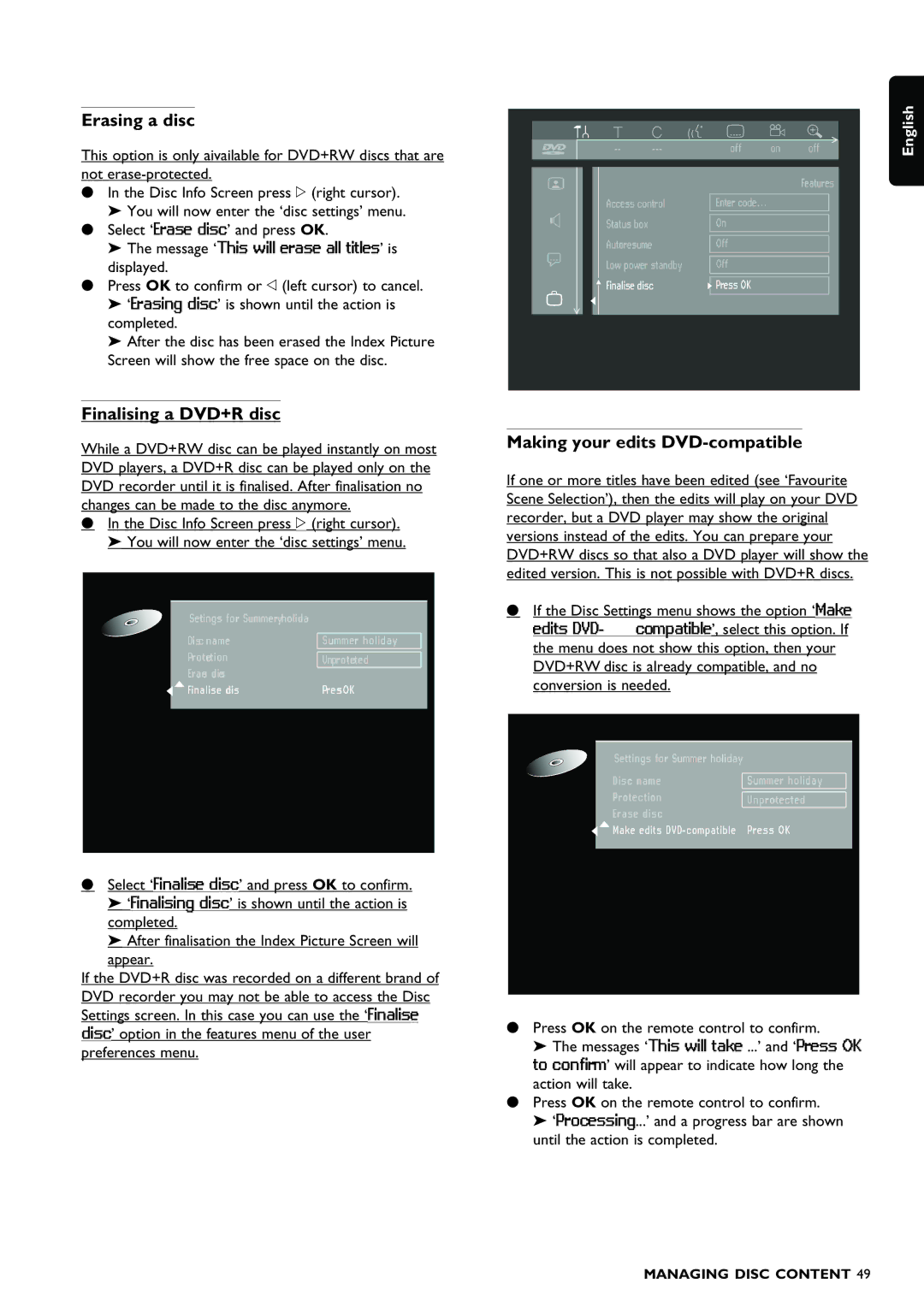Erasing a disc
This option is only aivailable for DVD+RW discs that are not
•In the Disc Info Screen press u (right cursor).
‰You will now enter the ‘disc settings’ menu.
•Select ‘Erase disc’ and press OK.
‰The message ‘This will erase all titles’ is
displayed.
•Press OK to confirm or t (left cursor) to cancel. ‰ ‘Erasing disc’ is shown until the action is
completed.
‰After the disc has been erased the Index Picture Screen will show the free space on the disc.
off | on | off | ||||||
|
|
|
|
|
|
|
|
|
|
|
|
|
|
|
|
|
|
|
|
|
|
|
|
| Features | |
|
|
|
|
|
|
|
| |
|
|
| Access control | Enter code... |
|
|
| |
|
|
|
|
|
|
|
|
|
|
|
| Status box |
| On |
|
|
|
|
|
|
|
|
|
|
|
|
|
|
| Autoresume |
| Off |
|
|
|
|
|
| Low power standby |
|
|
|
| |
|
|
| Off |
|
|
| ||
|
|
| Finalise disc |
|
|
|
| |
|
|
| Press OK |
|
|
| ||
|
|
|
|
|
|
|
|
|
|
|
|
|
|
|
|
|
|
English
Finalising a DVD+R disc
While a DVD+RW disc can be played instantly on most DVD players, a DVD+R disc can be played only on the DVD recorder until it is finalised. After finalisation no changes can be made to the disc anymore.
•In the Disc Info Screen press u (right cursor). ‰ You will now enter the ‘disc settings’ menu.
|
|
|
|
| Setings for Summeryholida |
|
|
| Disc name | Summer holiday |
|
| Protection | Unprotected |
|
| Erase disc |
|
|
| Finalise disc | PresOK |
|
|
|
|
|
|
|
|
|
•Select ‘Finalise disc’ and press OK to confirm. ‰ ‘Finalising disc’ is shown until the action is
completed.
‰After finalisation the Index Picture Screen will appear.
If the DVD+R disc was recorded on a different brand of DVD recorder you may not be able to access the Disc Settings screen. In this case you can use the ‘Finalise disc’ option in the features menu of the user preferences menu.
Making your edits DVD-compatible
If one or more titles have been edited (see ‘Favourite Scene Selection’), then the edits will play on your DVD recorder, but a DVD player may show the original versions instead of the edits. You can prepare your DVD+RW discs so that also a DVD player will show the edited version. This is not possible with DVD+R discs.
•If the Disc Settings menu shows the option ‘Make edits
|
|
|
|
| Settings for Summer holiday |
|
|
| Disc name | Summer holiday |
|
| Protection | Unprotected |
|
| Erase disc |
|
|
| Make edits DVD compatible | Press OK |
|
|
|
|
|
|
|
|
|
•Press OK on the remote control to confirm.
‰The messages ‘This will take ...’ and ‘Press OK to confirm’ will appear to indicate how long the action will take.
•Press OK on the remote control to confirm.
‰‘Processing...’ and a progress bar are shown until the action is completed.
MANAGING DISC CONTENT 49