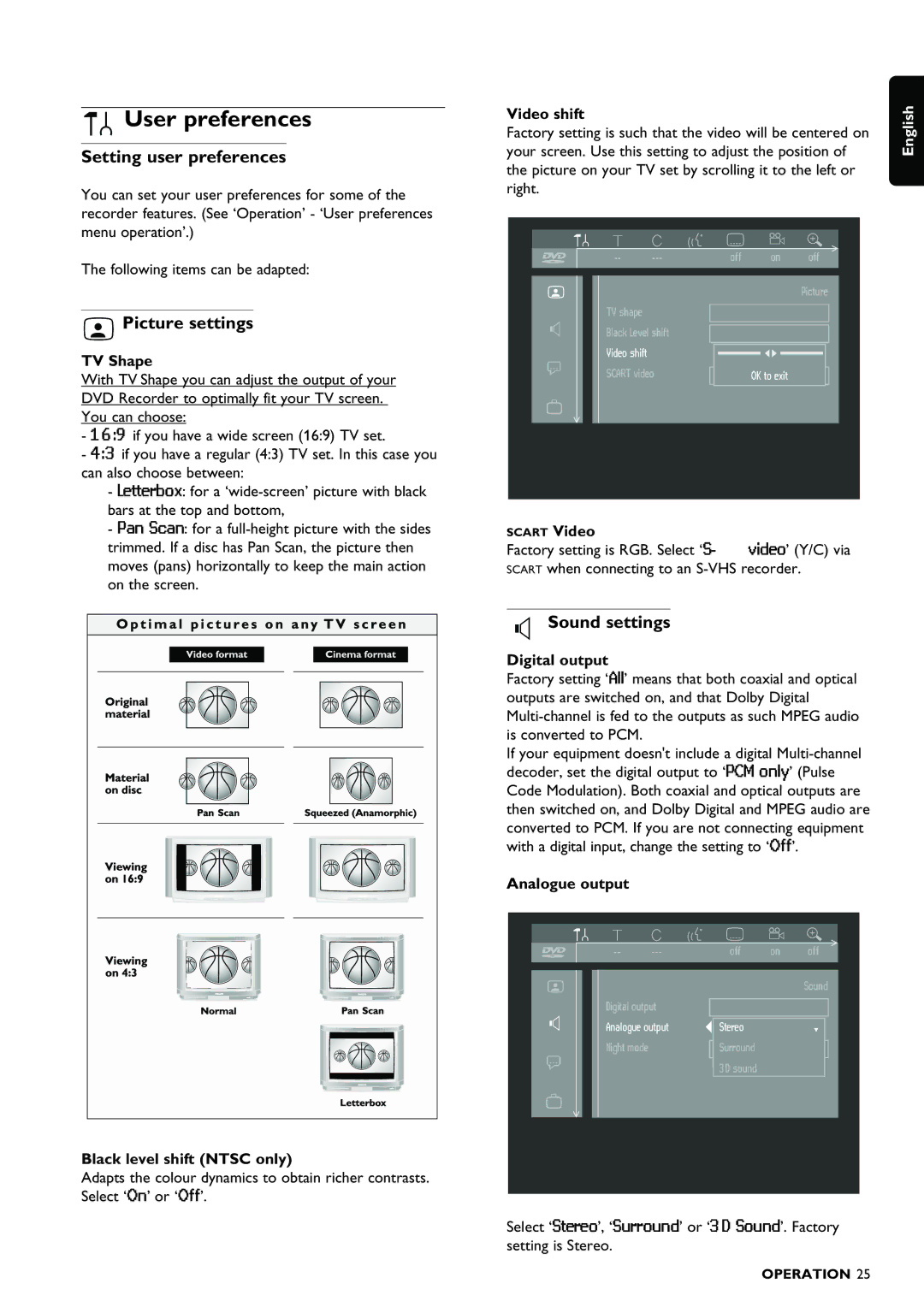User preferences
User preferences
Setting user preferences
You can set your user preferences for some of the recorder features. (See ‘Operation’ - ‘User preferences menu operation’.)
The following items can be adapted:
 Picture settings
Picture settings
TV Shape
With TV Shape you can adjust the output of your DVD Recorder to optimally fit your TV screen. You can choose:
-16:9 if you have a wide screen (16:9) TV set.
-4:3 if you have a regular (4:3) TV set. In this case you can also choose between:
-Letterbox: for a
bars at the top and bottom,
-Pan Scan: for a
Black level shift (NTSC only)
Adapts the colour dynamics to obtain richer contrasts. Select ‘On’ or ‘Off’.
your screen. Use this setting to adjust the position of | English | ||||
Video shift |
|
|
|
|
|
Factory setting is such that the video will be centered on |
| ||||
the picture on your TV set by scrolling it to the left or |
| ||||
right. |
|
|
|
|
|
off | on | off |
| ||
|
|
|
| Picture |
|
TV shape
Black Level shift |
|
Video shift |
|
SCART video | OK to exit |
SCART Video
Factory setting is RGB. Select
Sound settings
Digital output
Factory setting ‘All’ means that both coaxial and optical outputs are switched on, and that Dolby Digital
If your equipment doesn't include a digital
Analogue output
|
|
|
|
|
off | on | off | ||
|
|
|
|
|
Sound
Digital output |
|
|
|
|
|
Analogue output |
|
|
|
|
|
|
| Stereo |
|
| |
Night mode |
|
| Surround |
|
|
|
| ||||
|
|
| 3D sound |
|
|
Select ‘Stereo’, ‘Surround’ or ‘3D Sound’. Factory setting is Stereo.
OPERATION 25