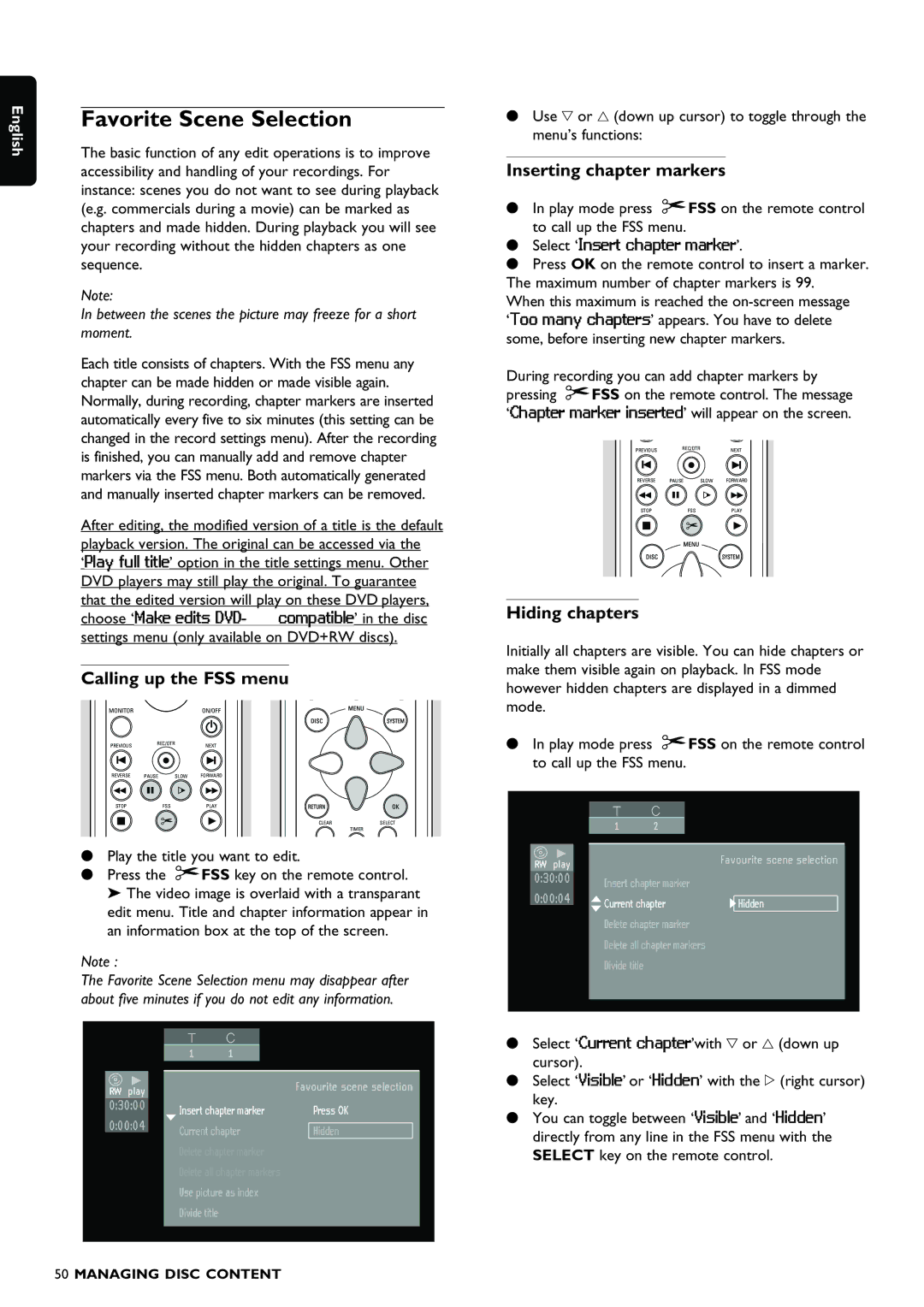English
Favorite Scene Selection
The basic function of any edit operations is to improve accessibility and handling of your recordings. For instance: scenes you do not want to see during playback (e.g. commercials during a movie) can be marked as chapters and made hidden. During playback you will see your recording without the hidden chapters as one sequence.
Note:
In between the scenes the picture may freeze for a short moment.
Each title consists of chapters. With the FSS menu any chapter can be made hidden or made visible again. Normally, during recording, chapter markers are inserted automatically every five to six minutes (this setting can be changed in the record settings menu). After the recording is finished, you can manually add and remove chapter markers via the FSS menu. Both automatically generated and manually inserted chapter markers can be removed.
After editing, the modified version of a title is the default playback version. The original can be accessed via the ‘Play full title’ option in the title settings menu. Other DVD players may still play the original. To guarantee that the edited version will play on these DVD players, choose ‘Make edits
Calling up the FSS menu
MONITOR ![]() ON/OFF
ON/OFF
PREVIOUS REC/OTRNEXT
REVERSE PAUSE SLOW FORWARD
STOP | FSS | PLAY |
CLEARSELECT
TIMER
•Play the title you want to edit.
•Press the ![]() FSS key on the remote control. ‰ The video image is overlaid with a transparant edit menu. Title and chapter information appear in an information box at the top of the screen.
FSS key on the remote control. ‰ The video image is overlaid with a transparant edit menu. Title and chapter information appear in an information box at the top of the screen.
Note :
The Favorite Scene Selection menu may disappear after about five minutes if you do not edit any information.
1 1
play | Favourite scene selection |
| |
Insert chapter marker | Press OK |
Current chapter | Hidden |
Delete chapter marker |
|
Delete all chapter markers |
|
Use picture as index |
|
Divide title |
|
•Use w or v (down up cursor) to toggle through the menu’s functions:
Inserting chapter markers
•In play mode press ![]() FSS on the remote control to call up the FSS menu.
FSS on the remote control to call up the FSS menu.
•Select ‘Insert chapter marker’.
•Press OK on the remote control to insert a marker. The maximum number of chapter markers is 99.
When this maximum is reached the
During recording you can add chapter markers by
pressing ![]() FSS on the remote control. The message ‘Chapter marker inserted’ will appear on the screen.
FSS on the remote control. The message ‘Chapter marker inserted’ will appear on the screen.
PREVIOUS REC/OTRNEXT
REVERSE PAUSE SLOW FORWARD
STOP | FSS | PLAY |
Hiding chapters
Initially all chapters are visible. You can hide chapters or make them visible again on playback. In FSS mode however hidden chapters are displayed in a dimmed mode.
•In play mode press ![]() FSS on the remote control to call up the FSS menu.
FSS on the remote control to call up the FSS menu.
12
play | Favourite scene selection |
| |
Insert chapter marker |
|
Current chapter | Hidden |
Delete chapter marker |
|
Delete all chapter markers |
|
Divide title |
|
•Select ‘Current chapter’with w or v (down up cursor).
•Select ‘Visible’ or ‘Hidden’ with the u (right cursor) key.
•You can toggle between ‘Visible’ and ‘Hidden’ directly from any line in the FSS menu with the SELECT key on the remote control.
50 MANAGING DISC CONTENT