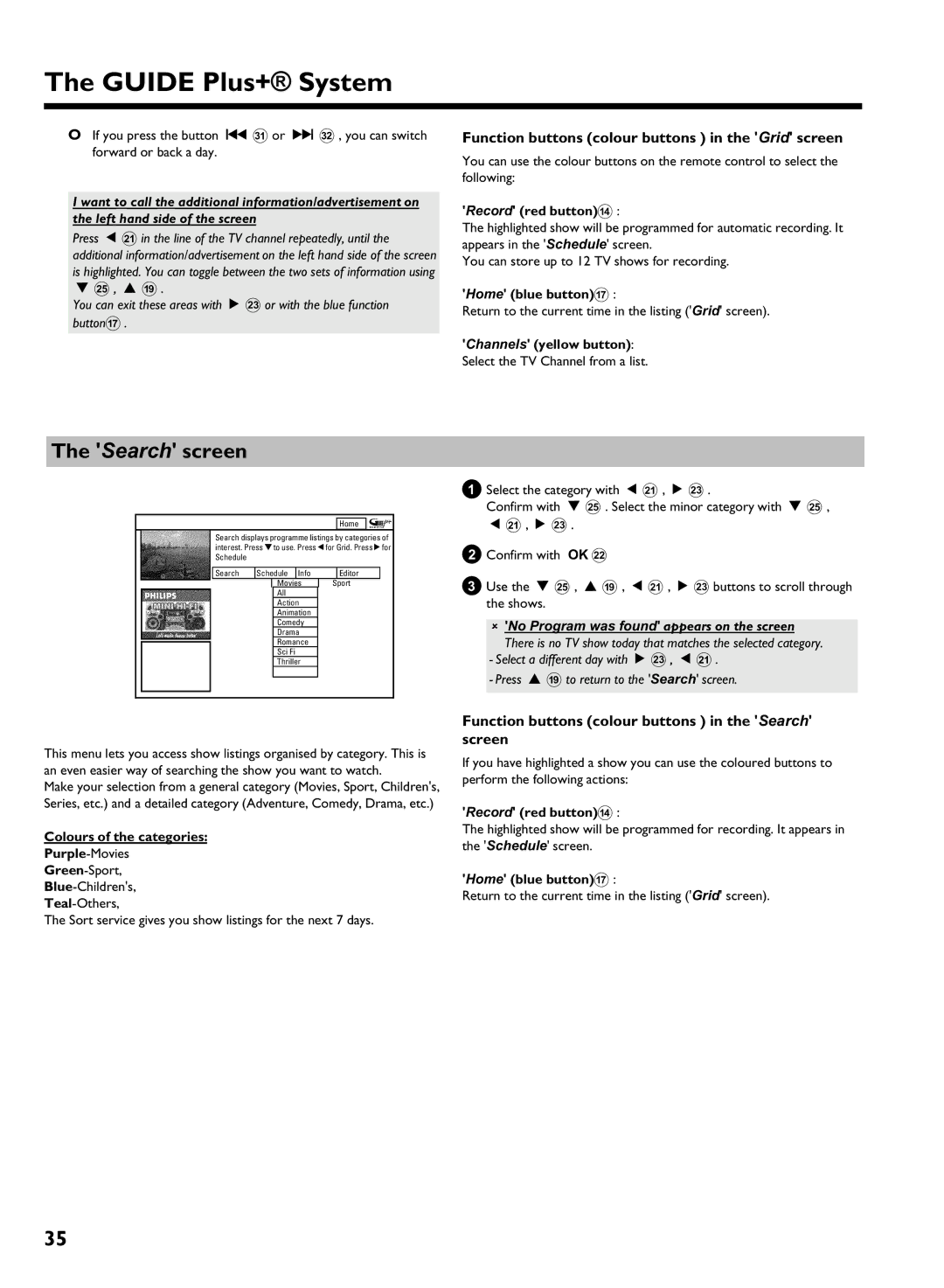Page
Page
Table of contents
Disc Manager DM
Playback from the HDD
Recording on the HDD
Recording on a DVD+RW, DVD+R
Access control Child Lock
Information on the screen of your TV95
DVD recorder display
TV brands supported code numbers
Introduction
Convenience of watching
Convenience of programming
Convenience of recording
Convenience of editing
Convenience of archiving
Important instructions for the HDD
Do not Move the SET When Switched on
Alaser
Trademark and license information
Important information for customers in Great Britain
Content of the box
Remote control and batteries Mains cable Transmitter
Remote control buttons
Remote control
Introduction to the set
System Menu
Disc Menu
Info
Browser HDD
Front of the device
Back of the device
Type plate
Preparing the remote control for operation
Installation
Using your DVD remote control With your TV
Connecting to the TV standard configuration
Connecting the aerial
Connecting the scart cable
Connection with the aerial cable only
Connecting to the TV alternative configurations
Connection via composite video Cvbs cable
Connection via a S Y/C cable
Preparation
Video + YPbPr
Cvbs + YPbPr
Please observe the color sequence
0End with System Menu a
Connecting additional devices to the second scart socket
Connecting additional devices
Connecting an external receiver
Connecting additional devices via aerial cable only
Connecting G transmitter
How do I find the right position?
Digital DV input socket Input socket
Connecting a camcorder to the front sockets
Video Cvbs input socket
Connecting audio devices
Connecting to the analog audio sockets
Connecting audio devices to the digital audio sockets
Can I use the Phono input on my amplifier?
Initial Installation
Connecting to the mains
Switching on additional devices
No aerial connected
Panscan
Letterbox
1609
Initial installation is now complete
No TV-Stations found yet?
Please have patience
Sound may be distorted on some TV channels
Initial Installation of the Guide Plus+ system
Setting up the Guide Plus+ System
Language
Country
External receiver
Finalise set
Cannot enter a local post code
My receiver does not display the programme number
My brand is not included in the list
If you do not find your brand, proceed as follows
Channel r S
Want to install additional external receivers
Confirm with OK L on the remote control
My external receiver does not display the programme number
Dont switch off the Guide Plus+ data channel Right tile
Finalise set up of the external receiver
Left tile
Additional installation features
Allocating a decoder
Cannot switch my TV to programme number
Switch off recorder, new preset appears on the screen
Using Standby m
Sorting TV channels with Follow TV
TV channel name, press C M
Manual TV channel search
Nicam
Sorting and deleting TV channels manually
Switch off the DVD recorder using Standby m
Deleting TV channels
Automatic TV channel search Autoinstall
Setting the time and date
Time/date is displayed incorrectly despite manual setting
Audio Language
Setting the language
Menu
Guide Plus+ System
Using the Guide Plus+ System
General information
Grid screen
Search screen
Record red buttonD
Home blue buttonG
Colours of the categories
Schedule screen
Info screen
Programming from the Grid screen
Programming from the Schedule screen
Setup screen
Setup
Editor screen
View Demo
Cleaning the discs
Playback from an optical disc
Discs you can use
Regional code
Switch over to the actual TV channel during playback
Opening/closing the tray using the remote control
Inserting a disc
Playing a DVD video disc
Playing a DVD+RW/ +R disc
Playing an audio CD
Playing an MP3 CD
Playing a Super Video CD
MP3 CD display
Cannot playback SuperVideo CDs
Additional playback features
General
Searching on disc DVD, SVCD, CD
Still picture DVD, SVCD, CD
Scan feature DVD
Search by time DVD, Svcd
Repeat/Shuffle play DVD, Svcd
Repeating a passage a
Zoom feature DVD, Svcd
F symbol will be hidden
Camera angle DVD
Select the audio language DVD, Svcd
Subtitles DVD
General information
Disc Manager DM
Adding a disc to the Disc Manager
Disc contents are not deleted
Why do I need to label the discs?
Removing discs from the Disc Manager
Searching for a title in the Disc Manager
Searching discs
What do the displays on the screen mean?
See the message Insert disc number on my screen
Playback from the HDD
Auto delete
Change order in the media browser
Colour key functionality in the Media Browser
What is the advantage from 1 hour and 6 hours?
Time Shift Buffer
Navigation in the Time Shift Buffer
HDD buffer
Additional playback features
Zoom feature
Search by time
Repeat
Recoding mode
Recording on the HDD
Useful information
Preferences/Chapters
Start manual recordings
Flush/erase the Time Shift Buffer
Starting a recording with data from the Guide Plus+ system
Press REC/OTR n
End recordings
Recordings from the Time Shift Buffer
How can I delete the changes?
Recording from a camcorder connected to the front sockets
Red light around the record button n 0 is flashing
Recording from a video recorder/DVD player
Stop h N
Copy protection
Please observe
Switching Direct Record on or off
Direct Record
Direct record does not work or recording starts from EXT1
6End with System Menu a
Automatic recording from a satellite receiver sat recording
Discs you can use
Recording on a DVD+RW, DVD+R
Two way compatibility
What is the order of archiving?
Archiving storing titles on a DVD+RW, DVD+R
Jump Back T , Jump FWD W
Interrupt the process
Protect disc against accidental recordings
Finalising a DVD+R
What happens with DVD+R discs?
Using the Time Shift Buffer
Programming a recording Timer
What do I need to know about VPS/PDC?
Programming recordings with the Guide Plus+ System
Guide Plus+ system
Setting up repeat recordings
Programming recordings with the Video PLus+ System
Video Plus+ system appears on the screen
Activate VPS/PDC
Manual programmed recordings
How to change or delete a programmed recording Timer
Cancel a programmed recording in progress
Delete programmed recording
Changing the TV channel
Unprotect the title using the blue function button G
Edit title on HDD
Delete titles/recordings from the HDD
On the screen
Editing the title stored on the HDD
Title name
Clear chapters
Video edit
Enter characters using
Editing the recorded name
Divide title
Insert/remove chapter markers
Hide chapters sections
Insert chapter markers
Remove chapter marker
How can I change delete the markers?
Archiving of the edited title symbol a
OK L
Edit title DVD+RW, DVD+R
My Index-screen looks different
Insert chapter markers
Hiding chapters
Can markers be set on a DVD+R disc?
Will appear on the screen
Switching quickly
Deleting chapter markers
Number of chapters C has increased by two or more numbers
This function is independent from the selected line
Dividing titles
Changing the index picture
Can I divide titles on DVD+R discs?
Playing the entire title
Editing recording titles name
How can I enter the characters with the buttons 0..9 ?
Erasing recordings/titles
Can titles be deleted from a DVD+R disc?
Changing the disc name
Disc information and status
Press Disc Menu B
Finalising DVD+R discs
Finishing editing
Erasing DVD+RW Discs
Menu overview
Picture
Set up
User preferences / settings
Record mode
Audio
Zoom
Time search
Camera mode
Chapters
HDD buffer
Sat record
Safety Slot
Installation
Jump forward
Jump back
User preferences /settings
Picture settings
TV shape
Black level shift
Sound settings
Night mode
Scart video
Digital output
Language settings
Additional settings
Disk feature menu
Access Control
Auto resume
Finalise disc
Access control Child Lock
Child lock HDD, DVD, Svcd
Activating/deactivating child lock
Authorising a disc
Parental level control DVD
Activating/deactivating parental level control
Changing the country
What do the ratings mean?
Changing the PIN code
Have forgotten my code
Symbols in the menu bar
Information on the screen of your TV
Field for temporary messages
Menu bar
Symbols in the Media Browser
Symbols in the Time Shift Buffer
Disc type symbols
Operating mode symbols
DVD recorder display
Symbols on your DVD recorder display
Messages in the DVD recorder display
An empty title on a DVD+RW, DVD+R is selected
Before you call an engineer
BThere is no power supply check the power supply
BImportant
100
No playback on DVD recorder
101
Press GUIDE/TV J
PROBLEM/HINTS Solution
102
103
Hidden scenes on a DVD+RW are still visible on my
Press Browser HDD H and then System Menu a
End with System Menu a
BTo erase the PIN code reset to 0000, proceed as follows
104
Have forgotten
First press Disc Menu B then System Menu a
Glossary
105
Ntsc
PAL
106
TV brands supported code numbers
107
108
MGA
WwnnNNNwwnnwWNnwNwnNwnnNWnWwnN Dvdr 725H/05
109
Technical data
Audio Format DVD/CD playback
Dvdr 725H/05
Philips Norge AS Philips PORTUGUESA, S.A