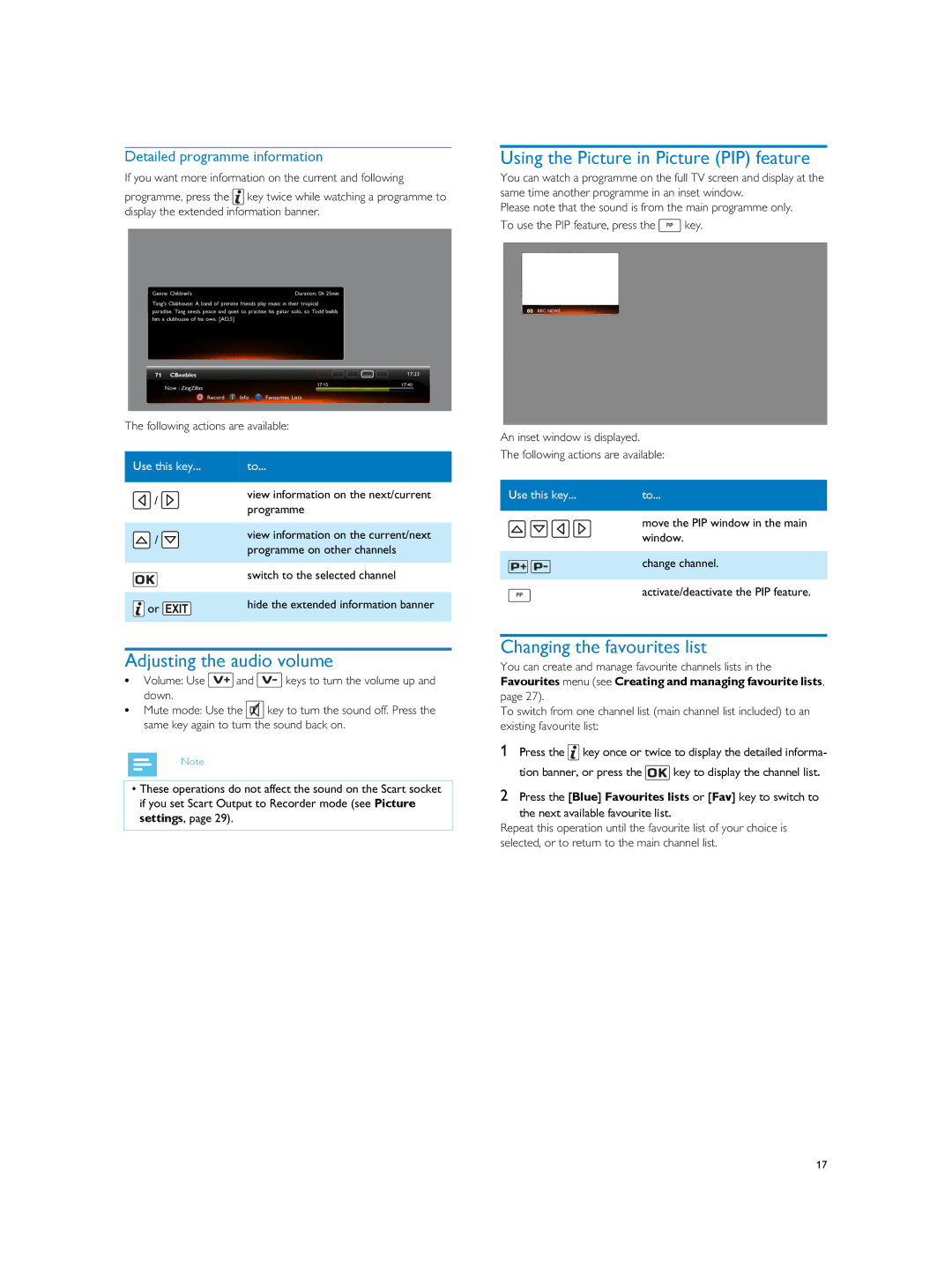Detailed programme information
If you want more information on the current and following
programme, press the ![]() key twice while watching a programme to display the extended information banner.
key twice while watching a programme to display the extended information banner.
The following actions are available:
Using the Picture in Picture (PIP) feature
You can watch a programme on the full TV screen and display at the same time another programme in an inset window.
Please note that the sound is from the main programme only.
To use the PIP feature, press the PIP key.
An inset window is displayed.
The following actions are available:
Use this key...
![]() /
/ ![]()
![]() /
/ ![]()
![]() or
or ![]()
to...
view information on the next/current programme
view information on the current/next programme on other channels
switch to the selected channel
hide the extended information banner
Use this key... | to... |
| move the PIP window in the main |
| window. |
| change channel. |
PIP | activate/deactivate the PIP feature. |
Adjusting the audio volume
•Volume: Use ![]() and
and ![]() keys to turn the volume up and down.
keys to turn the volume up and down.
•Mute mode: Use the ![]() key to turn the sound off. Press the same key again to turn the sound back on.
key to turn the sound off. Press the same key again to turn the sound back on.
Note
•These operations do not affect the sound on the Scart socket if you set Scart Output to Recorder mode (see Picture settings, page 29).
Changing the favourites list
You can create and manage favourite channels lists in the Favourites menu (see Creating and managing favourite lists,
page 27).
To switch from one channel list (main channel list included) to an existing favourite list:
1Press the ![]() key once or twice to display the detailed informa-
key once or twice to display the detailed informa-
tion banner, or press the ![]() key to display the channel list.
key to display the channel list.
2Press the [Blue] Favourites lists or [Fav] key to switch to
the next available favourite list.
Repeat this operation until the favourite list of your choice is selected, or to return to the main channel list.
17