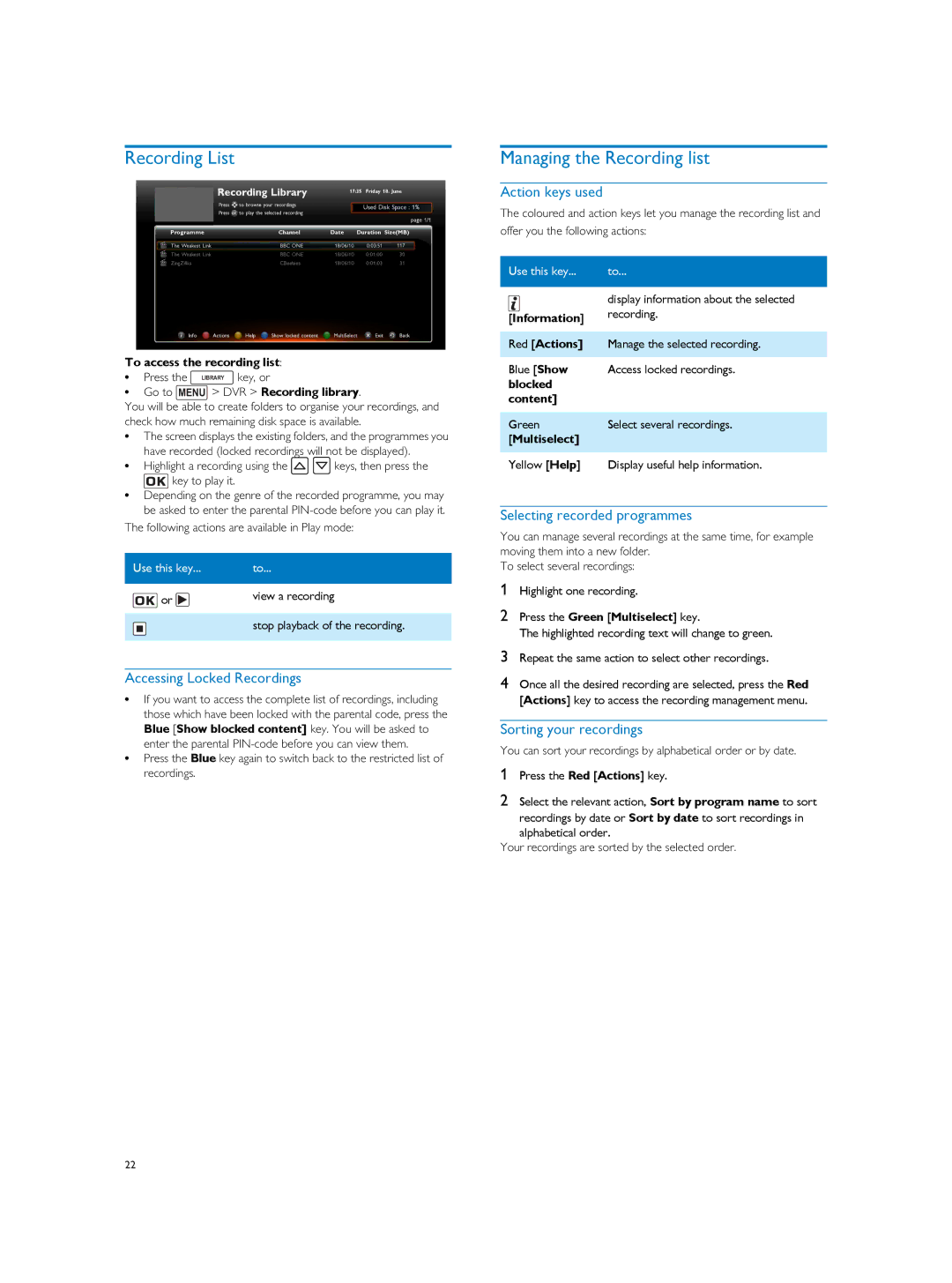Recording List
To access the recording list:
• Press the LIBRARY key, or
•Go to MENU > DVR > Recording library.
You will be able to create folders to organise your recordings, and check how much remaining disk space is available.
•The screen displays the existing folders, and the programmes you have recorded (locked recordings will not be displayed).
•Highlight a recording using the ![]()
![]() keys, then press the
keys, then press the
![]() key to play it.
key to play it.
•Depending on the genre of the recorded programme, you may be asked to enter the parental
The following actions are available in Play mode:
Use this key... | to... |
|
|
or | view a recording |
stop playback of the recording.
Accessing Locked Recordings
•If you want to access the complete list of recordings, including
those which have been locked with the parental code, press the
Blue [Show blocked content] key. You will be asked to enter the parental
•Press the Blue key again to switch back to the restricted list of recordings.
Managing the Recording list
Action keys used
The coloured and action keys let you manage the recording list and
offer you the following actions:
Use this key... | to... |
|
|
| display information about the selected |
[Information] | recording. |
| |
|
|
Red [Actions] | Manage the selected recording. |
|
|
Blue [Show | Access locked recordings. |
blocked |
|
content] |
|
|
|
Green | Select several recordings. |
[Multiselect] |
|
|
|
Yellow [Help] | Display useful help information. |
Selecting recorded programmes
You can manage several recordings at the same time, for example moving them into a new folder.
To select several recordings:
1Highlight one recording.
2Press the Green [Multiselect] key.
The highlighted recording text will change to green.
3Repeat the same action to select other recordings.
4Once all the desired recording are selected, press the Red [Actions] key to access the recording management menu.
Sorting your recordings
You can sort your recordings by alphabetical order or by date.
1Press the Red [Actions] key.
2Select the relevant action, Sort by program name to sort recordings by date or Sort by date to sort recordings in
alphabetical order.
Your recordings are sorted by the selected order.
22