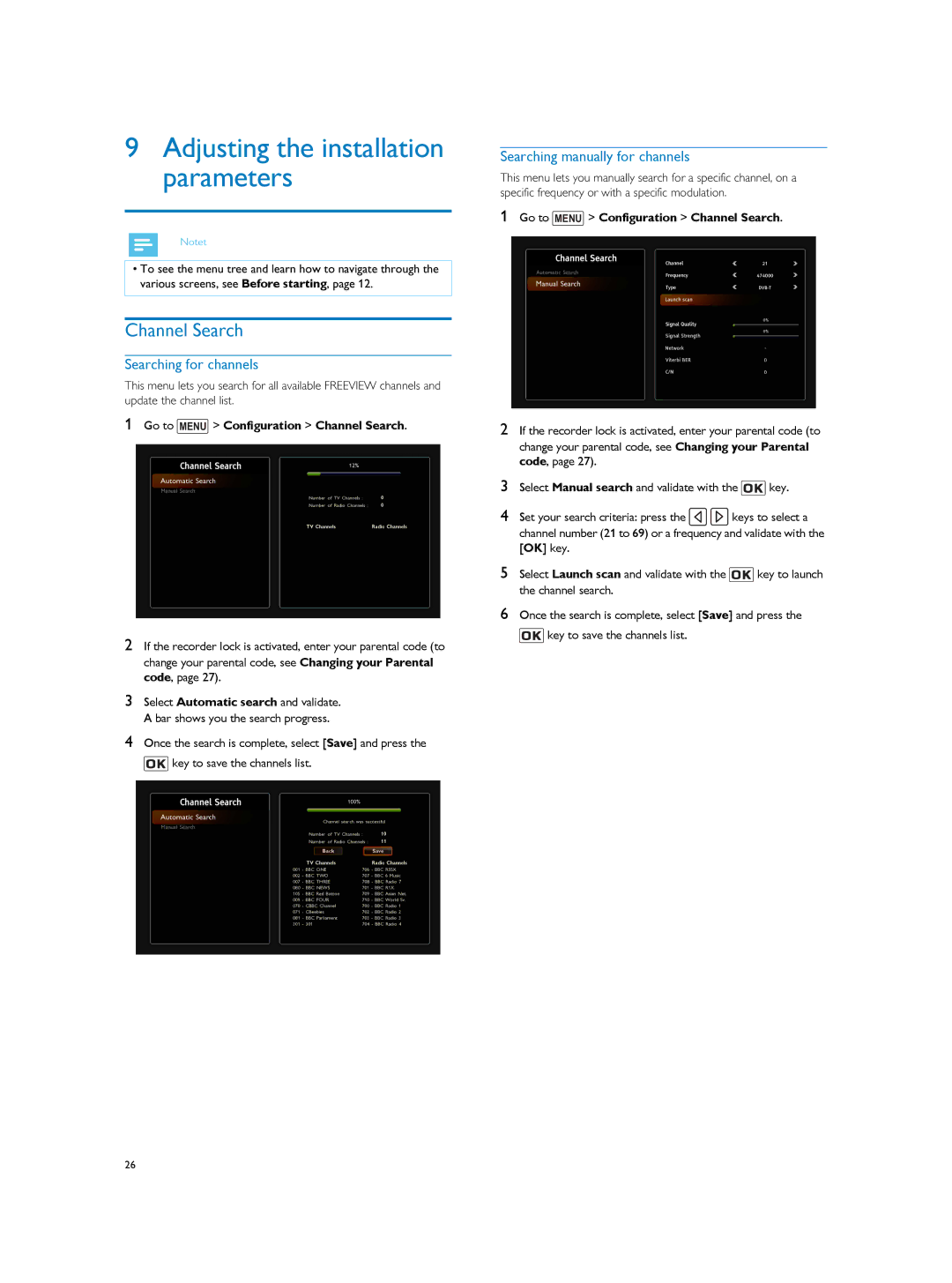9Adjusting the installation parameters
Notet
•To see the menu tree and learn how to navigate through the various screens, see Before starting, page 12.
Channel Search
Searching for channels
This menu lets you search for all available FREEVIEW channels and update the channel list.
1Go to MENU > Configuration > Channel Search.
2If the recorder lock is activated, enter your parental code (to change your parental code, see Changing your Parental code, page 27).
3Select Automatic search and validate. A bar shows you the search progress.
4Once the search is complete, select [Save] and press the ![]() key to save the channels list.
key to save the channels list.
Searching manually for channels
This menu lets you manually search for a specific channel, on a specific frequency or with a specific modulation.
1Go to MENU > Configuration > Channel Search.
2If the recorder lock is activated, enter your parental code (to change your parental code, see Changing your Parental code, page 27).
3Select Manual search and validate with the ![]() key.
key.
4Set your search criteria: press the ![]()
![]() keys to select a channel number (21 to 69) or a frequency and validate with the [OK] key.
keys to select a channel number (21 to 69) or a frequency and validate with the [OK] key.
5Select Launch scan and validate with the ![]() key to launch the channel search.
key to launch the channel search.
6Once the search is complete, select [Save] and press the ![]() key to save the channels list.
key to save the channels list.
26