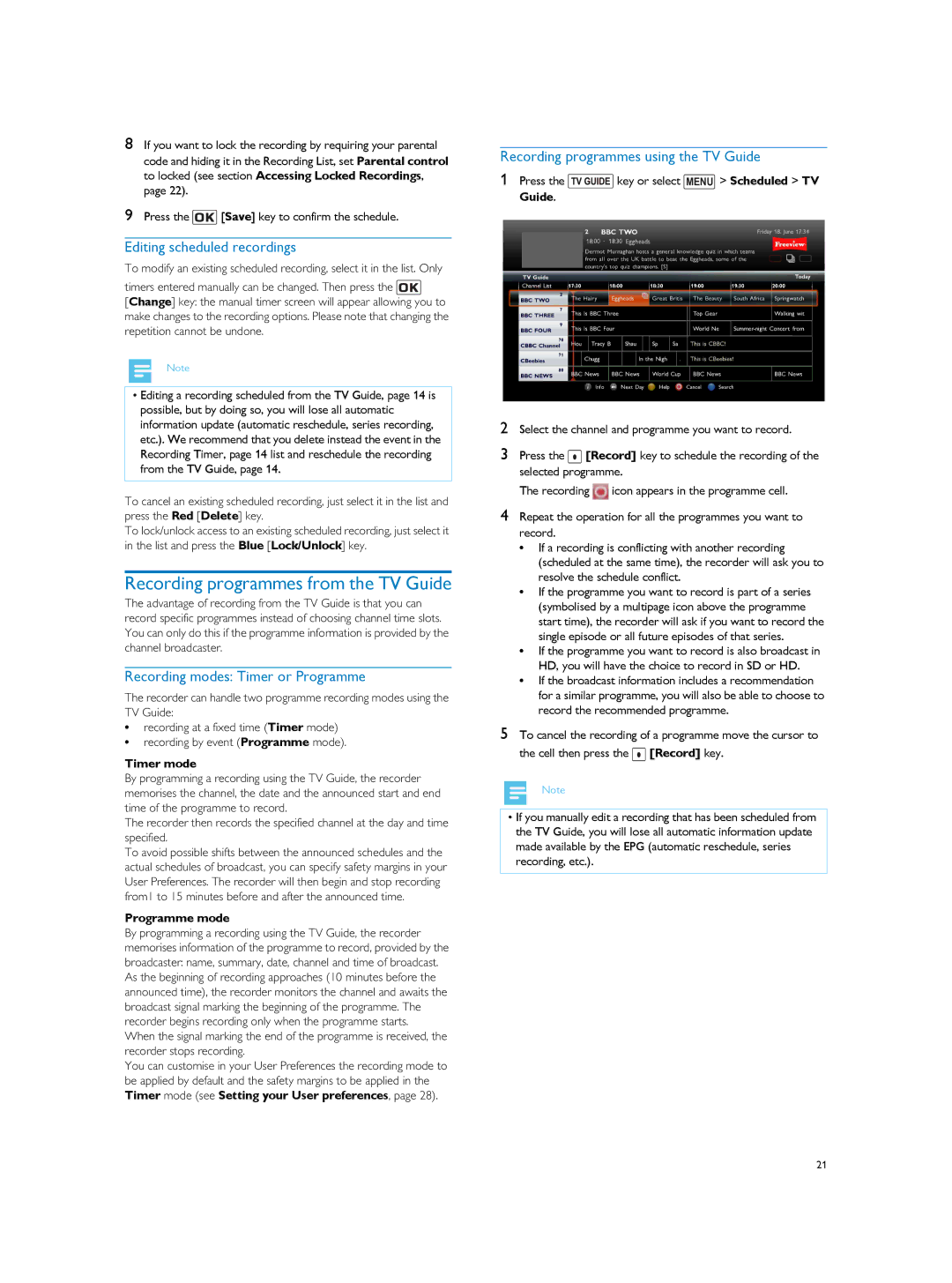8If you want to lock the recording by requiring your parental code and hiding it in the Recording List, set Parental control to locked (see section Accessing Locked Recordings, page 22).
9Press the ![]() [Save] key to confirm the schedule.
[Save] key to confirm the schedule.
Editing scheduled recordings
To modify an existing scheduled recording, select it in the list. Only
timers entered manually can be changed. Then press the ![]()
[Change] key: the manual timer screen will appear allowing you to make changes to the recording options. Please note that changing the repetition cannot be undone.
Note
•Editing a recording scheduled from the TV Guide, page 14 is possible, but by doing so, you will lose all automatic information update (automatic reschedule, series recording, etc.). We recommend that you delete instead the event in the Recording Timer, page 14 list and reschedule the recording from the TV Guide, page 14.
To cancel an existing scheduled recording, just select it in the list and press the Red [Delete] key.
To lock/unlock access to an existing scheduled recording, just select it in the list and press the Blue [Lock/Unlock] key.
Recording programmes from the TV Guide
The advantage of recording from the TV Guide is that you can record specific programmes instead of choosing channel time slots. You can only do this if the programme information is provided by the channel broadcaster.
Recording modes: Timer or Programme
The recorder can handle two programme recording modes using the TV Guide:
•recording at a fixed time (Timer mode)
•recording by event (Programme mode).
Timer mode
By programming a recording using the TV Guide, the recorder memorises the channel, the date and the announced start and end time of the programme to record.
The recorder then records the specified channel at the day and time specified.
To avoid possible shifts between the announced schedules and the actual schedules of broadcast, you can specify safety margins in your User Preferences. The recorder will then begin and stop recording from1 to 15 minutes before and after the announced time.
Programme mode
By programming a recording using the TV Guide, the recorder memorises information of the programme to record, provided by the broadcaster: name, summary, date, channel and time of broadcast. As the beginning of recording approaches (10 minutes before the announced time), the recorder monitors the channel and awaits the broadcast signal marking the beginning of the programme. The recorder begins recording only when the programme starts.
When the signal marking the end of the programme is received, the recorder stops recording.
You can customise in your User Preferences the recording mode to
be applied by default and the safety margins to be applied in the Timer mode (see Setting your User preferences, page 28).
Recording programmes using the TV Guide
1Press the ![]() key or select MENU > Scheduled > TV Guide.
key or select MENU > Scheduled > TV Guide.
2Select the channel and programme you want to record.
3Press the ![]() [Record] key to schedule the recording of the selected programme.
[Record] key to schedule the recording of the selected programme.
The recording ![]() icon appears in the programme cell.
icon appears in the programme cell.
4Repeat the operation for all the programmes you want to record.
•If a recording is conflicting with another recording (scheduled at the same time), the recorder will ask you to resolve the schedule conflict.
•If the programme you want to record is part of a series (symbolised by a multipage icon above the programme start time), the recorder will ask if you want to record the single episode or all future episodes of that series.
•If the programme you want to record is also broadcast in HD, you will have the choice to record in SD or HD.
•If the broadcast information includes a recommendation for a similar programme, you will also be able to choose to record the recommended programme.
5To cancel the recording of a programme move the cursor to the cell then press the ![]() [Record] key.
[Record] key.
Note
•If you manually edit a recording that has been scheduled from the TV Guide, you will lose all automatic information update made available by the EPG (automatic reschedule, series recording, etc.).
21