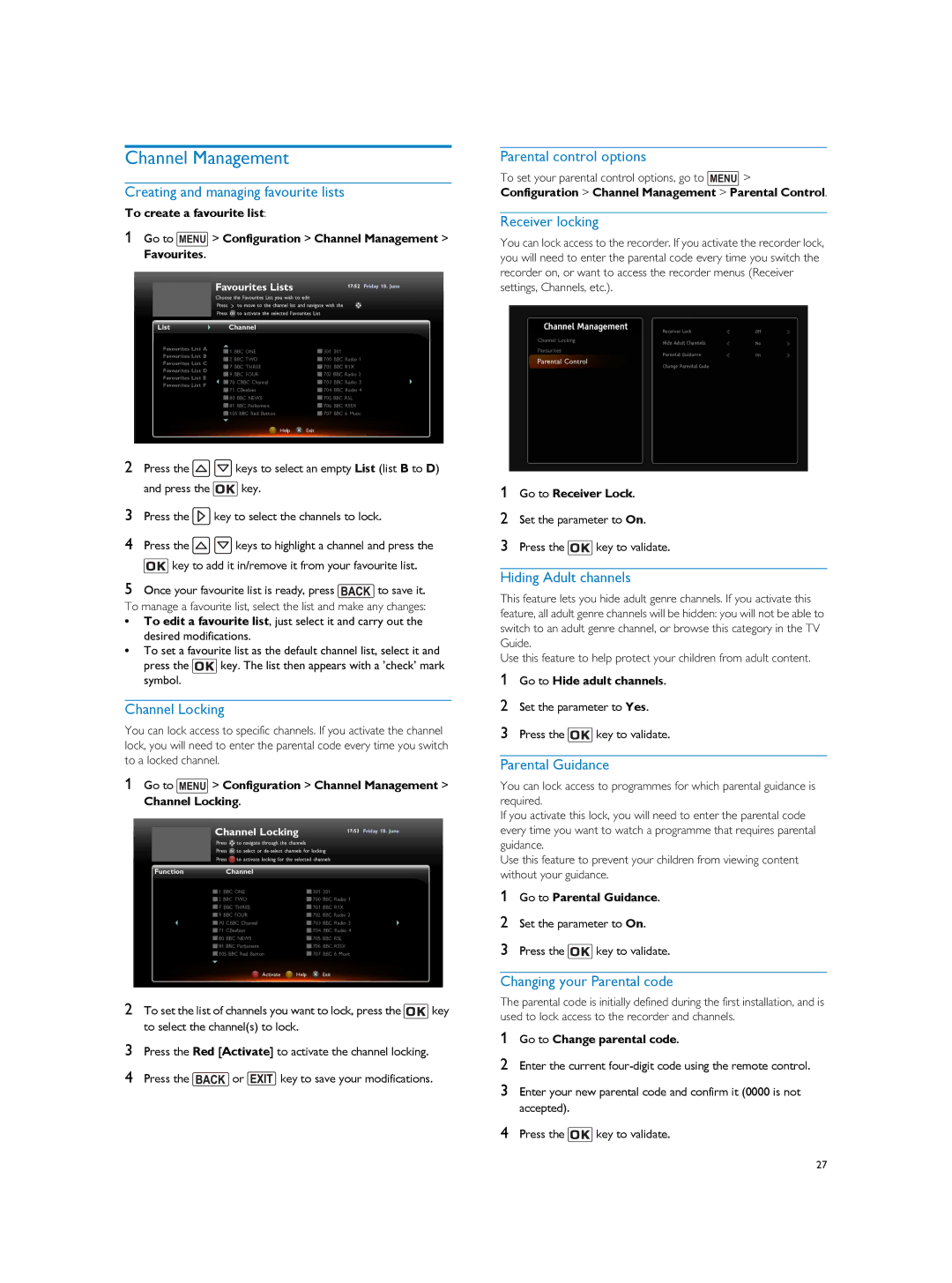Channel Management
Creating and managing favourite lists
To create a favourite list:
1Go to MENU > Configuration > Channel Management > Favourites.
Parental control options
To set your parental control options, go to MENU >
Configuration > Channel Management > Parental Control.
Receiver locking
You can lock access to the recorder. If you activate the recorder lock, you will need to enter the parental code every time you switch the recorder on, or want to access the recorder menus (Receiver settings, Channels, etc.).
2Press the ![]()
![]() keys to select an empty List (list B to D)
keys to select an empty List (list B to D)
and press the ![]() key.
key.
3Press the ![]() key to select the channels to lock.
key to select the channels to lock.
4Press the ![]()
![]() keys to highlight a channel and press the
keys to highlight a channel and press the ![]() key to add it in/remove it from your favourite list.
key to add it in/remove it from your favourite list.
5Once your favourite list is ready, press ![]() to save it.
to save it.
To manage a favourite list, select the list and make any changes:
•To edit a favourite list, just select it and carry out the desired modifications.
•To set a favourite list as the default channel list, select it and
press the ![]() key. The list then appears with a ’check’ mark symbol.
key. The list then appears with a ’check’ mark symbol.
Channel Locking
You can lock access to specific channels. If you activate the channel lock, you will need to enter the parental code every time you switch to a locked channel.
1Go to MENU > Configuration > Channel Management > Channel Locking.
2To set the list of channels you want to lock, press the ![]() key to select the channel(s) to lock.
key to select the channel(s) to lock.
3Press the Red [Activate] to activate the channel locking.
4Press the ![]() or
or ![]() key to save your modifications.
key to save your modifications.
1Go to Receiver Lock.
2Set the parameter to On.
3Press the ![]() key to validate.
key to validate.
Hiding Adult channels
This feature lets you hide adult genre channels. If you activate this feature, all adult genre channels will be hidden: you will not be able to switch to an adult genre channel, or browse this category in the TV Guide.
Use this feature to help protect your children from adult content.
1Go to Hide adult channels.
2Set the parameter to Yes.
3Press the ![]() key to validate.
key to validate.
Parental Guidance
You can lock access to programmes for which parental guidance is required.
If you activate this lock, you will need to enter the parental code every time you want to watch a programme that requires parental guidance.
Use this feature to prevent your children from viewing content without your guidance.
1Go to Parental Guidance.
2Set the parameter to On.
3Press the ![]() key to validate.
key to validate.
Changing your Parental code
The parental code is initially defined during the first installation, and is used to lock access to the recorder and channels.
1Go to Change parental code.
2Enter the current
3Enter your new parental code and confirm it (0000 is not accepted).
4Press the ![]() key to validate.
key to validate.
27