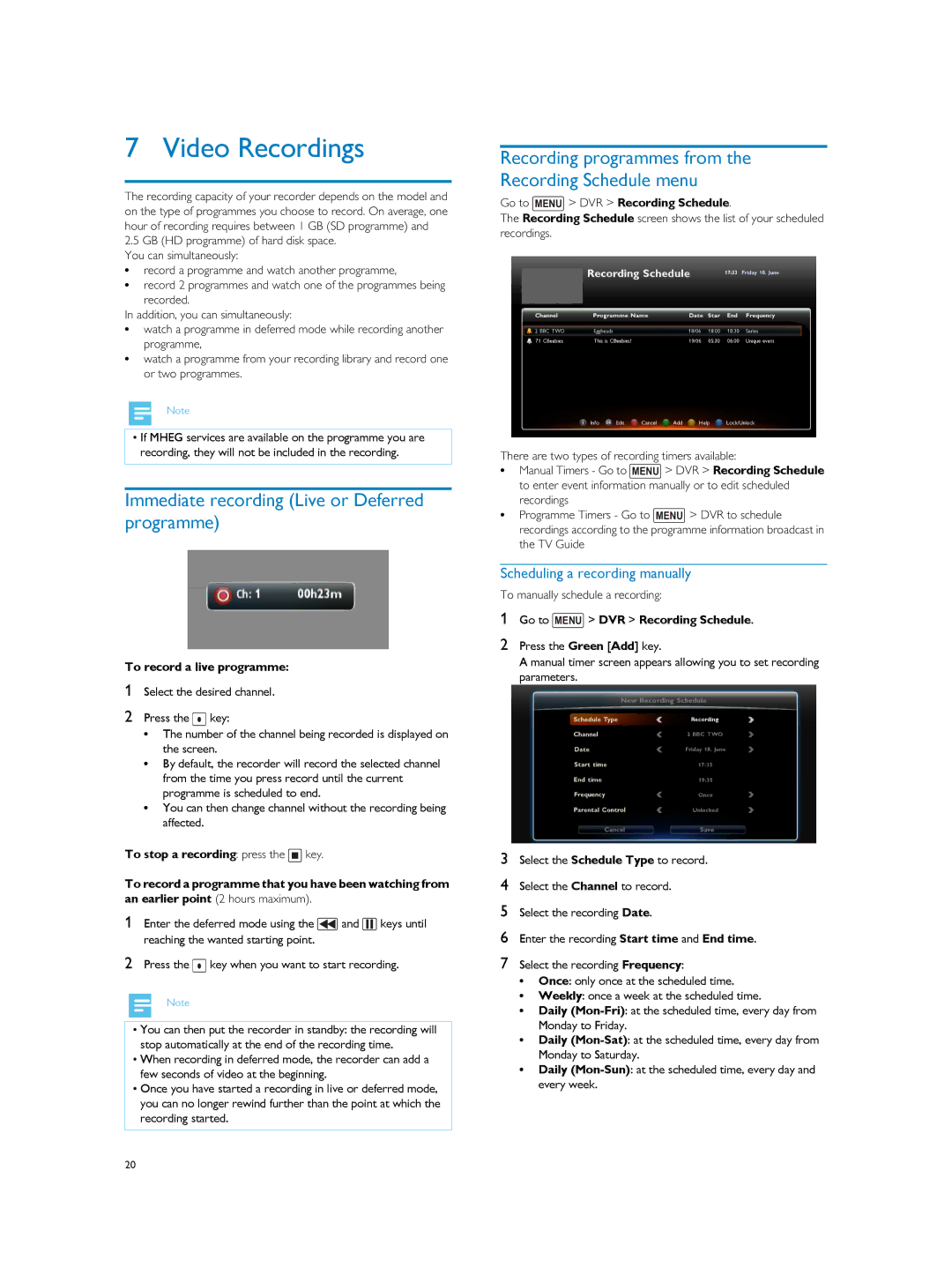7 Video Recordings
The recording capacity of your recorder depends on the model and on the type of programmes you choose to record. On average, one hour of recording requires between 1 GB (SD programme) and
2.5GB (HD programme) of hard disk space.
You can simultaneously:
• record a programme and watch another programme,
• record 2 programmes and watch one of the programmes being recorded.
In addition, you can simultaneously:
• watch a programme in deferred mode while recording another
programme,
• watch a programme from your recording library and record one or two programmes.
Note
•If MHEG services are available on the programme you are recording, they will not be included in the recording.
Immediate recording (Live or Deferred programme)
To record a live programme:
1Select the desired channel.
2Press the ![]() key:
key:
•The number of the channel being recorded is displayed on the screen.
•By default, the recorder will record the selected channel from the time you press record until the current programme is scheduled to end.
•You can then change channel without the recording being affected.
To stop a recording: press the ![]() key.
key.
To record a programme that you have been watching from an earlier point (2 hours maximum).
1Enter the deferred mode using the ![]() and
and ![]() keys until reaching the wanted starting point.
keys until reaching the wanted starting point.
2Press the ![]() key when you want to start recording.
key when you want to start recording.
Note
•You can then put the recorder in standby: the recording will stop automatically at the end of the recording time.
•When recording in deferred mode, the recorder can add a few seconds of video at the beginning.
•Once you have started a recording in live or deferred mode, you can no longer rewind further than the point at which the recording started.
Recording programmes from the Recording Schedule menu
Go to MENU > DVR > Recording Schedule.
The Recording Schedule screen shows the list of your scheduled recordings.
There are two types of recording timers available:
•Manual Timers - Go to MENU > DVR > Recording Schedule to enter event information manually or to edit scheduled recordings
•Programme Timers - Go to MENU > DVR to schedule recordings according to the programme information broadcast in the TV Guide
Scheduling a recording manually
To manually schedule a recording:
1Go to MENU > DVR > Recording Schedule.
2Press the Green [Add] key.
A manual timer screen appears allowing you to set recording parameters.
3Select the Schedule Type to record.
4Select the Channel to record.
5Select the recording Date.
6Enter the recording Start time and End time.
7Select the recording Frequency:
•Once: only once at the scheduled time.
•Weekly: once a week at the scheduled time.
•Daily
•Daily
•Daily
20