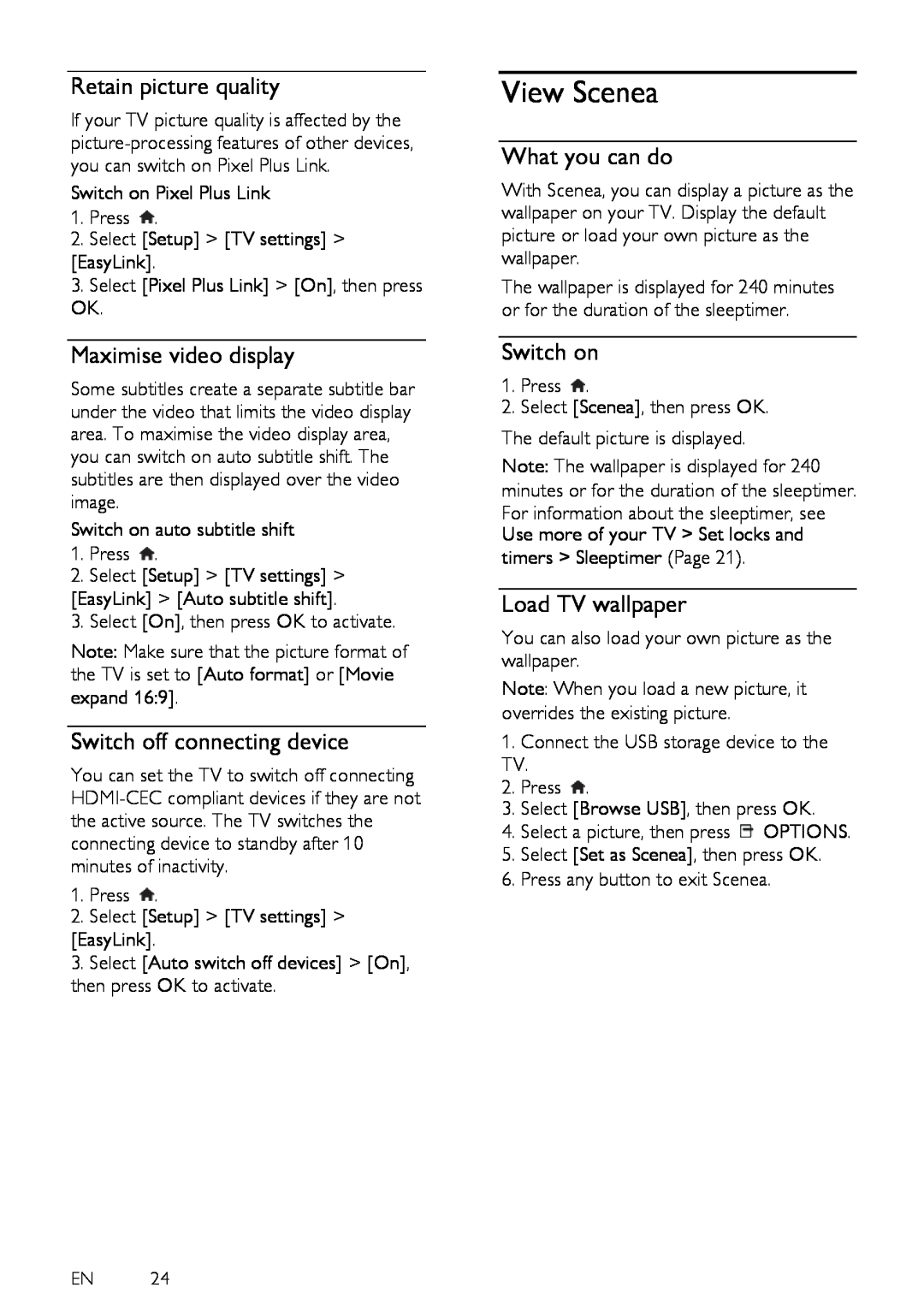Retain picture quality
If your TV picture quality is affected by the
Switch on Pixel Plus Link
1.Press ![]() .
.
2.Select [Setup] > [TV settings] >
[EasyLink].
3.Select [Pixel Plus Link] > [On], then press OK.
Maximise video display
Some subtitles create a separate subtitle bar under the video that limits the video display area. To maximise the video display area, you can switch on auto subtitle shift. The subtitles are then displayed over the video image.
Switch on auto subtitle shift
1.Press ![]() .
.
2.Select [Setup] > [TV settings] >
[EasyLink] > [Auto subtitle shift].
3. Select [On], then press OK to activate.
Note: Make sure that the picture format of the TV is set to [Auto format] or [Movie expand 16:9].
Switch off connecting device
You can set the TV to switch off connecting
1.Press ![]() .
.
2.Select [Setup] > [TV settings] >
[EasyLink].
3.Select [Auto switch off devices] > [On], then press OK to activate.
EN 24
View Scenea
What you can do
With Scenea, you can display a picture as the wallpaper on your TV. Display the default picture or load your own picture as the wallpaper.
The wallpaper is displayed for 240 minutes or for the duration of the sleeptimer.
Switch on
1.Press ![]() .
.
2.Select [Scenea], then press OK.
The default picture is displayed.
Note: The wallpaper is displayed for 240 minutes or for the duration of the sleeptimer.
For information about the sleeptimer, see Use more of your TV > Set locks and
timers > Sleeptimer (Page 21).
Load TV wallpaper
You can also load your own picture as the wallpaper.
Note: When you load a new picture, it overrides the existing picture.
1.Connect the USB storage device to the TV.
2.Press ![]() .
.
3.Select [Browse USB], then press OK.
4.Select a picture, then press ![]() OPTIONS.
OPTIONS.
5.Select [Set as Scenea], then press OK.
6.Press any button to exit Scenea.