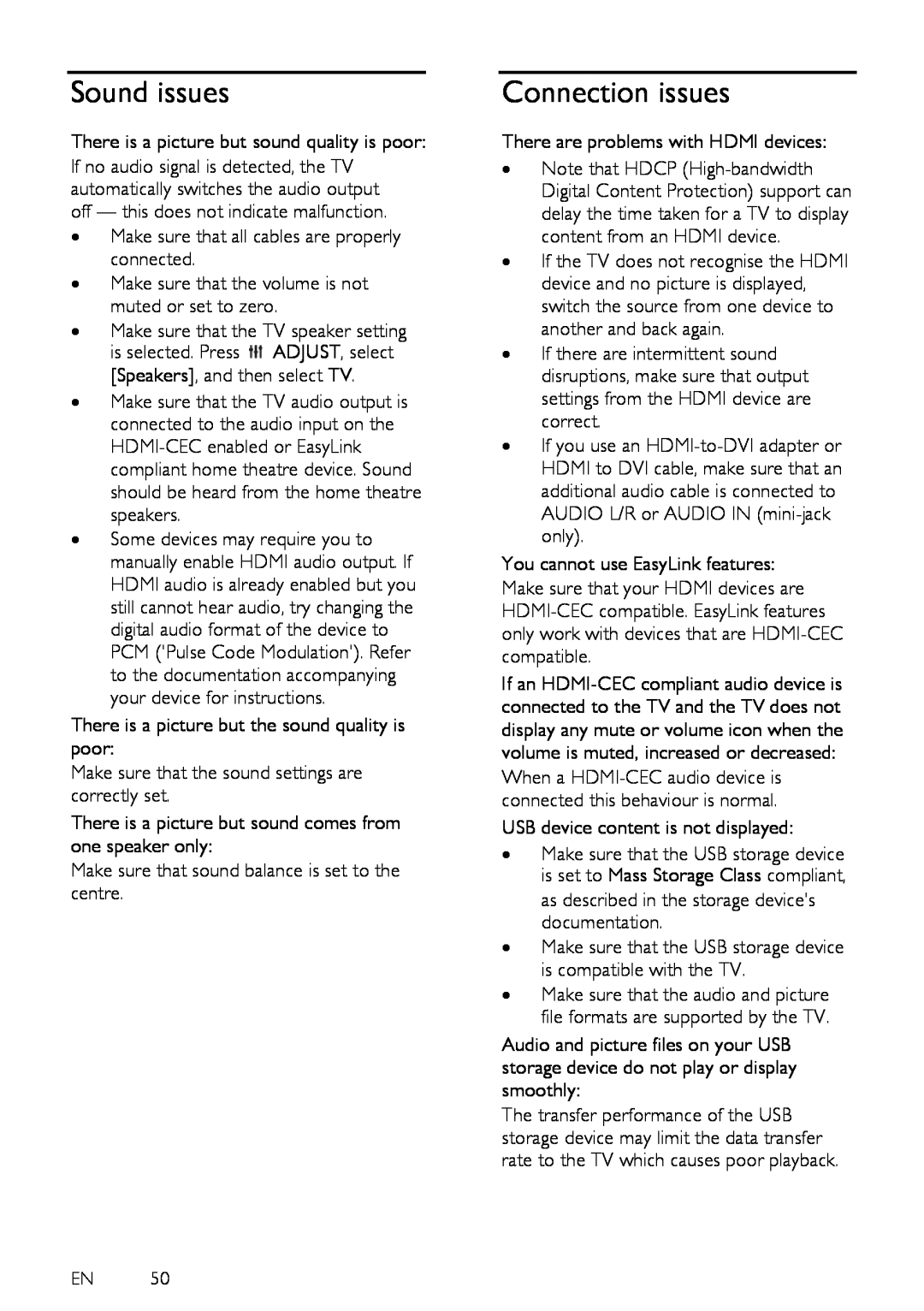Sound issues
There is a picture but sound quality is poor:
If no audio signal is detected, the TV automatically switches the audio output off — this does not indicate malfunction.
∙Make sure that all cables are properly connected.
∙Make sure that the volume is not muted or set to zero.
∙Make sure that the TV speaker setting
is selected. Press ![]() ADJUST, select [Speakers], and then select TV.
ADJUST, select [Speakers], and then select TV.
∙Make sure that the TV audio output is connected to the audio input on the
∙Some devices may require you to manually enable HDMI audio output. If HDMI audio is already enabled but you still cannot hear audio, try changing the digital audio format of the device to PCM ('Pulse Code Modulation'). Refer to the documentation accompanying your device for instructions.
There is a picture but the sound quality is poor:
Make sure that the sound settings are correctly set.
There is a picture but sound comes from one speaker only:
Make sure that sound balance is set to the centre.
EN 50
Connection issues
There are problems with HDMI devices:
∙Note that HDCP
∙If the TV does not recognise the HDMI device and no picture is displayed, switch the source from one device to another and back again.
∙If there are intermittent sound disruptions, make sure that output settings from the HDMI device are correct.
∙If you use an
You cannot use EasyLink features:
Make sure that your HDMI devices are
If an
When a
USB device content is not displayed:
∙Make sure that the USB storage device is set to Mass Storage Class compliant, as described in the storage device's documentation.
∙Make sure that the USB storage device is compatible with the TV.
∙Make sure that the audio and picture file formats are supported by the TV.
Audio and picture files on your USB storage device do not play or display smoothly:
The transfer performance of the USB storage device may limit the data transfer rate to the TV which causes poor playback.