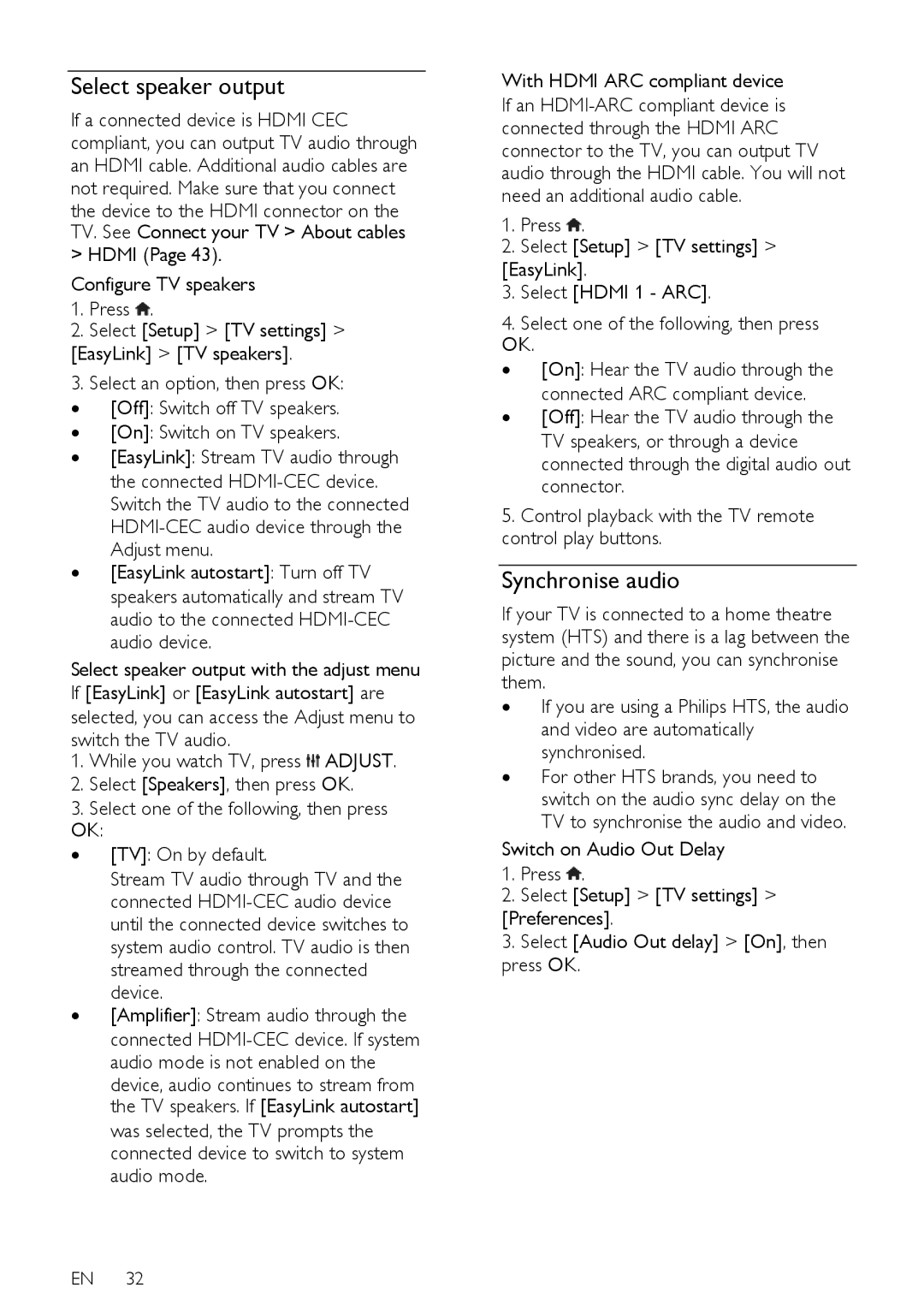Select speaker output
If a connected device is HDMI CEC compliant, you can output TV audio through an HDMI cable. Additional audio cables are not required. Make sure that you connect
the device to the HDMI connector on the TV. See Connect your TV > About cables
> HDMI (Page 43). Configure TV speakers
1.Press  .
.
2.Select [Setup] > [TV settings] >
[EasyLink] > [TV speakers].
3.Select an option, then press OK: ∙ [Off]: Switch off TV speakers. ∙ [On]: Switch on TV speakers.
∙ [EasyLink]: Stream TV audio through the connected
Adjust menu.
∙ [EasyLink autostart]: Turn off TV speakers automatically and stream TV audio to the connected
Select speaker output with the adjust menu If [EasyLink] or [EasyLink autostart] are selected, you can access the Adjust menu to switch the TV audio.
1.While you watch TV, press ![]() ADJUST.
ADJUST.
2.Select [Speakers], then press OK.
3.Select one of the following, then press OK:
∙ [TV]: On by default.
Stream TV audio through TV and the connected
device.
∙ [Amplifier]: Stream audio through the connected
device, audio continues to stream from the TV speakers. If [EasyLink autostart] was selected, the TV prompts the connected device to switch to system audio mode.
EN
With HDMI ARC compliant device
If an
1.Press ![]() .
.
2.Select [Setup] > [TV settings] >
[EasyLink].
3.Select [HDMI 1 - ARC].
4.Select one of the following, then press OK.
∙ [On]: Hear the TV audio through the
connected ARC compliant device.
∙ [Off]: Hear the TV audio through the TV speakers, or through a device connected through the digital audio out connector.
5.Control playback with the TV remote control play buttons.
Synchronise audio
If your TV is connected to a home theatre system (HTS) and there is a lag between the picture and the sound, you can synchronise them.
∙If you are using a Philips HTS, the audio and video are automatically synchronised.
∙For other HTS brands, you need to switch on the audio sync delay on the TV to synchronise the audio and video.
Switch on Audio Out Delay
1.Press ![]() .
.
2.Select [Setup] > [TV settings] >
[Preferences].
3.Select [Audio Out delay] > [On], then press OK.