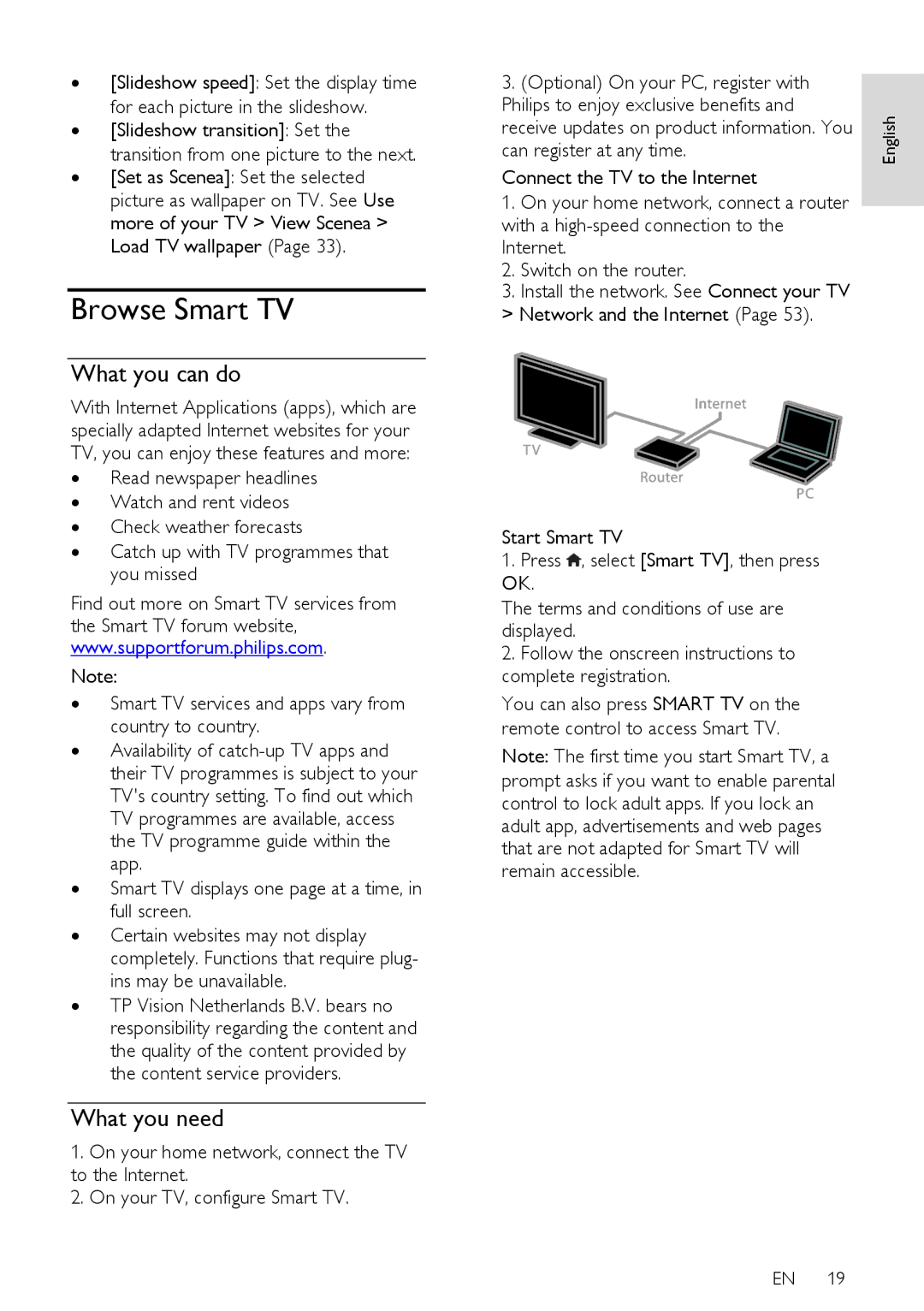∙[Slideshow speed]: Set the display time for each picture in the slideshow.
∙[Slideshow transition]: Set the transition from one picture to the next.
∙[Set as Scenea]: Set the selected picture as wallpaper on TV. See Use more of your TV > View Scenea > Load TV wallpaper (Page 33).
Browse Smart TV
What you can do
With Internet Applications (apps), which are specially adapted Internet websites for your TV, you can enjoy these features and more:
∙Read newspaper headlines
∙Watch and rent videos
∙Check weather forecasts
∙Catch up with TV programmes that you missed
Find out more on Smart TV services from
the Smart TV forum website, www.supportforum.philips.com.
Note:
∙Smart TV services and apps vary from country to country.
∙Availability of
∙Smart TV displays one page at a time, in full screen.
∙Certain websites may not display completely. Functions that require plug- ins may be unavailable.
∙TP Vision Netherlands B.V. bears no responsibility regarding the content and the quality of the content provided by the content service providers.
What you need
1.On your home network, connect the TV to the Internet.
2.On your TV, configure Smart TV.
3. | (Optional) On your PC, register with |
| |
Philips to enjoy exclusive benefits and | English | ||
receive updates on product information. You | |||
| |||
can register at any time. |
| ||
Connect the TV to the Internet |
| ||
1. | On your home network, connect a router |
| |
| |||
with a |
| ||
Internet. |
| ||
2. | Switch on the router. |
| |
3. | Install the network. See Connect your TV |
| |
> Network and the Internet (Page 53).
Start Smart TV
1. Press ![]() , select [Smart TV], then press OK.
, select [Smart TV], then press OK.
The terms and conditions of use are displayed.
2.Follow the onscreen instructions to complete registration.
You can also press SMART TV on the remote control to access Smart TV. Note: The first time you start Smart TV, a prompt asks if you want to enable parental control to lock adult apps. If you lock an adult app, advertisements and web pages that are not adapted for Smart TV will remain accessible.
EN 19