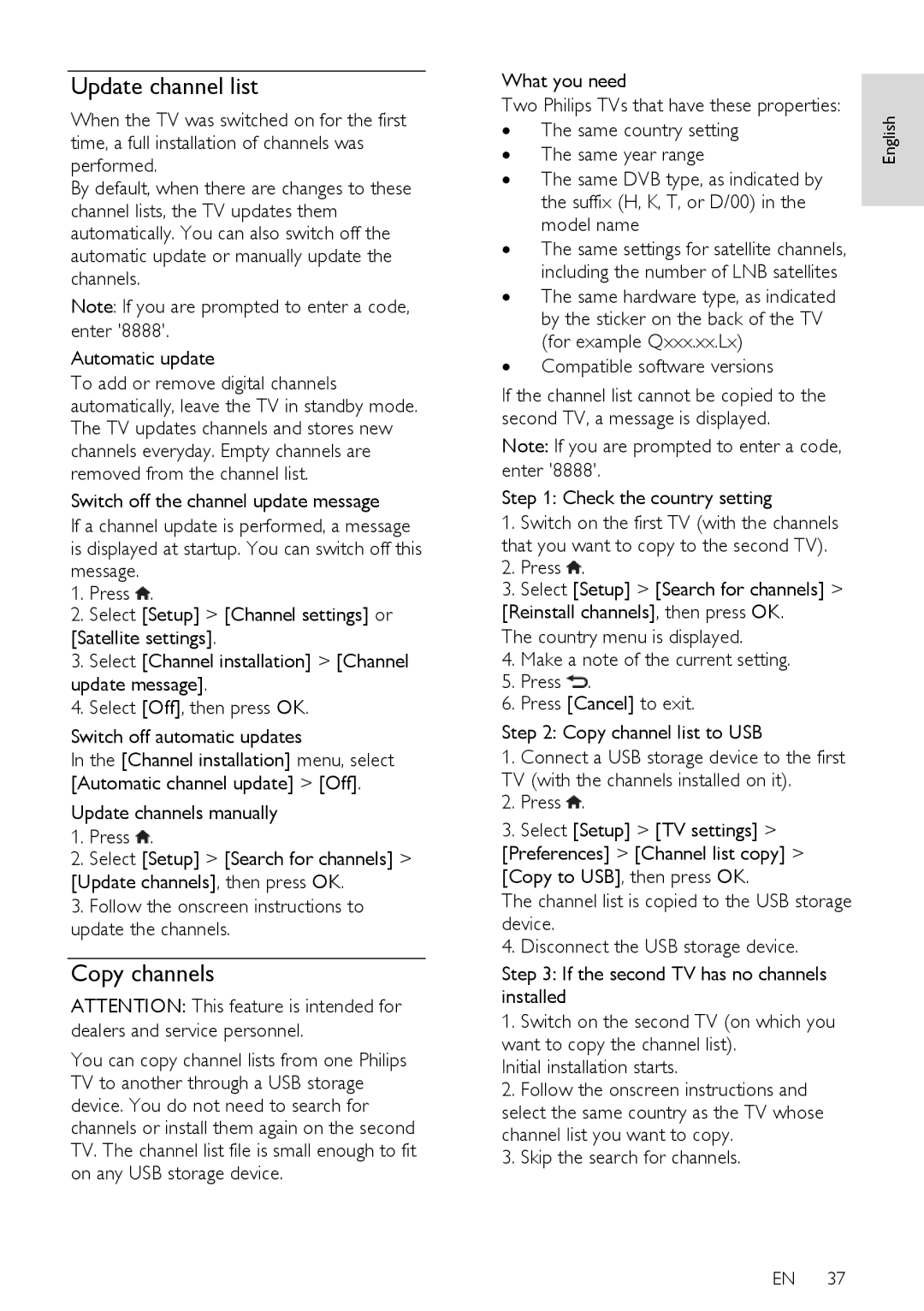Update channel list
When the TV was switched on for the first time, a full installation of channels was performed.
By default, when there are changes to these channel lists, the TV updates them automatically. You can also switch off the automatic update or manually update the channels.
Note: If you are prompted to enter a code, enter '8888'.
Automatic update
To add or remove digital channels automatically, leave the TV in standby mode. The TV updates channels and stores new channels everyday. Empty channels are removed from the channel list.
Switch off the channel update message
If a channel update is performed, a message is displayed at startup. You can switch off this message.
1.Press ![]() .
.
2.Select [Setup] > [Channel settings] or
[Satellite settings].
3.Select [Channel installation] > [Channel update message].
4.Select [Off], then press OK.
Switch off automatic updates
In the [Channel installation] menu, select [Automatic channel update] > [Off].
Update channels manually
1.Press ![]() .
.
2.Select [Setup] > [Search for channels] >
[Update channels], then press OK.
3.Follow the onscreen instructions to update the channels.
Copy channels
ATTENTION: This feature is intended for dealers and service personnel.
You can copy channel lists from one Philips TV to another through a USB storage device. You do not need to search for channels or install them again on the second TV. The channel list file is small enough to fit on any USB storage device.
What you need
Two Philips TVs that have these properties:
∙ | The same year range | English |
∙ | The same country setting |
|
∙ | The same DVB type, as indicated by |
|
| the suffix (H, K, T, or D/00) in the |
|
| model name |
|
∙ | The same settings for satellite channels, |
|
| including the number of LNB satellites |
|
∙ | The same hardware type, as indicated |
|
| by the sticker on the back of the TV |
|
| (for example Qxxx.xx.Lx) |
|
∙ | Compatible software versions |
|
If the channel list cannot be copied to the second TV, a message is displayed.
Note: If you are prompted to enter a code, enter '8888'.
Step 1: Check the country setting
1.Switch on the first TV (with the channels that you want to copy to the second TV).
2.Press ![]() .
.
3.Select [Setup] > [Search for channels] > [Reinstall channels], then press OK.
The country menu is displayed.
4.Make a note of the current setting.
5.Press ![]() .
.
6.Press [Cancel] to exit.
Step 2: Copy channel list to USB
1.Connect a USB storage device to the first TV (with the channels installed on it).
2.Press ![]() .
.
3.Select [Setup] > [TV settings] > [Preferences] > [Channel list copy] > [Copy to USB], then press OK.
The channel list is copied to the USB storage device.
4.Disconnect the USB storage device.
Step 3: If the second TV has no channels installed
1.Switch on the second TV (on which you want to copy the channel list).
Initial installation starts.
2.Follow the onscreen instructions and select the same country as the TV whose channel list you want to copy.
3.Skip the search for channels.
EN 37