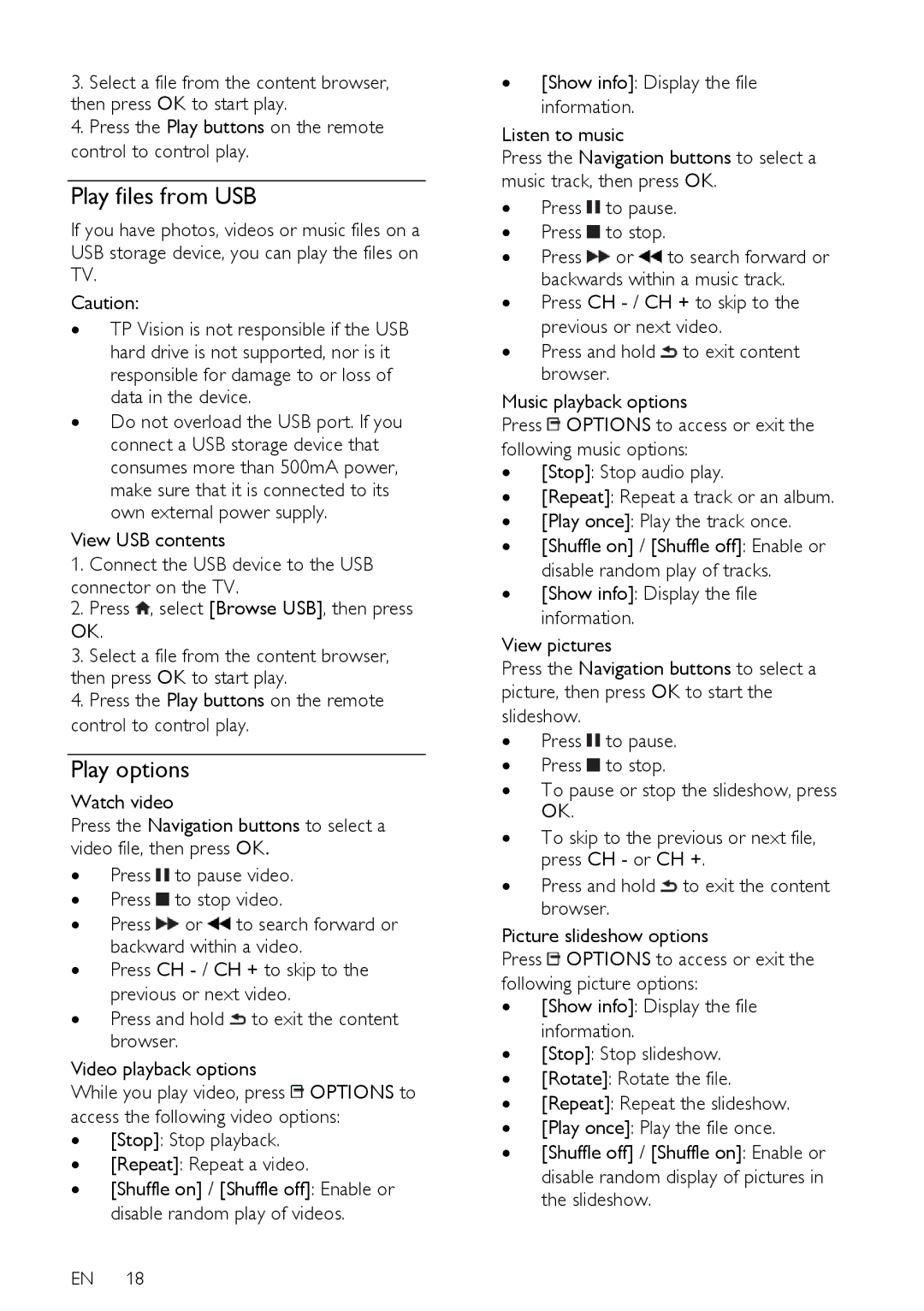3.Select a file from the content browser, then press OK to start play.
4.Press the Play buttons on the remote control to control play.
Play files from USB
If you have photos, videos or music files on a USB storage device, you can play the files on TV.
Caution:
∙TP Vision is not responsible if the USB hard drive is not supported, nor is it responsible for damage to or loss of data in the device.
∙Do not overload the USB port. If you connect a USB storage device that consumes more than 500mA power, make sure that it is connected to its own external power supply.
View USB contents
1.Connect the USB device to the USB connector on the TV.
2.Press ![]() , select [Browse USB], then press OK.
, select [Browse USB], then press OK.
3.Select a file from the content browser, then press OK to start play.
4.Press the Play buttons on the remote control to control play.
Play options
Watch video
Press the Navigation buttons to select a video file, then press OK.
∙Press ![]() to pause video.
to pause video.
∙Press ![]() to stop video.
to stop video.
∙Press ![]() or
or ![]() to search forward or backward within a video.
to search forward or backward within a video.
∙Press CH
∙Press and hold ![]() to exit the content browser.
to exit the content browser.
Video playback options
While you play video, press ![]() OPTIONS to access the following video options:
OPTIONS to access the following video options:
∙[Stop]: Stop playback.
∙[Repeat]: Repeat a video.
∙[Shuffle on] / [Shuffle off]: Enable or disable random play of videos.
EN 18
∙[Show info]: Display the file information.
Listen to music
Press the Navigation buttons to select a music track, then press OK.
∙Press  to pause.
to pause.
∙Press  to stop.
to stop.
∙Press ![]() or
or ![]() to search forward or backwards within a music track.
to search forward or backwards within a music track.
∙Press CH
∙Press and hold ![]() to exit content browser.
to exit content browser.
following music options:
∙ [Stop]: Stop audio play.
∙ [Repeat]: Repeat a track or an album.
∙ [Play once]: Play the track once.
∙ [Shuffle on] / [Shuffle off]: Enable or disable random play of tracks.
∙ [Show info]: Display the file information.
∙Press ![]() to pause.
to pause.
∙Press ![]() to stop.
to stop.
∙To pause or stop the slideshow, press OK.
∙To skip to the previous or next file, press CH - or CH +.
∙Press and hold ![]() to exit the content browser.
to exit the content browser.
Picture slideshow options
Press ![]() OPTIONS to access or exit the following picture options:
OPTIONS to access or exit the following picture options:
∙[Show info]: Display the file information.
∙[Stop]: Stop slideshow.
∙[Rotate]: Rotate the file.
∙[Repeat]: Repeat the slideshow.
∙[Play once]: Play the file once.
∙[Shuffle off] / [Shuffle on]: Enable or disable random display of pictures in the slideshow.