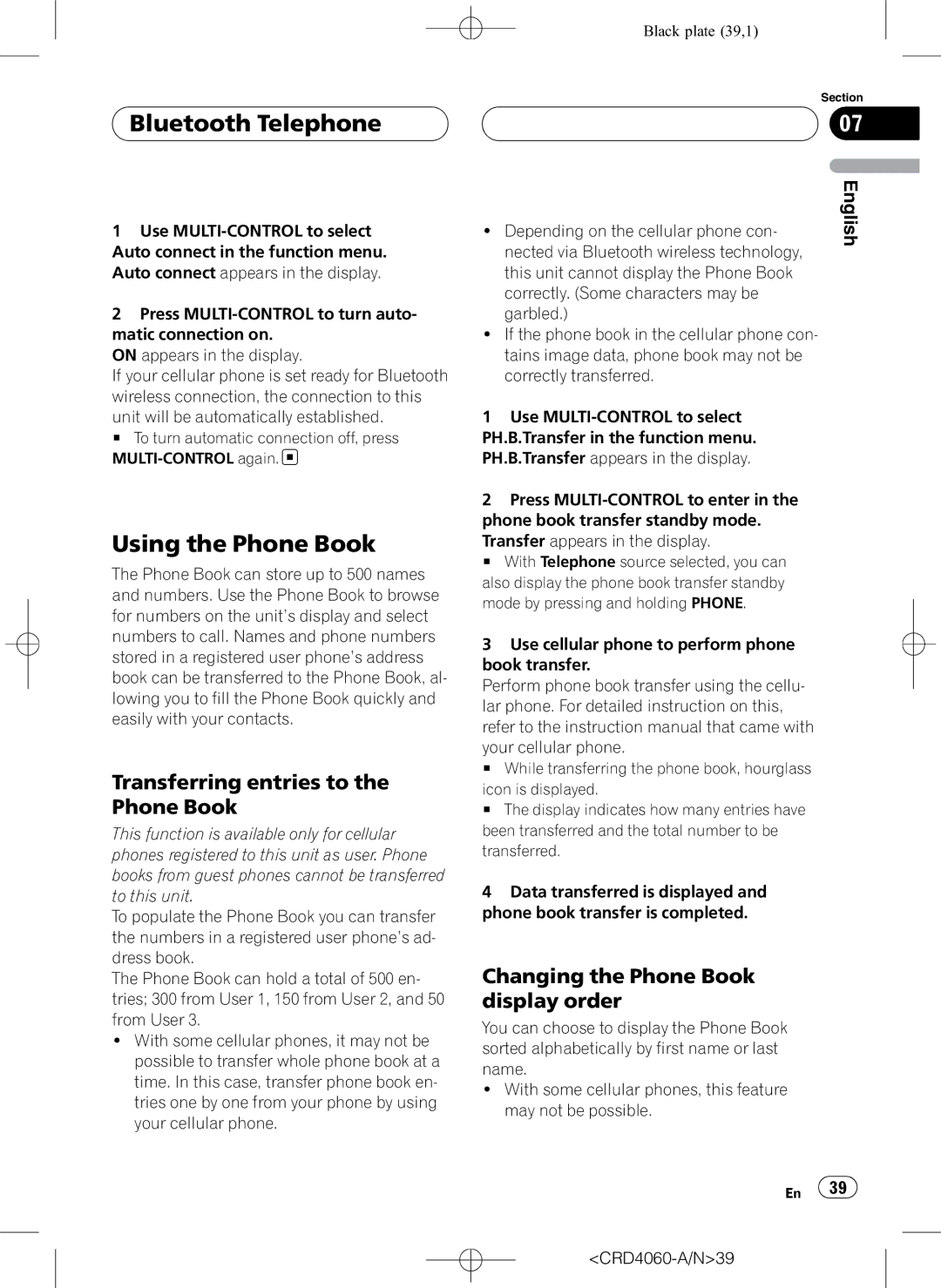CRD4060-A/N1
Manual de instrucciones
Thank you for buying this Pioneer product
Contents
Audio player
Selecting the incoming call screen Bluetooth Audio
List Erasing a track from your ITS Playlist DVD Player
Operation Pausing CD playback
Playing a disc Using disc title functions
Introduction of advanced iPod adapter
Setting the FM tuning step Files
Setting the AUX title
Understanding built-in CD player error
Adjusting subwoofer settings
Before You Start About this unit
About this manual Features
About AAC
About Bluetooth
Before You Start
About WMA
Before You Start Resetting the microprocessor
Clearing all memory
Protecting your unit from theft
Removing the front panel
About the demo mode
Reverse mode
Feature demo mode
Function button and Audio button
Before You Start Use and care of the remote control
Installing the battery
Using the remote control
CRD4060-A/N11
CRD4060-A/N12
Remote control
What’s What
Head unit
Black plate 13,1
CRD4060-A/N14
Basic Operations Turning the unit on
Selecting a source
Loading a disc
CRD4060-A/N15
Adjusting the volume
Basic Operations
Turning the unit off
CRD4060-A/N16
Tuner Listening to the radio
Storing the strongest broadcast frequencies
Tuner Introduction of advanced tuner operation
Storing and recalling
Broadcast frequencies
CRD4060-A/N18
Selecting stations from the preset channel list
Tuning in strong signals
Tuner
CRD4060-A/N19
Built-in CD Player Playing a CD
Selecting a track directly
Press Direct Track of entered number will play
Repeating play
Playing tracks in random order
CRD4060-A/N20
Selecting the search method
Using compression and BMX
Pausing CD playback
Built-in CD Player Scanning tracks of a CD
Using disc title functions
Entering disc titles
CRD4060-A/N22
Built-in CD Player
Using CD Text functions
CRD4060-A/N24
MP3/WMA/AAC/WAV Player Playing MP3/WMA/AAC/ WAV files
06 MP3/WMA/AAC/WAV Player
Selecting a track directly in the current folder
CRD4060-A/N26
Black plate 27,1
Pausing MP3/WMA/AAC/ WAV playback
Scanning folders and tracks
CRD4060-A/N28
Displaying text information on MP3/WMA/AAC/WAV disc
When playing back an MP3 WMA/AAC disc
MP3/WMA/AAC/WAV Player Selecting the search method
Searching every 10 tracks in the current folder
When playing back a WAV disc
Scrolling text information in the display
Selecting tracks from the file name list
Battery strength indicator may differ
About the telephone source
Bluetooth Telephone
Setting up for hands-free phoning
Standby mode
Making a phone call
Bluetooth Telephone Basic operation of hands- free phoning
Rejecting an incoming call
Taking a phone call
Answering an incoming call
Answering a call waiting
Connecting a cellular phone
CRD4060-A/N36
Using a cellular phone to initiate a connection
Searching for available cellular phones
Tailed instructions
Deleting a registered phone
Disconnecting a cellular phone
To Entering PIN code for Bluetooth wireless con- nection on
Registering connected cellular phone
CRD4060-A/N38
Connecting to a registered cellular phone
Connecting to a registered phone manually
Connecting to a registered phone automatically
Depending on the cellular phone con
Using the Phone Book
Transferring entries to the Phone Book
Changing the Phone Book display order
Assign genres to phone numbers
Calling a number in the Phone Book
Editing phone numbers
Editing the name of a Phone Book entry
CRD4060-A/N42
Using preset numbers
Assigning preset numbers
Clearing a Phone Book entry
Using the Call History
Clearing memory
Displaying the Call History
CRD4060-A/N44
Assigning preset numbers
Calling a number from the Call History
Calling an international number from the Call History
Changing the ring tone
Bluetooth Telephone Making a call by entering phone number
Echo canceling and noise
Reduction
Displaying BD address of your cellular phone
Bluetooth Telephone Setting the automatic rejecting
Setting the automatic answering
Displaying BD Bluetooth Device address
Displaying system version for repair
Selecting the incoming call
Screen
Black plate 48,1
Bluetooth Audio Setting up for Bluetooth audio player
Connecting a Bluetooth audio player
Use MULTI-CONTROL to select English
Bluetooth Audio Function operation
Playing songs on Bluetooth audio player
Pausing a song
Bluetooth Audio Stopping playback
Disconnecting a Bluetooth audio player
Displaying BD address of this unit
Multi-CD Player Playing a CD
Multi-CD player operation
Multi-CD Player
Disc multi-CD player
Introduction of advanced
Scanning CDs and tracks
Playback from your ITS playlist
Using ITS playlists
Creating a playlist with ITS
Programming
CRD4060-A/N56
Erasing a track from your ITS playlist
Erasing a CD from your ITS playlist
Played # To turn ITS play off, press MULTI-CONTROL again
Selecting discs from the disc title list
Displaying text information on CD Text discs
CRD4060-A/N59
Multi-CD Player Using compression and bass emphasis
Playing songs on iPod Listening to songs on your iPod
Browsing for a song
CRD4060-A/N60
Selecting a playlist
Playing songs on iPod
Displaying text information on iPod
Searching for a song
Playing songs in a random order shuffle
CRD4060-A/N63
Playing songs on iPod Pausing a song
Tuning starts as soon as you release
TV tuner Watching the television
CRD4060-A/N64
TV tuner Introduction of advanced TV tuner operation
Storing and recalling broadcast stations
Storing the strongest broadcast stations sequentially
Preset tuning buttons 1-6 on the remote con- trol
TV tuner
CRD4060-A/N66
DVD Player Playing a disc
Selecting a disc
Selecting a folder
CRD4060-A/N68
DVD Player Introduction of advanced DVD player operation
Pausing disc playback
Using ITS playlist and disc title functions
DVD Player
CRD4060-A/N70
Using balance adjustment
Audio Adjustments Introduction of audio adjustments
Recalling equalizer curves
Audio Adjustments Using the equalizer
Adjusting equalizer curves
Adjusting 7-band graphic equalizer
Adjusting subwoofer settings
Audio Adjustments
Adjusting loudness
Using subwoofer output
CRD4060-A/N74
Using the high pass filter
Adjusting source levels
Boosting the bass
CRD4060-A/N75
Push MULTI-CONTROL up or down to adjust the source volume
Initial Settings Adjusting initial settings
Setting the date
Selecting the display language
Initial Settings
Setting the clock
Setting the FM tuning step
Switching the auxiliary setting
Initial Settings Setting the AM tuning step
Switching the warning tone
Switching the face auto open
Setting the rear output and subwoofer controller
Switching the sound muting/attenuation
Switching the feature demo
Activating the BT Audio source
Switching the reverse mode
Switching the Ever Scroll
Entering PIN code for Bluetooth wireless connection
CRD4060-A/N81
Resetting the Bluetooth wireless technology module
About AUX1 and AUX2
Using the AUX source
Setting the AUX title
Other Functions Turning the clock display on or off
Other Functions
Using different entertainment displays
CRD4060-A/N84
CD player and care
MP3, WMA, AAC and WAV files
Additional Information
CD-R/CD-RW discs
Dual Discs
MP3 additional information
WAV additional information
About folders and MP3 WMA/AAC/WAV files
WMA additional information
AAC additional information
CRD4060-A/N88
A2DP
Additional Information Terms
CRD4060-A/N90
MP3
Additional Information Specifications
CRD4060-A/N92
Infrared remote control
Contenido
Registro del teléfono móvil conectado
Manos libres
132
Una conexión
Uso de listas de reproducción ITS
145
150
Reproductor de CD múltiple de
Ajuste de la fecha Ajuste del reloj
166
Selección de un disco
175
CRD4060-A/N97
188 Glosario Especificaciones
Técnico oficial de Pioneer más próximo a su domicilio
Antes de comenzar Acerca de esta unidad
Acerca de este manual
Características
Acerca de AAC
Acerca de Bluetooth
Antes de comenzar
Acerca de WMA
Reinicialización del microprocesador
Borrado de toda la memoria
100 Es
Pulse MULTI-CONTROL para borrar la memoria
Protección del producto contra robo
Extracción de la carátula
Colocación de la carátula
Modo de demostración de características
Antes de comenzar Acerca del modo demo
Uso y cuidado del mando a distancia
Modo inverso
Operación del botón Audio
Uso del mando a distancia
Botones Function y Audio
Operación del botón Function
02 Qué es cada cosa
Unidad principal
104 Es
Qué es cada cosa
Mando a distancia
Pulse este botón para seleccionar directa
106 Es
Funciones básicas Encendido de la unidad
Selección de una fuente
Carga de discos
Ajuste del volumen
Funciones básicas
Apagado de la unidad
Inmediatamente después de que suelte
Sintonizador Para escuchar la radio
108 Es
Derecha
Posteriormente
Almacenamiento y recuperación de frecuencias
110 Es
Sintonización de señales fuertes
CRD4060-A/N111
Sintonizador
Reproductor de CD incorporado Reproducción de un CD
Selección directa de una pista
112 Es
Reproductor de CD incorporado
114 Es
Repetición de reproducción
Reproducción de las pistas en orden aleatorio
Exploración de las pistas de un CD
Búsqueda cada 10 pistas
Selección del método de búsqueda
Uso de la compresión y BMX
Búsqueda cada 10 pistas en el disco actual
Uso de las funciones de títulos de discos
Ingreso de títulos de discos
116 Es
Desplazamiento de información de texto en el display
Uso de las funciones CD Text
Visualización de los títulos
Visualización de información de texto de discos CD Text
CRD4060-A/N118
118 Es
Reproducción de ficheros MP3/WMA/AAC/WAV
Reproductor de MP3
120 Es
Selección directa de una pista en la carpeta actual
Black plate 121,1
CRD4060-A/N122
Exploración de carpetas y pistas
Pausa de la reproducción de MP3/WMA/AAC/WAV
122 Es
Cuando la carpeta tiene muchas pistas, se
Búsqueda cada 10 pistas en la carpeta actual
124 Es
Desplazamiento de información de texto en el display
Al reproducir un disco MP3
Al reproducir un disco WAV
CRD4060-A/N125
Selección de pistas de la lista de nombres de ficheros
Izquierda
Dicho número
126 Es
Modo de espera
Teléfono Bluetooth
Configuración de la función manos libres
Información sobre la fuente telefónica
Realización de una llamada telefónica
Funciones básicas manos libres
Se rechazará la llamada
Aceptación de una llamada telefónica
Respuesta de una llamada entrante
Rechazo de una llamada entrante
Introducción al uso avanzado de la función manos libres
130 Es
Si aún no está conectado CRD4060-A/N130
Pulse Band
Conexión de un teléfono móvil
132 Es
Desconexión de un teléfono móvil
Búsqueda de los teléfonos móviles disponibles
Uso de un teléfono móvil para iniciar una conexión
Si necesita saber la dirección BD Bluetooth
Registro del teléfono móvil conectado
Eliminación de un teléfono registrado
134 Es
Conexión a un teléfono móvil registrado
Conexión manual a un teléfono registrado
Conexión automática a un teléfono registrado
Uso del Directorio de teléfonos
Transferencia de entradas al Directorio de teléfonos
Si el Directorio de teléfonos del teléfono
Llamada a un número del Directorio de teléfonos
136 Es
CRD4060-A/N136
Manera alternante CRD4060-A/N137
Asignación de géneros a números de teléfono
CRD4060-A/N138
Edición de números de teléfono
Borrado de una entrada del Directorio de teléfonos
138 Es
Para el procedimiento
Borrado de la memoria
Uso de números prefijados
Asignación de números prefijados
140 Es
Uso del Historial de llamadas
Visualización del Historial de llamadas
Llamada a un número desde el Historial de llamadas
Asignación de números prefijados
Realización de una llamada ingresando el número de teléfono
142 Es
Cancelación del eco y reducción de ruido
Cambio del tono de llamada
Ajuste del rechazo automático
Visualización de la dirección BD de su teléfono móvil
Teléfono Bluetooth Ajuste de la respuesta automática
Visualización de la dirección BD Bluetooth Device
Visualización de la dirección BD de esta unidad
CRD4060-A/N144
Selección de la pantalla de llamadas entrantes
144 Es
Regresar a la versión del sistema de esta unidad
CRD4060-A/N145
145
146 Es
Bluetooth Audio
Ajuste del reproductor de audio Bluetooth
Conexión de un reproductor de audio Bluetooth
Visualización de función Muestra el estado de la función
Bluetooth Audio Función
Visualización de la dirección BD de esta unidad
Bluetooth Audio Para poner en pausa una canción
Desconexión de un reproductor de audio Bluetooth
Para detener la reproducción
CRD4060-A/N149
Reproductor de CD múltiple Reproducción de un CD
150 Es
CRD4060-A/N150
Múltiple de 50 discos
Reproductor de CD múltiple
Reproductor de CD múltiple de 50 discos
Cambio del desplazamiento continuo en la pá- gina
152 Es
CRD4060-A/N153
Exploración de CD y pistas
CRD4060-A/N154
Reproducción de la lista de reproducción ITS
Borrado de una pista de la lista de reproducción ITS
154 Es
Borrado de un CD de la lista de reproducción ITS
Todas las pistas del CD que se está reprodu
Ciendo se borran de la lista de reproducción y
Selección de discos de la lista de títulos de los discos
156 Es
CRD4060-A/N156
Reproductor de CD múltiple Uso de las funciones CD Text
Uso de la compresión y del enfatizador de graves
158 Es
CRD4060-A/N158
Para buscar una canción
Selección de una lista de reproducción
Para reproducir canciones en el iPod
Visualización de información de texto en el iPod
Para buscar una canción
Demás canciones
Repeat One Sólo repite la canción actual
CRD4060-A/N161
CRD4060-A/N162
162 Es
CRD4060-A/N163
Sintonizador de TV Uso del televisor
164 Es
Almacenamiento y recuperación de emisoras
CRD4060-A/N165
Sintonizador de TV
Ajuste de presintonías 1-6 en el mando a
Distancia
166 Es
Reproductor de DVD Reproducción de un disco
Selección de un disco
Selección de una carpeta
Black plate 167,1
168 Es
Reproductor de DVD
Pausa de la reproducción de un disco
Exploración de las pistas de un CD/MP3/WMA
CRD4060-A/N169
Ajustes de audio Introducción a los ajustes de audio
Uso del ajuste del balance
170 Es
Ajuste de las curvas de ecualización
Ajustes de audio
Uso del ecualizador
Recuperación de las curvas de ecualización
Ajuste de la sonoridad
Ajuste del ecualizador gráfico de 7 bandas
172 Es
Configuración de los ajustes de subgraves
Ajustes de audio Uso de la salida de subgraves
Intensificación de los graves
CRD4060-A/N174
Ajustes de audio Uso del filtro de paso alto
Ajuste de los niveles de la fuente
174 Es
Selección del idioma de visualización
Ajustes iniciales Configuración de los ajustes iniciales
Siga estas instrucciones para ajustar el reloj
Ajustes iniciales Ajuste de la fecha
Ajuste del reloj
176 Es
Advertencia
Ajustes iniciales Ajuste del paso de sintonía de FM
Ajuste del paso de sintonía de AM
Cambio del tono de
178 Es
Ajustes iniciales Cambio del ajuste de un equipo auxiliar
Cambio del ajuste del atenuador de luz
Ajuste del brillo
Mientras la llave de encendido está en ACC u
Ajustes iniciales
Cambio del silenciamiento/ atenuación del sonido
Cambio de la demostración de características
180 Es
Ajustes iniciales Cambio del modo inverso
Cambio del desplazamiento continuo
Activación de la fuente BT Audio
CRD4060-A/N181
Reajuste del módulo de tecnología inalámbrica Bluetooth
Ajuste del título del equipo auxiliar
Uso de la fuente AUX
Acerca de AUX1 y AUX2
Selección de AUX como la fuente
De entretenimiento mientras se escucha cada
Otras funciones
Uso de diferentes visualizaciones de entretenimiento
Se puede disfrutar de distintas visualizaciones
184 Es
Reproductor de CD y cuidados
Dad en el caso de datos de audio CD
Información adicional
Discos CD-R/CD-RW
Discos dobles
Información adicional Ficheros MP3, WMA, AAC y
186 Es
CRD4060-A/N186
Información adicional sobre WAV
Información adicional sobre MP3
Información adicional sobre WMA
Información adicional sobre AAC
188 Es
Acerca de las carpetas y los ficheros MP3/WMA/AAC/WAV
189
Información adicional Glosario
CRD4060-A/N190
190 Es
CRD4060-A/N191
192 Es
Información adicional Especificaciones
CRD4060-A/N193
CRD4060-A/N194
194 Es
CRD4060-A/N195
Knnzx 06A00000 CRD4060-A/N ES CRD4060-A/N196
Pioneer Corporation

 Bluetooth Telephone
Bluetooth Telephone![]()
![]() 39
39![]()