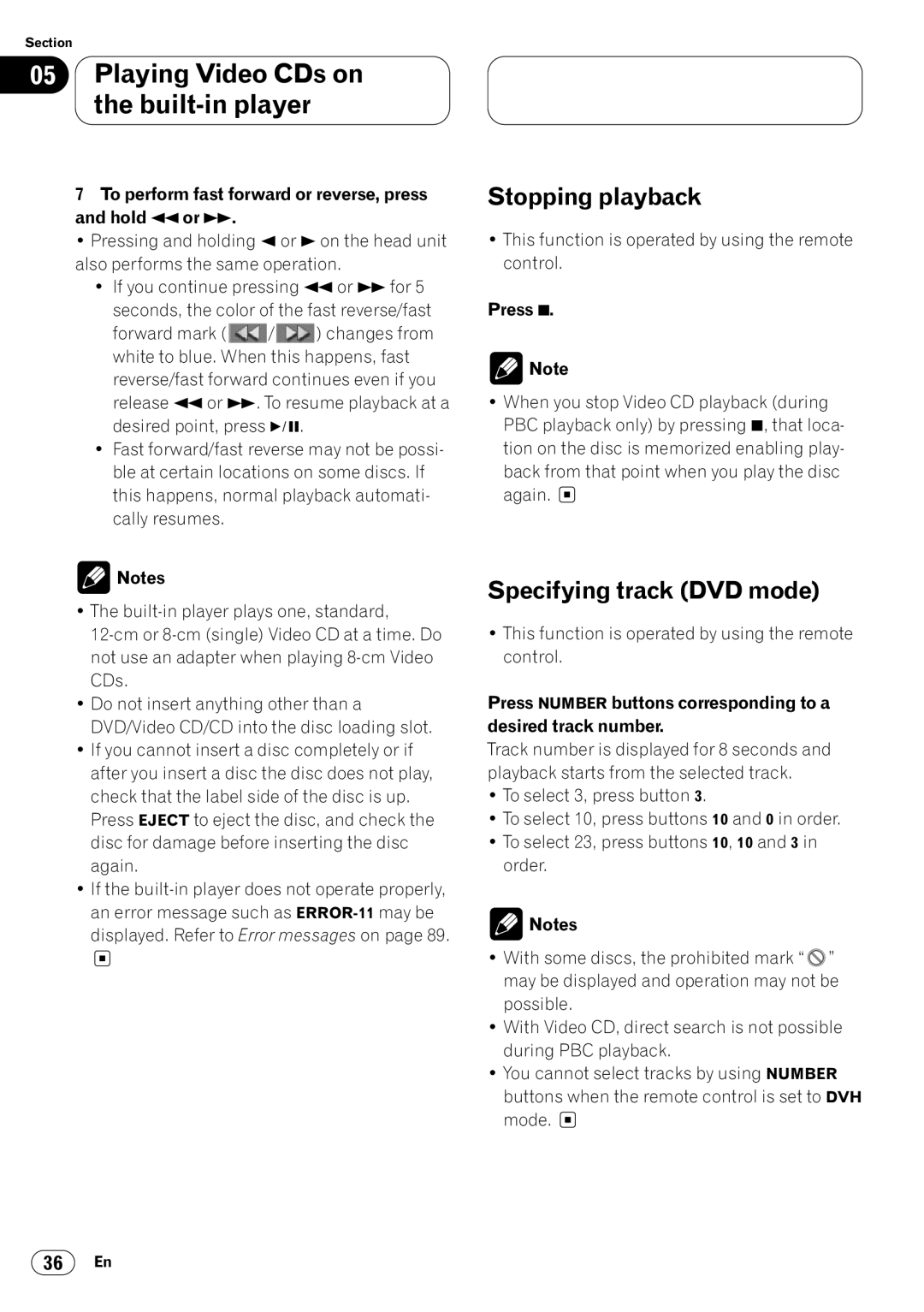DVH-P7000
English Français Deutsch
Contents
Power ON/OFF
Be sure to read this
Tuner
English
Playing CDs on built-in Player
Playing Video CDs on the built-in player
Multi-CD Player Playing a CD 47 Pausing playback
Audio Adjustments
Initial Settings for DVD player
Other Functions
Additional Information Compatible with DVD, Video CD and CD
We Want You Listening For a Lifetime
After-sales service for Pioneer Products
Before You Start
Information to User
About this unit
Precautions
Video system of a connected component
About the XM Ready mark
DVD disc region numbers
To ensure safe driving
Region number
When using a display connected to
Condition memory
What the marks on DVDs Indicate
Disc operation
On CDs and Video CDs, the contents are divided
Disc organization
Español
Main features
Protecting your unit from theft
Removing the front panel
Attaching the front panel
About the demo mode
Reverse mode
Feature demo
What’s what
Head unit
Remote control
Remote control selection switch
Volume +/- button
Menu button
Joystick
ATT button
Installing the battery
Using the remote control
Use and care of the remote con- trol
Power ON/OFF
When the remote control is set to DVH mode
When the remote control is set to DVD mode
Turning the unit on
Press Power to turn the DVD playback off
Turning the unit off
Tuner
Listening to the radio
Introduction of advanced tuner
Operation Frequencies
Storing and recalling broadcast
Press F to display the function names
Tuning in strong signals
Storing the strongest broadcast Frequencies
Press F to select Local
Press F to select BSM
DVD.V indicator
Playing DVDs on the built-in player
Playing a DVD
OEL display
Use Volume to adjust the sound level
Basic operation of DVD
Press Open on the head unit to open the front panel
Click the joystick
Specifying title DVD mode
Specifying chapter DVD mode
To perform fast forward or reverse, press and hold 1or ¡
Stopping playback
Frame-by-frame playback
Still playback
Slow motion playback
Changing audio language during playback Multi-audio
Press Audio during playback
Press Audio while the audio selection mark is displayed
Press Subtitle during playback
Changing the viewing angle during playback Multi-angle
About scenes that let you change the viewing angle
Angle mark Angle number
Operating from the information display 1 DVH & DVD mode
Press Display to switch the information dis- play
Information display
Move the joystick left/right to select a desired option
Selecting audio, subtitle and angle
Operating from the information display 2 DVH & DVD mode
Selecting repeat range
Selecting audio output
Move the joystick left/right to select the audio option
Operating from the function dis- play DVH mode
Pausing playback
Repeating play
VCD indicator
Playing Video CDs on the built-in player
Playing Video CD
Basic operation of Video CD
Insert a Video CD into the Disc loading slot
To skip back or forward to another track Press 4or ¢
Specifying track DVD mode
Press Number buttons corresponding to a desired track number
Operating from the information Display DVH & DVD mode
Press Display to switch the information dis Play
For Time Time Search DVD mode
Press Number buttons to input the desired number For Tracks
Operating from the function dis Play DVH mode
Press F to select RPT
Deutsch
Press eto turn repeat play off
CD indicator
Playing CDs on the built-in player
Playing a CD
Basic operation of CD
To skip back or forward to another track, press 4or ¢
Operating from the information display DVH & DVD mode
Searching for a desired track
Move the joystick left/right to select Track option
Track number
Setting random play
Setting scan play
Move the joystick left/right to select the random option
Move the joystick left/right to select the scan option
Press Eto turn repeat play on
Pausing CD playback
Playing tracks in a random order
Scanning tracks of a CD
Multi-CD Player
Pausing playback
Disc multi-CD player
Introduction of advanced multi- CD player operation
Repeating play
Playing tracks in a random order
Select the repeat range
Press Eto turn random play on
Pausing CD playback
Using ITS playlists
Scanning CDs and tracks
Press F to select Scan
Creating a playlist with ITS program- ming
Playback from your ITS playlist
Using disc title functions
Erasing a track from your ITS playlist
Erasing a CD from your ITS playlist
Press eto erase a track from your ITS playlist
Entering disc titles
Using CD Text functions
Displaying disc titles
Selecting discs from the disc title list
Displaying titles on CD Text discs
Using compression and bass emphasis
Press Eor eto select your favorite setting
Press F to select Comp
Audio Adjustments
Introduction of audio adjustments
Audio display
Press a to display the audio function names
Setting the sound focus equal- izer
Using balance adjustment
Using the equalizer
Adjusting equalizer curves
Recalling equalizer curves
Adjusting bass
Fine adjusting equalizer curve
Adjusting treble
Adjusting loudness
Using subwoofer output
Adjusting subwoofer settings
Using non fading output
Using the high pass filter
Adjusting non fading output level
Adjusting source levels
Press Eor eto adjust the source vol- ume
Press a to select SLA
Initial Settings for DVD player
Calling up the SET UP Menu
Returning to the previous display
Setting the subtitle Subtitle Lang
Setting subtitles and assist subtitles
Setting the subtitle language
Assist subtitles
Setting the audio language Audio Lang
When you select Others
Setting the menu language Menu Lang
Setting the parental lock
Setting the code number and level
Press Number buttons to input a four digit Code number
When playing DVDs enabling parental lock
Changing the level
Press Number buttons to input the regis- tered code number
Setting aspect ratio TV Aspect
Setting angle mark display Angle
Precautions
TV aspect Setting detail
Setting for digital output
Precaution
Digital output Setting detail
Setting digital and analog audio output Output Selection
Output setting Setting detail
Setting remote control code type
If you forget your code number
Initial Settings
Adjusting initial settings
Setting the time
Switching the warning tone
Switching the auxiliary setting
Switching the dimmer setting
Selecting the brightness
Setting the rear output and sub- woofer controller
Switching the telephone
Muting/attenuation
Switching the automatic disc playback
Switch the telephone muting/attenuation with 1or ¡
Press F to select DVD
Setting the time display on or off
Using different entertainment displays
Using the AUX source
Other Functions
Displaying built-in player infor- mation
Press Eor eto select a letter of the alphabet
Press ¡to move the cursor to the next character position
Switching the display
Switching the channel select mode
Introduction of XM operation
Operation
Channel number select mode
Channel category select mode
Display the ID Code
Select the CH 000 with the 1/¡
Additional Information
Compatible with DVD, Video CD and CD formats
Disc types and logos Diameter/Playable sides Playback time
Precautions
Care of discs
Language code chart for DVD
Language code Input code
Troubleshooting
Common problems English
Symptom Cause Remedy
Common problems
Symptom Cause There’s no picture
Connected
Problems during DVD playback
Problems during Video CD playback
Symptom
Cause Remedy
Error messages
Error messages on the OEL display
Error messages on the display
Message Cause Action
Terms of DVD/Video CD
Multi-Audio Multilingual Dialog
Multi-Subtitle
Optical Digital Output
Parental Lock
Specifications
General
Audio
DVD player
FM tuner
AM tuner
Table des matières
Lecture de CD sur le lecteur intégré Lecture d’un CD
Réglages sonores
Réglages initiaux du lecteur de DVD
Réglages initiaux
Autres fonctions
Informations complémentaires
Cher Client
Quelques mots sur ce mode d’emploi
Service après-vente des produits Pioneer
Avant de commencer
Quelques mots sur cet appareil
Précautions
Quelques mots sur la marque XM Ready
Standard vidéo d’un appareil à relier
Remarque
Numéros de région des disques
Pour conduire en toute sécurité
Numéro de région
Mémoire des conditions de fonc- tionnement
Que signifie le marquage que porte le DVD
Utilisation des disques
Remarques
Structure des enregistrements sur le disque
Video CD et CD
Principales particularités
Protection de l’appareil contre le vol
Pose de la face avant
Français Deutsch Dépose de la face avant
Mode d’inversion
Quelques mots sur la démonstra- tion
Démonstration des possibilités
Description de l’appareil
Appareil central
Boîtier de télécommande
Touche Menu
Touche Return
Touche Power
Touche Angle
Touche PLAY/PAUSE
Touche Reverse
Utilisation et soins à apporter à la télécommande
Installation de la pile
Utilisation du boîtier de télécommande
Mise en service de l’appareil
Mise en service, mise hors service
Lorsque le boîtier de télécommande est en mode DVH
Lorsque le boîtier de télécommande est en mode DVD
Mise hors service de l’appareil
Appuyez sur Power pour abandonner la lec- ture du DVD
Syntoniseur
Ecoute de la radio
Mise en mémoire et rappel des fréquences des stations
Introduction au fonctionnement détaillé du syntoniseur
Afficheur Function
Appuyez sur F pour afficher le nom de chaque fonction
Appuyez sur Epour mettre en service
Accord sur les signaux puissants
Appuyez sur 1, ou sur ¡, pour préciser la sensibilité
Appuyez sur F pour choisir BSM
Lecture de DVD sur le lecteur intégré
Lecture d’un DVD
Ecran OEL
D’information
Opérations de base du DVD
Introduisez un DVD dans le logement pour le disque
Cliquez à l’aide de la manette
Recherche d’un titre mode DVD
Recherche d’un chapitre mode DVD
Arrêt de la lecture
Avance image par image
Arrêt sur image
Lecture au ralenti
Pendant la lecture, appuyez sur Audio
Pendant la lecture, appuyez sur Subtitle
Scènes qui ont été filmées sous plusieurs angles
Utilisation de la page 1 d’infor- mation mode DVH et DVD
1 d’information
Appuyez sur Display pour commuter la page d’information
Pour le temps Recherche par indication d’un temps
Recherche directe
Pour l’angle de prise de vues
Pendant la lecture, vous pouvez choisir la
Le format indiqué
Utilisation de la page 2 d’infor- mation mode DVH et DVD
Choix de la plage de répétition
Choix de la sortie audio
2 d’information
Fonctionnement depuis l’écran de fonction mode DVH
Répétition de la lecture
Pause de lecture
Lecture de Video CD sur le lecteur intégré
Lecture d’un Video CD
Indicateur VCD
Utilisez Volume pour régler le niveau
Opérations de base du Video CD
Introduisez un Video CD dans le logement pour le disque
Recherche d’une plage mode DVD
Utilisation de la page d’informa Tion mode DVH et DVD
D’information Elle indique l’état de la fonction
Pour le temps Recherche par indication d’un temps mode DVD
Fonctionnement depuis l’écran De fonction mode DVH
Fonction
Appuyez sur F pour choisir RPT
Appuyez sur Epour mettre en service la pause
Appuyez sur e pour mettre hors service la pause
Lecture de CD sur le lecteur intégré
Lecture d’un CD
Indicateur CD
Opérations de base du CD
Introduisez un CD dans le logement pour le disque
Utilisation de la page d’informa- tion mode DVH et DVD
Recherche d’une plage donnée
Choix de la lecture au hasard
Choix de la lecture du début de chaque plage
La répétition de la lecture vous permet
Appuyez sur Epour mettre en service la lecture au hasard
Appuyez sur epour mettre hors service la lecture au hasard
Ecoute des plages musicales dans un ordre quelconque
Examen du contenu d’un CD
Lecteur de CD à chargeur
Ecoute d’un CD
Pause de lecture
Lecteur de CD 50 disques
Appuyez sur E pour mettre en service la lecture au hasard
Répétition de la lecture
Examen du contenu des disques
Pause de la lecture d’un CD
Utilisation de la programmation en temps réel ITS
Lecture commandée par la liste ITS
Appuyez sur epour mettre hors service
Création d’une liste par programmation en temps réel ITS
Choisissez la plage musicale en appuyant sur 1, ou sur ¡
Utilisation des fonctions de titrage des disques
Suppression d’une plage musicale sur la liste ITS
Suppression d’un CD de la liste ITS
Appuyez sur epour supprimer la plage musicale de la liste
Frappe du titre d’un disque
Appuyez sur ¡pour placer le curseur sur la position suivante
Utilisation des fonctions CD Text
Affichage du titre d’un disque
Choix d’un disque sur la liste des titres
Affichage du titre d’un disque CD Text
English Français Deutsch Español
Appuyez sur E, ou sur e, pour choisir la correction désirée
08 Réglages sonores
Introduction aux réglages sonores
Afficheur Audio
Indicateur de haut-parleur d’extrêmes graves
Réglages sonores
Réglage de l’égaliseur de focali- sation sonore
Réglage de l’équilibre sonore
Appuyez sur 1ou ¡pour choisir la posi- tion souhaitée
Appuyez sur a pour choisir le mode d’é- galiseur
Utilisation de l’égaliseur
Rappel d’une courbe d’égalisation
Réglage des courbes d’égalisation
Réglage des graves
Réglage fin de la courbe d’égalisation
Réglage des aigus
Réglage de la correction physiologique
Choisissez la fréquence souhaitée avec 1ou ¡
Appuyez sur Eou epour régler le niveau des aigus
Appuyez sur a pour choisir Sub-W2
Appuyez sur E, ou sur e, pour régler
’amplitude de sortie du haut-parleur ’extrêmes graves
Appuyez sur Epour mettre en service le filtre passe-haut
Utilisation de la sortie préamplifiée
Utilisation du filtre passe-haut
Réglage du niveau de sortie de ligne préamplifiée
Réglage du niveau sonore de la source
Appuyez sur E, ou sur e, pour régler le niveau de la source
Affichage de la page SET UP Menu
09 Réglages initiaux du lecteur de DVD
Retour à la page écran précédente
Appuyez sur Lorsque le disque est arrêté, appuyez sur
Réglages initiaux du lecteur de DVD
Choix de la langue des sous- titres Subtitle Lang
Sous-titres d’aide
Choix de la langue des sous-titres
Choix de la langue des dialogues Audio Lang
Si vous choisissez Others
Choix de la langue des menus Menu Lang
Choix de la restriction parentale
Choix du mot de passe et définition du Niveau
Modification du niveau de restriction
Utilisez les touches Number pour taper le mot de passe
Choix du format d’image TV Aspect
Affichage, ou non, de l’angle de
Prise de vues Angle
Précautions
Choix de la sortie pour signaux numériques Digital Output
Précaution
Sortie pour signaux Détails numériques
Output Selection
Réglages de sortie Détails
Réglage du type de code de boîtier de télécommande
Si vous avez oublié le mot de passe
Réglages initiaux
Ajustement des réglages initiaux
Réglage de l’heure
Mise en service ou hors service de l’entrée auxiliaire
10 Réglages initiaux
Choix de la luminosité
Utilisation ou non de la Sourdine/atténuation audio télé
Phonique
Appuyez sur F pour choisir SW
Eou e
Réglage de la lecture automatique du disque
Appuyez sur F pour choisir TEL
Appuyez sur F pour choisir DVD
Mise en service, et hors service, de l’affichage de l’heure
Autres fonctions
Utilisation des divers affichages divertissants
Utilisation de la source AUX
Affichage des informations du lecteur intégré
Fonction de sourdine/atténuation audio téléphonique
Commutation du mode de sélection
Introduction au fonctionnement
Fonctionnement
Commutation de l’affichage
Mode de sélection du numéro de canal
Mode de sélection de la catégorie du canal
Affichage du code ID
Sélectionnez CH 000 avec 1ou ¡
Cm/1 face Couche 41 mn Couches 75 mn Cm/2 faces 82 mn 150 mn
Informations complémentaires
Informations complémentaires Soin des disques
Langue
Informations complémentaires Guide de dépannage
Anomalies communes
Français
Symptômes Causes
Anomalies communes suite
Remèdes
Anomalies liées à la lecture d’un DVD
Symptômes Causes Remèdes
Anomalies liées à la lecture d’un DVD suite
Anomalies liées à la lecture d’un Video CD
Informations complémentaires
Messages d’erreur
Messages d’erreur de l’écran OEL
Messages d’erreur de l’écran
Lecture commandée par menu PBC
Chapitre
Format d’image
Mêmes dialogues en plusieurs langues
PCM linéaire Lpcm
Prises de vues de la même scène sous plusieurs angles
Restriction parentale
Sortie optique des signaux numériques
Informations complémentaires Caractéristiques techniques
Généralités
Lecteur de DVD
Syntoniseur FM
Syntoniseur AM
Page
Page
Pioneer Corporation

![]() / ) changes from white to blue. When this happens, fast reverse/fast forward continues even if you release 1or ¡. To resume playback at a desired point, press 6.
/ ) changes from white to blue. When this happens, fast reverse/fast forward continues even if you release 1or ¡. To resume playback at a desired point, press 6.![]() Notes
Notes![]() Note
Note![]()
![]() Notes
Notes![]() ” may be displayed and operation may not be possible.
” may be displayed and operation may not be possible.![]()