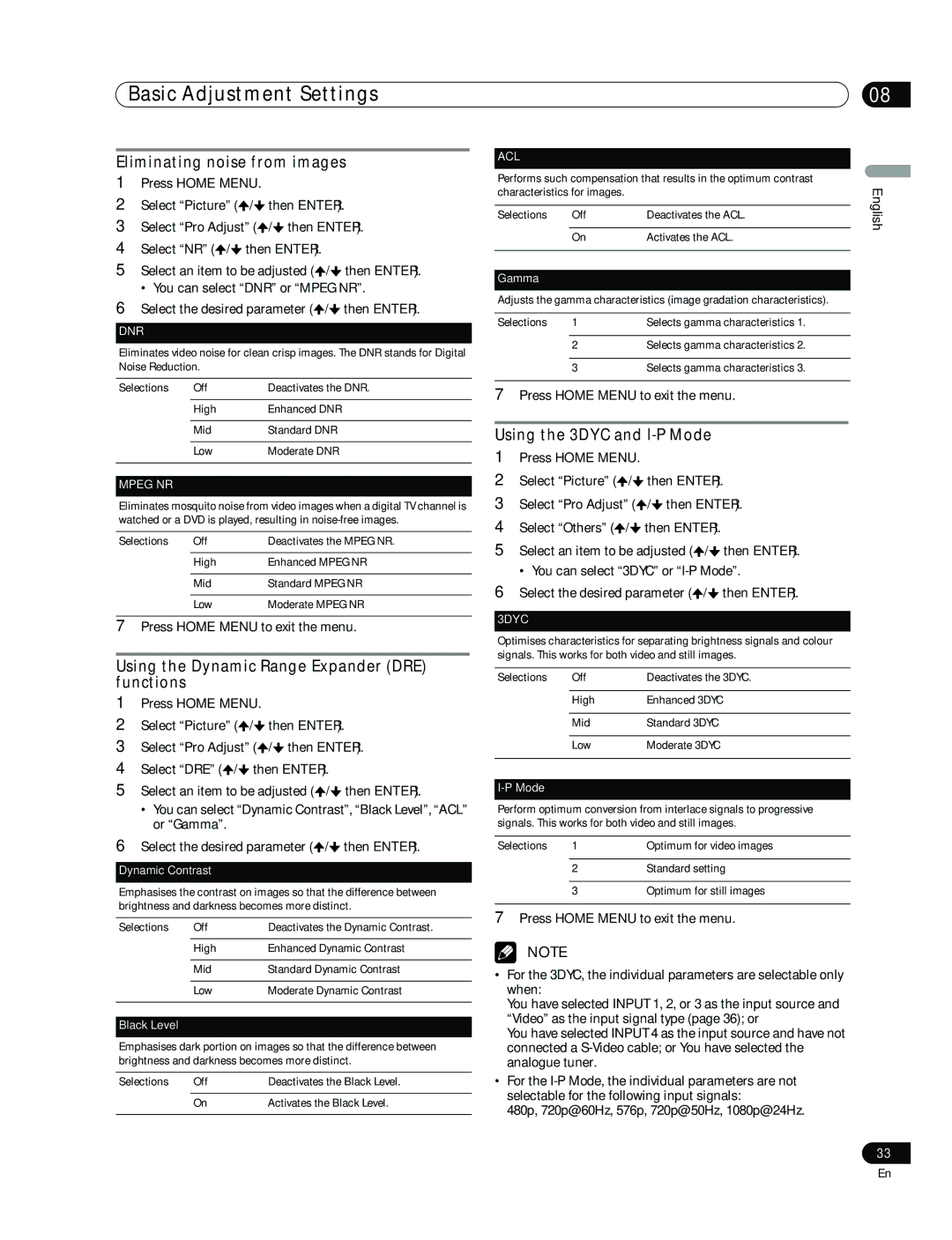Basic Adjustment Settings | 08 |
Eliminating noise from images
1Press HOME MENU.
2Select “Picture” (![]() /
/![]() then ENTER).
then ENTER).
3Select “Pro Adjust” (![]() /
/![]() then ENTER).
then ENTER).
4Select “NR” (![]() /
/![]() then ENTER).
then ENTER).
5Select an item to be adjusted (![]() /
/![]() then ENTER).
then ENTER).
• You can select “DNR” or “MPEG NR”.
6Select the desired parameter (![]() /
/![]() then ENTER).
then ENTER).
DNR
Eliminates video noise for clean crisp images. The DNR stands for Digital Noise Reduction.
Selections | Off | Deactivates the DNR. |
|
|
|
| High | Enhanced DNR |
|
|
|
| Mid | Standard DNR |
|
|
|
| Low | Moderate DNR |
|
|
|
MPEG NR
Eliminates mosquito noise from video images when a digital TV channel is watched or a DVD is played, resulting in
Selections | Off | Deactivates the MPEG NR. |
|
|
|
| High | Enhanced MPEG NR |
|
|
|
| Mid | Standard MPEG NR |
|
|
|
| Low | Moderate MPEG NR |
7Press HOME MENU to exit the menu.
Using the Dynamic Range Expander (DRE) functions
1Press HOME MENU.
2Select “Picture” (![]() /
/![]() then ENTER).
then ENTER).
3Select “Pro Adjust” (![]() /
/![]() then ENTER).
then ENTER).
4Select “DRE” (![]() /
/![]() then ENTER).
then ENTER).
5Select an item to be adjusted (![]() /
/![]() then ENTER).
then ENTER).
•You can select “Dynamic Contrast”, “Black Level”, “ACL” or “Gamma”.
6Select the desired parameter (![]() /
/![]() then ENTER).
then ENTER).
Dynamic Contrast
Emphasises the contrast on images so that the difference between brightness and darkness becomes more distinct.
Selections | Off | Deactivates the Dynamic Contrast. |
|
|
|
| High | Enhanced Dynamic Contrast |
|
|
|
| Mid | Standard Dynamic Contrast |
|
|
|
| Low | Moderate Dynamic Contrast |
|
|
|
Black Level
Emphasises dark portion on images so that the difference between brightness and darkness becomes more distinct.
Selections | Off | Deactivates the Black Level. |
|
|
|
| On | Activates the Black Level. |
|
|
|
ACL
Performs such compensation that results in the optimum contrast characteristics for images.
Selections | Off | Deactivates the ACL. |
|
|
|
| On | Activates the ACL. |
|
|
|
Gamma
Adjusts the gamma characteristics (image gradation characteristics).
Selections | 1 | Selects gamma characteristics 1. |
|
|
|
| 2 | Selects gamma characteristics 2. |
|
|
|
| 3 | Selects gamma characteristics 3. |
7Press HOME MENU to exit the menu.
Using the 3DYC and I-P Mode
1Press HOME MENU.
2Select “Picture” (![]() /
/![]() then ENTER).
then ENTER).
3Select “Pro Adjust” (![]() /
/![]() then ENTER).
then ENTER).
4Select “Others” (![]() /
/![]() then ENTER).
then ENTER).
5Select an item to be adjusted (![]() /
/![]() then ENTER).
then ENTER).
• You can select “3DYC” or
6Select the desired parameter (![]() /
/![]() then ENTER).
then ENTER).
3DYC
Optimises characteristics for separating brightness signals and colour signals. This works for both video and still images.
Selections | Off | Deactivates the 3DYC. |
|
|
|
| High | Enhanced 3DYC |
|
|
|
| Mid | Standard 3DYC |
|
|
|
| Low | Moderate 3DYC |
|
|
|
I-P Mode
Perform optimum conversion from interlace signals to progressive signals. This works for both video and still images.
Selections | 1 | Optimum for video images |
|
|
|
| 2 | Standard setting |
|
|
|
| 3 | Optimum for still images |
7Press HOME MENU to exit the menu.
NOTE
•For the 3DYC, the individual parameters are selectable only when:
You have selected INPUT 1, 2, or 3 as the input source and “Video” as the input signal type (page 36); or
You have selected INPUT 4 as the input source and have not connected a
•For the
480p, 720p@60Hz, 576p, 720p@50Hz, 1080p@24Hz.
English
33
En